# Retention Analysis
# I. The Significance of Retention Analysis
Retention analysis mainly analyzes the overall participation and activity of users, and examines the number and proportion of users who will pay a return visit to a certain initial behavior.
The retention analysis model can be used to analyze the user's return to an initial event over a period of time, so that the impact of the event can be controlled macroscopically and the decision can be optimized.
In terms of user activity and consumption, for example, the following problems can be addressed:
- Number and proportion of consumers converting within 1 month after users use the product.
- The number and proportion of users who consume up to 200 yuan within 1 month after using the product.
- The number and proportion of consumers converting to products within one month after Shanghai users use them.
- The number and proportion of front-line city users who consume up to 200 yuan within one month after using the products.
- LTV status within 30 days for all users.
# II. Location and Applicable Role of Retention Analysis
Select "retention analysis" in "behavior analysis" in the top navigation bar to enter the retention analysis model:
| Company Supervisor | Administrator | Analyst | Ordinary members | |
|---|---|---|---|---|
| Retention analysis model | ● | ● | ▲ | △ |
Permission description:
● Role must have
▲ The role has the permission by default, but can revoke
△ The role is not available by default, but can be authorized
○ Role must not have
# III. Overview of Retention Analysis Page
Retention analysis is divided into three parts: index setting area, display setting area and display chart area. The content of the analysis can be determined by setting the analysis angle. And draw the required analysis table or graph in the chart area by selecting the display filtering option.
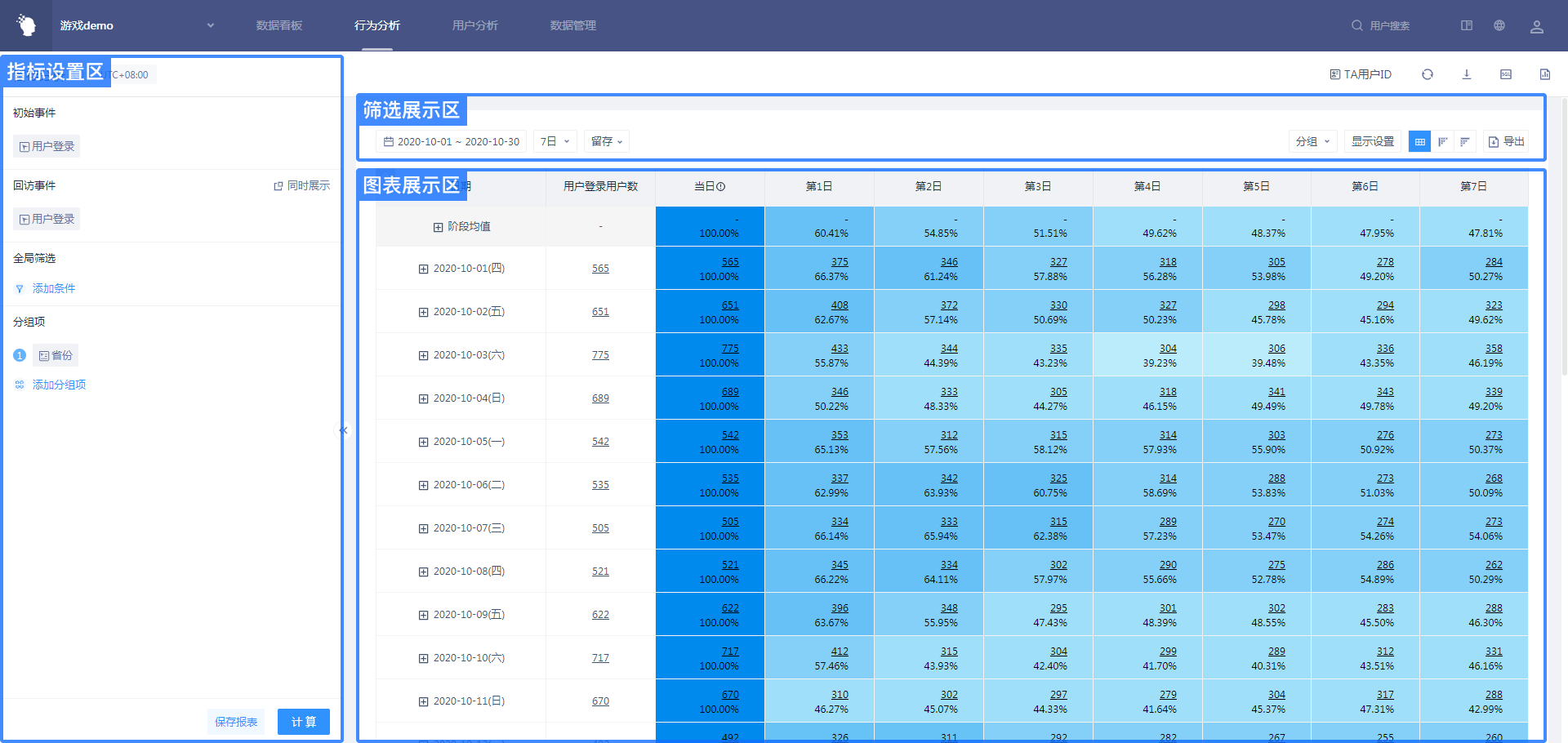
# IV. Usage Scenarios of Retention Analysis
# 4.1 Several Analysis Scenarios in Common Use
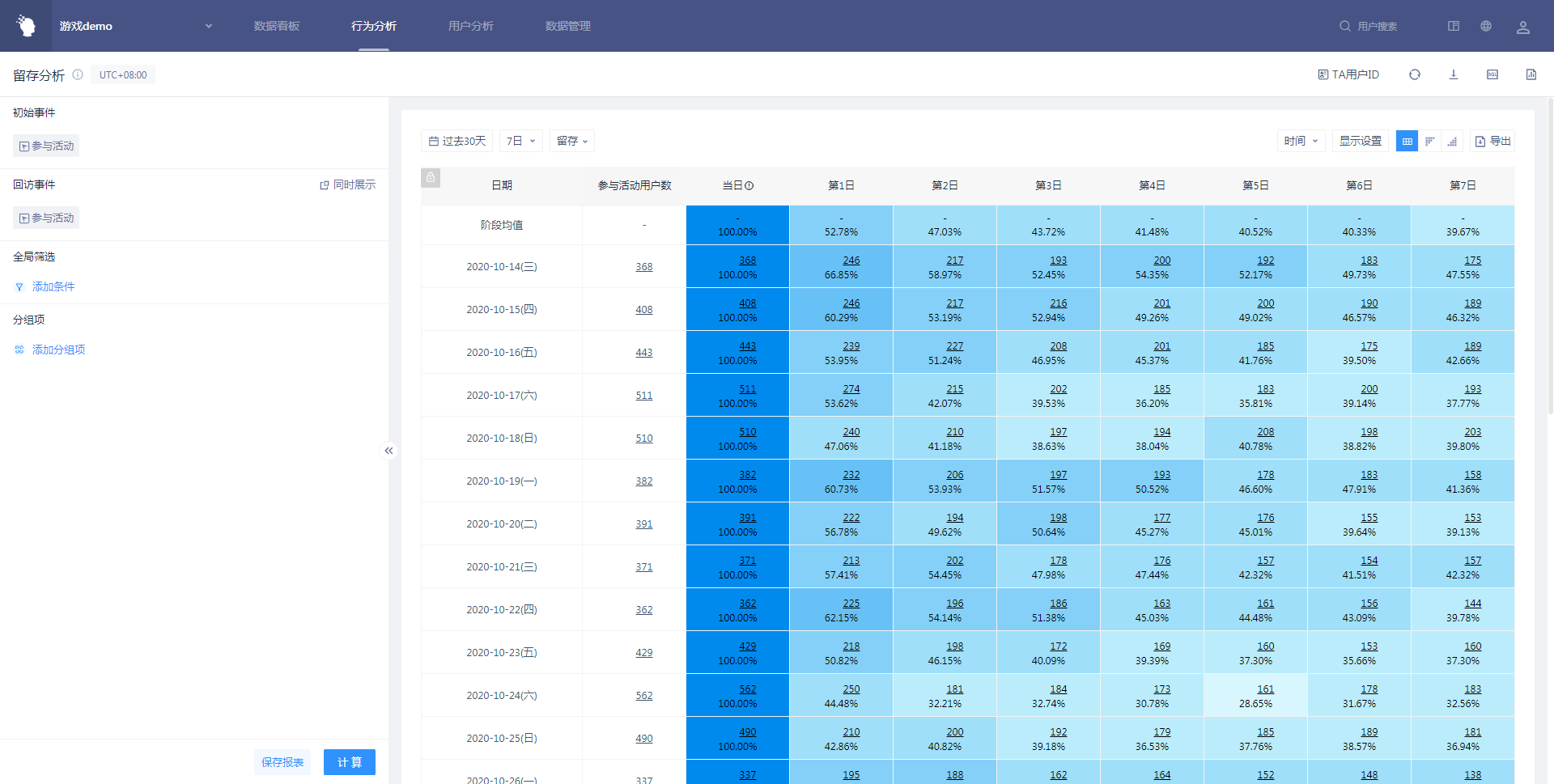
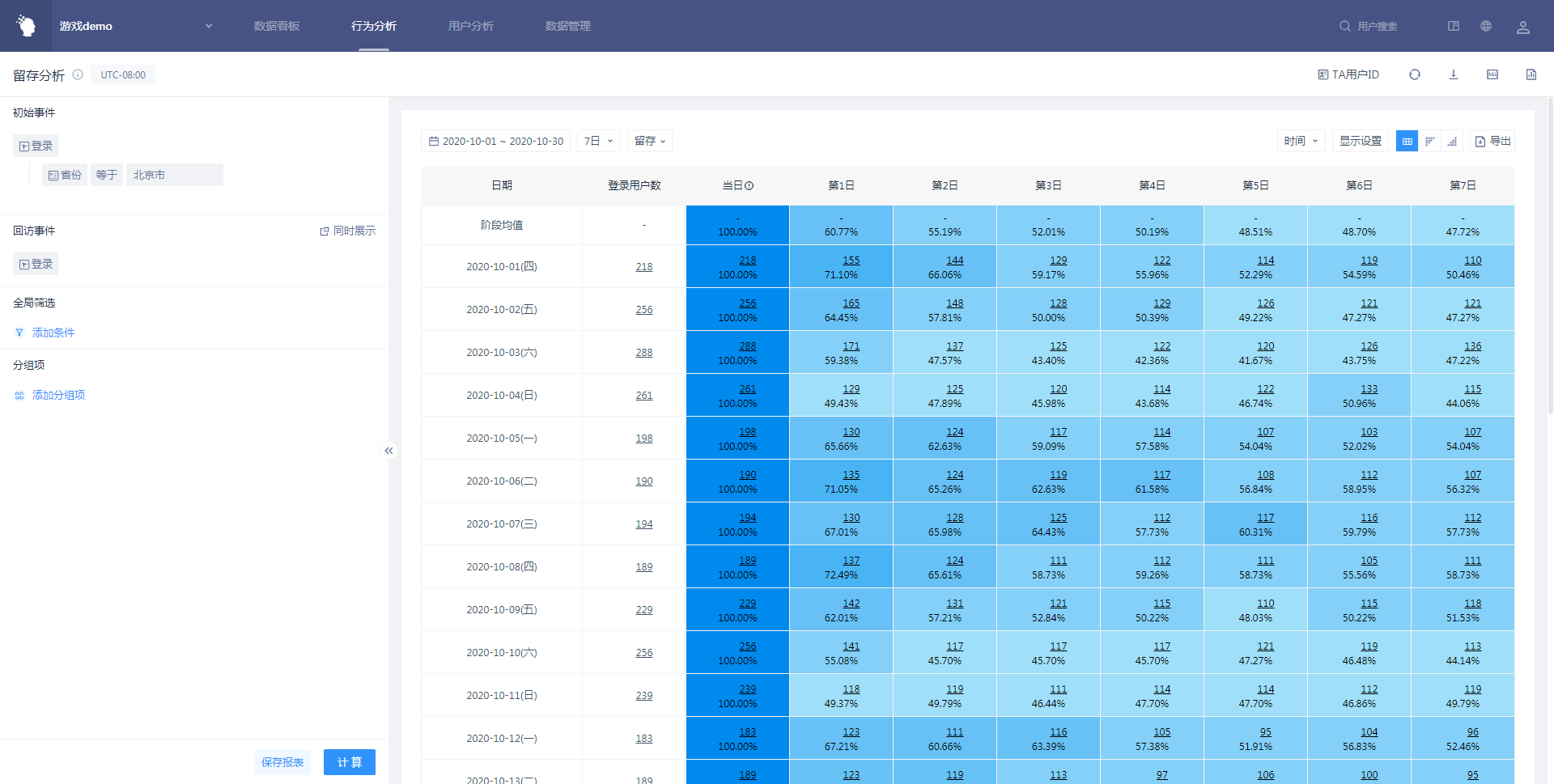
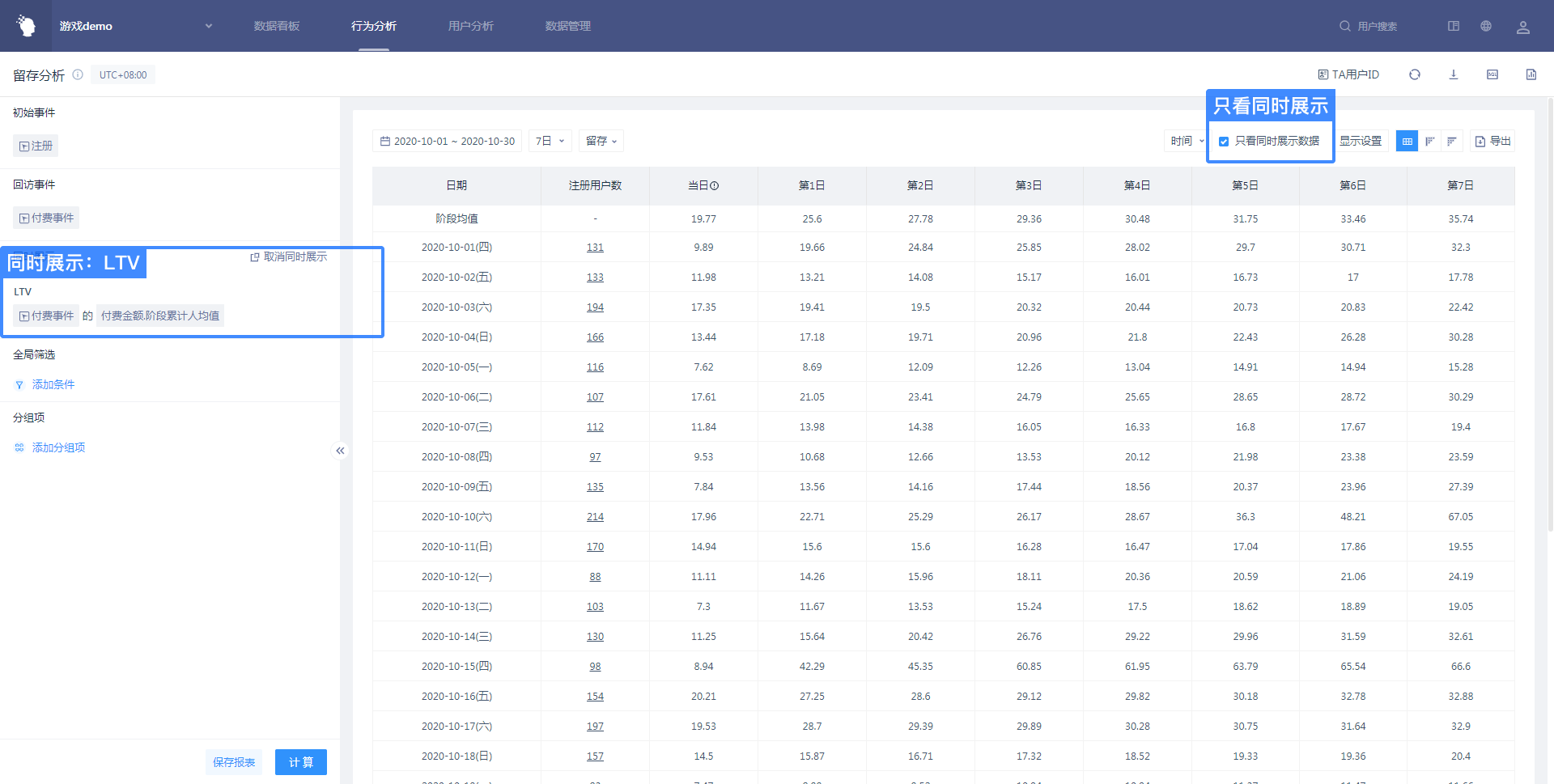
# 4.2 Analysis Indicators Setting
# 4.2.1 Selection of Initial Events
Users with initial event behavior will serve as the data source for the analysis sample and play a role in the overall analysis. Either a ‘meta event’ or an ‘arbitrary event’ can be selected in the selection box. Meaning is a user who has made the event on a particular date. For users who have made any event in a particular day, it is understandable that ‘they have been active during that time’.
# 4.2.2 Selection of Filtering Criteria
Event filtering
The filtering criteria are mainly designed to accurately view the usage of specific groups, such as analyzing the retention of male users in Shanghai. You can filter both the initial event and the return event. Through the 'filtering criteria' , events or users that meet certain features can be selected and then analyzed.
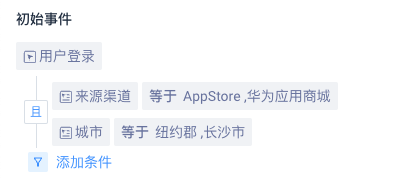
Global Filter
When the filtering condition of 'global filter' is time, it can be filtered with the relative initial event occurrence time or the relative return event occurrence time.
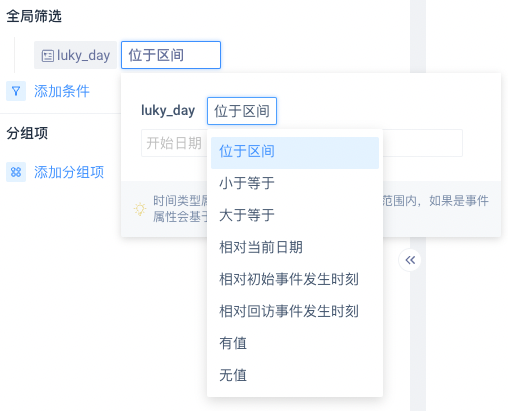
# 4.2.2.1 Filter Item Criteria
| Analysis object | Filter items |
|---|---|
| Meta event | Event properties under meta-events, arbitrary user features, arbitrary client base |
| Any event | Event properties common to all events, any user features, any client base |
When the filter item selects "client base", you can select "belong to the group" or "do not belong to the group".
# 4.2.2.2 Relationship Between Filtered Items and Attribute Logic
[Attribute Logic] is associated with the data type of [Filter Item]:
| Filter data types for items | Example | Support attribute logic |
|---|---|---|
| Value | Consumption amount | Equal to, not equal to, less than, less than or equal to, greater than, greater than or equal to, valued, not valued, interval |
| Text | Province | Equal to, not equal to, include, not include, valued, not valued, regular match |
| List | ID list | Existing element, non-existing element, element location, valued, not valued |
| Time | Registration time, last active date (yyyy-MM-dd HH: mm: ss. SSS or yyyy-MM-dd HH: mm: ss) | Located in interval, less than or equal to, greater than or equal to, relative current time, relative initial event occurrence time, relative return event occurrence time, valued, not valued |
| Boolean | Wifi use | True, false, valued, not valued |
| Object | Player resource snapshot | Valued, not valued |
| Object group | The expedition lineup | Existing object satisfied, no object satisfied, all objects satisfied, valued, not valued |
# 4.2.2.3 Filter Relationships Between Items, Attribute Logic, and Valid Associated Values
[Associated Value] Corresponding to [Attribute Logic]:
When the data type of the filtered item is 'time' and the attribute logic is "interval", the time period to be analyzed can be selected.
When the data type of the filter item is 'numerical value' and the attribute logic is 'interval', the associated value can be filled into a numerical interval.
When the attribute logic is "valued,not valued, true and false", there is no need to fill in the associated value.
When the attribute logic is something else, the associated value can be selected or filled in a value.
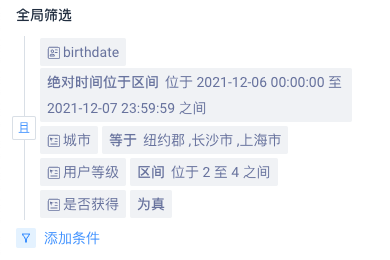
# 4.2.2.4 Set Logic Between Filter Conditions When Multiple Filter Conditions Exist
When the filtering criteria are greater than or equal to two items, the default is 'and', and you can click to switch to 'or' to adapt to different application scenarios.
At the same time, there are two levels of logical nesting that allow you to 'add side-by-side conditions' after a filter or continue to 'add conditions' for the entire filter.
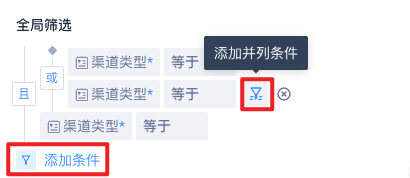
# 4.2.3 Selection of Return Visit Events
Return visit user refers to the user who meets the initial event user and completes the return visit event after a specific time. You can select a "meta event" or "arbitrary event" in the selection box. That is, the user who made the return visit event on a specific date. For users who have done any event on a specific date, it means "they have been active during this period of time".
# 4.2.4 Selection of Simultaneous Display
# 4.2.4.1 Meaning of Simultaneous Display
While analyzing and filtering retained users, we may have some more in-depth analysis of users under retention.
For example, independent analysis of retained user's active, paid, LTV and other data, at this time we can analyze some specific indicators in depth by displaying functions at the same time.
# 4.2.4.2 Entrance to Simultaneous Display
Interaction options appear when the mouse moves into 'Return Visit Events'.
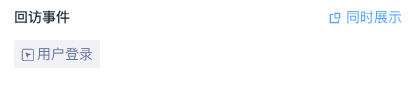
When clicking 'Simultaneous Display', the content to be analyzed will appear. You can select the required event and analysis angle through the dropdown box.
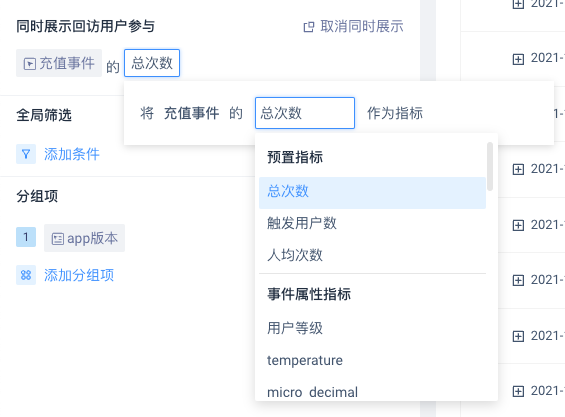
# 4.2.4.3 Analysis Angle of Simultaneous Display
Similar to the analysis indicators of event analysis, the display indicators can be 'Event' + 'Attribute' + 'Calculation Method' or directly 'Event' + 'Calculation Method':
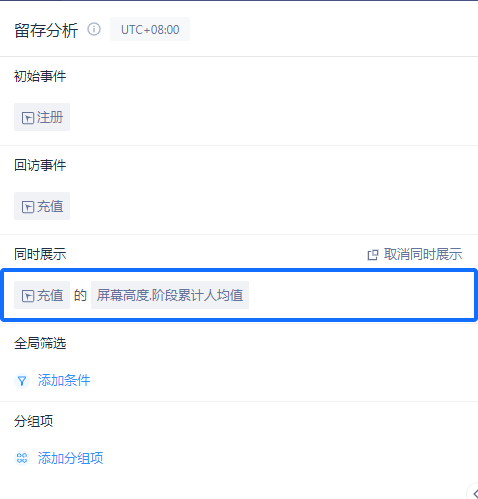
According to the different data types described in the event description and indicator description, different analysis angles will be displayed. Only numerical and Boolean event attributes are supported, and other types of event attributes are not supported.
| Event description | Indicator description/data type | Analysis angle |
|---|---|---|
| Any event | Total number of times, number of triggered users, number of times per capita | |
| Meta event | Total number of times, number of triggered users, number of times per capita | |
| Meta event | Event attributes (numeric) | Sum, average value, cumulative sum of stages, cumulative average value of stages |
| Meta event | Event properties (Boolean) | True number, false number, empty number, not empty number |
# 4.2.4.4 Simultaneous Display of Value and Calculation Logic
1. The screening of initial events and return events is effective for simultaneous display
2. Stage cumulative sum concept
The cumulative sum of the stages on day N, for retention, that is, M initial users as samples, from day 0 to day N, the sum of all users in the N days of the event attribute value
3. Stage cumulative per capita concept
The cumulative sum of the stages on day N, for retention, that is, M initial users as samples, starting from day 0 to day N = (all users on this N day The sum of all the number of event attribute values/M)
4. Calculation Logic for Stage Mean
| Event description | Indicator description/data type | Analysis Angle - Select Arithmetic Average | Analysis Angle - Select Weighted Average |
|---|---|---|---|
| Any event | Total number of times, number of users triggered | Number of times per capita | |
| Meta event | Total number of times, number of users triggered | Number of times per capita | |
| Meta event | Event properties (numeric) | Sum, average value, cumulative sum of stages | Stage cumulative average |
| Meta event | Event properties (Boolean) | True number, false number, empty number, not empty number |
# 4.2.4.5 Display Indicators as Formulas
In addition to directly presenting an indicator by means of ‘’event‘’ + ‘’attribute‘’ + ‘’calculation method‘’ or directly ‘’event‘’ + ‘’calculation method‘’, the formula can be used as a simultaneous display indicator as in the event analysis, and click on the ‘open index editing’ button to enter the formula editing pop-up window.

(1) Return-visit indicators only
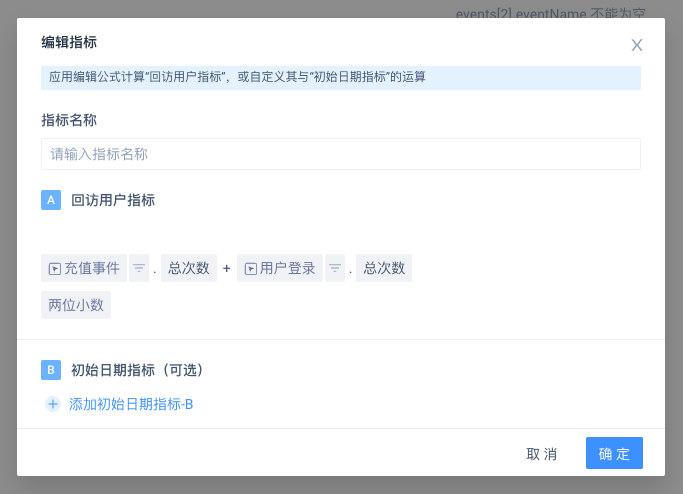
Under the return-visit index, it is possible to switch to the indicator formula. The operation and event analysis formula are edited consistently. The optional 'Attribute' + 'Calculation Method' can be found in section 4.2.4.3 about simultaneously displaying the analysis angle.
(2) Return-visit date index combined with initial date index
In the formula editing pop-up window, you can also add the 'initial date indicator' and define its operation with the 'return visit user indicator'.
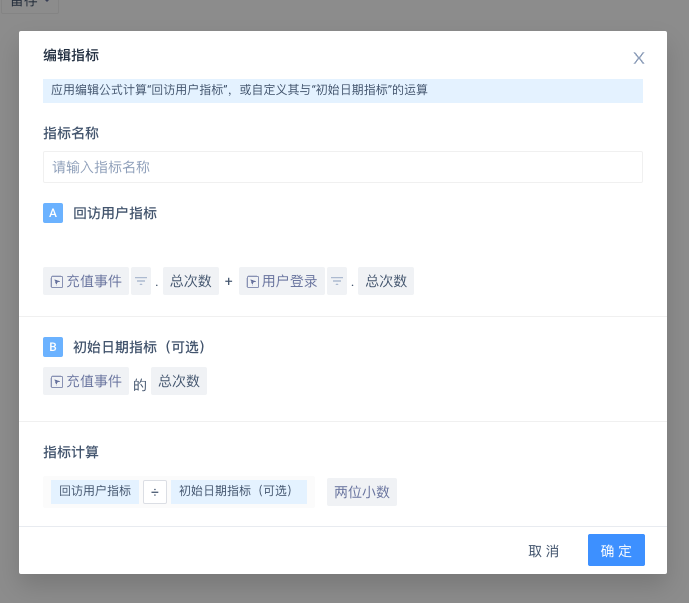
In addition to displaying the results calculated by the indicator, a new column of ‘’Initial Date Indicators‘’ is added to the table style.
# 4.2.5 Group Items
# 4.2.5.1 Group Item Settings
You can select Initial Event Event Properties, User Properties, User Groups, User Tags as grouping items.
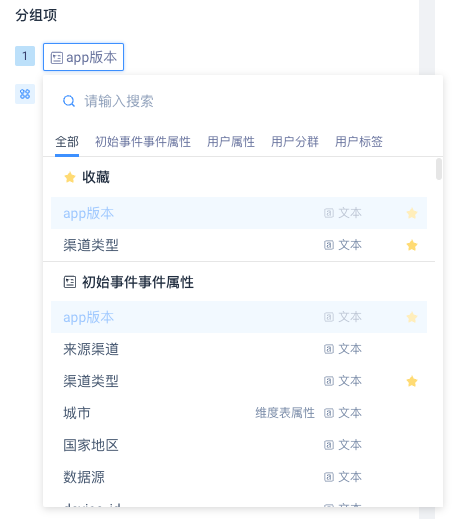
# 4.2.5.2 Delete Group Items
The interaction logic of addition and deletion is consistent with event analysis.
# 4.2.5.3 Numerical, Temporal , and Tabular Group
Numerical data can be summarized according to intervals, with three options: default interval, discrete number and custom interval.
Time-based data can be summarized according to time granularity, with five options: day, minute, hour, week and month.
Listed data can be aggregated by element, by whole list and by element set.
# 4.2.5.4 Chart Group Settings
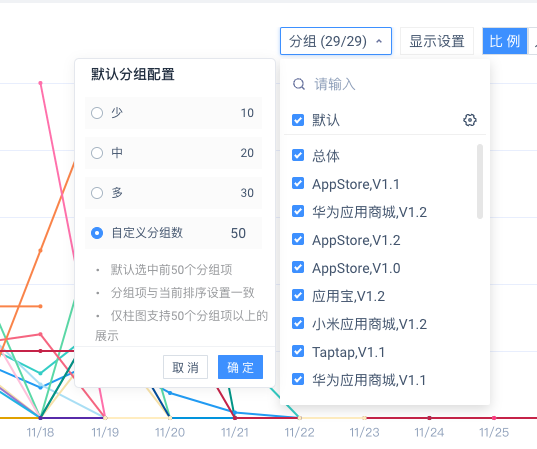
# 4.2.5.5 Group Display
Under the Datasheet style, click the '+' button to view the group details in the pop-up window.

# 4.2.6 Judgment Logic of Retention, Loss and Grouping
# 4.2.6.1 Retention Logic
Users who have an 'initial event' on a certain day have a 'return visit event' on the Nth day, which will be counted as the 'retained user' on the Nth day.
The 'retention number' is the total number of all 'retained users' on the Nth day.
The 'retention ratio' is the ratio of the total number of 'retained users' on the Nth day to the number of users with 'initial events' on a certain day.
# 4.2.6.2 Loss Logic
Users who have an 'initial event' on a certain day have no "return visit event" from the 1st to the Nth day, which will be counted as 'loss user' on the Nth day.
The number of 'loss user' is the total number of 'loss user' on the Nth day.
The 'loss radio' is the ratio of the total number of 'loss udser' on the Nth day to the number of users whose 'initial event' occurred on a certain day.
# 4.2.6.3 Week (month) Retention/Loss Logic
When an analysis angle is week (month) retention/loss, the analysis time interval will automatically switch to natural week.
The time box automatically expands the weeks/months included in the original date to the full natural week/month.
Retention of a user in + N weeks is defined as retention as long as the return visit event is completed in the full natural week of week N.
Similarly, the loss of a user during + N weeks, i.e. the entire natural week from Week 1 to Week N that no return visit has been completed, is considered to be a loss user.
4.2.6.4** Rules of G**rouping
Principle: User attributes are grouped together based on the first trigger. The judgement of retention/loss is an iterative calculation.
For example, from January 1st to January 8th, a user performs one thing every day, and the user's behavior sequence is A, A, B, A, A, B, B. The analysis object is '7-day retention from January 1 to January 8, grouped by province'.
?????????If a user completes Event A in different provinces, the user will only be assigned to the province where Event A occurred on January 1. After deduplicate, check the effect of daily behavior on the future. The user is a retained user on the 1st, 2nd, 3rd, 4th, 5th, 6th and 7th days respectively.
# 4.3 Setting Area Display
# 4.3.1 Analysis Period, Time Range and Indicators
- 'Analysis Periods' can be used to limit the analysis of data over a specified period of time.
- The performance of retention and loss under different volumes (day, week and month) can be switched by the analysis time range.
- Analysis Indicators' can be used to select analysis direction, such as 'retention, loss'.

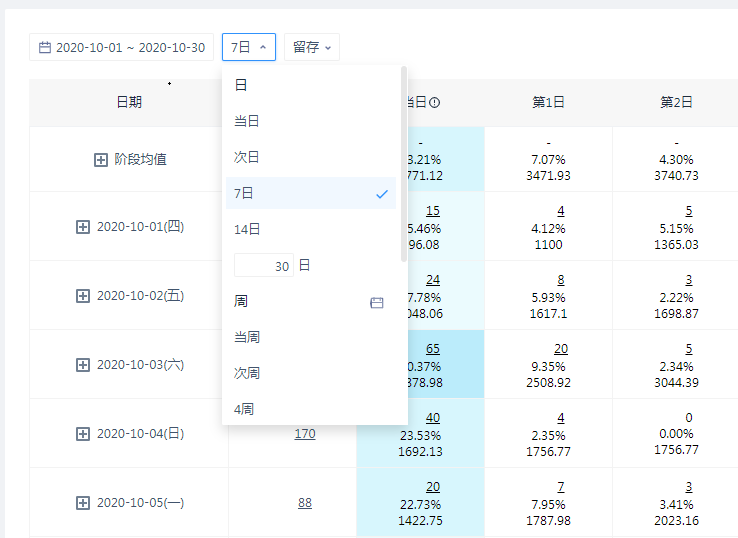
# 4.3.2 Display Settings
(1) Display Mode
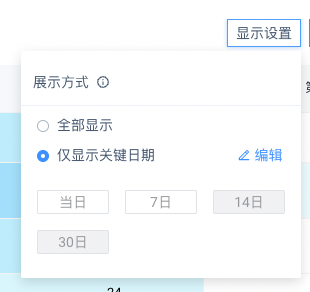
The display mode defaults to 'display all'. If you only want to see key dates, you can select the 'display only key dates' option. Click 'Edit' to quickly adjust. At this time, the data display of other non-key dates (columns) will be filtered out when the chart is displayed.
(2) Retention Display Header
Retention model according to ['day, day 1, day 2 (week/month)......'] Definition, if you need to modify it to display according to ['same day, next day, 3rd day (week/month)'], you can contact TA staff to modify the system configuration.
# 4.4 Chart Display and Database Download
# 4.4.1 Display When the Chart Style as A Data Table
Among them, the analysis period filter box has a corresponding relationship with the retention period in the table as follows.
| Analysis period filter box | Retention period |
|---|---|
| Next day | 1 day later |
| 3 days | In 1 day, 2 days, 3 days |
| 7 days | 1 day later, 2 days later, 3 days later, 4 days later, 5 days later, 6 days later, 7 days later |
| 14 | 1 day later, 2 days later, 3 days later, 4 days later, 5 days later, 6 days later, 7 days later... 13 days later, 14 days later |
| 30 days | In 1 day, 2 days, 3 days, 4 days, 5 days, 6 days, 7 days... 29 days, 30 days |
| Next week | 1 week later |
| 4 weeks | One week later, two weeks later, three weeks later, four weeks later |
| 8 weeks | 1 week later, 2 weeks later, 3 weeks later, 4 weeks later, 5 weeks later, 6 weeks later, 7 weeks later, 8 weeks later |
| Next month | After 1 month |
| March | After January, February, March |
| June | After January, February, March, April, May, June |
| December | After January, after February, after March, after April, after May, after June... after November, after December |
# 4.4.1.1 Without Simultaneous Displays
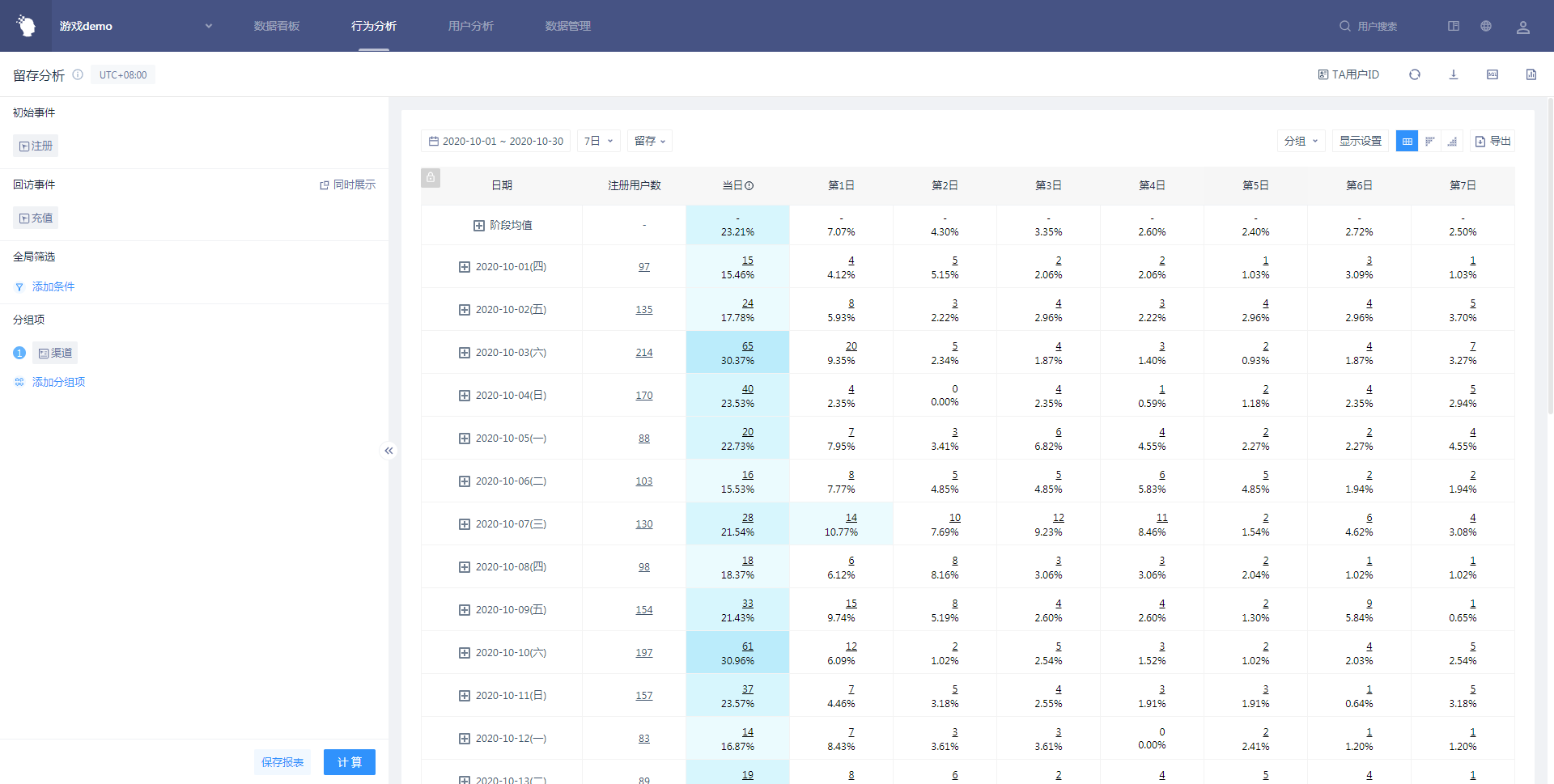
# 4.4.1.2 With Simultaneous Displays
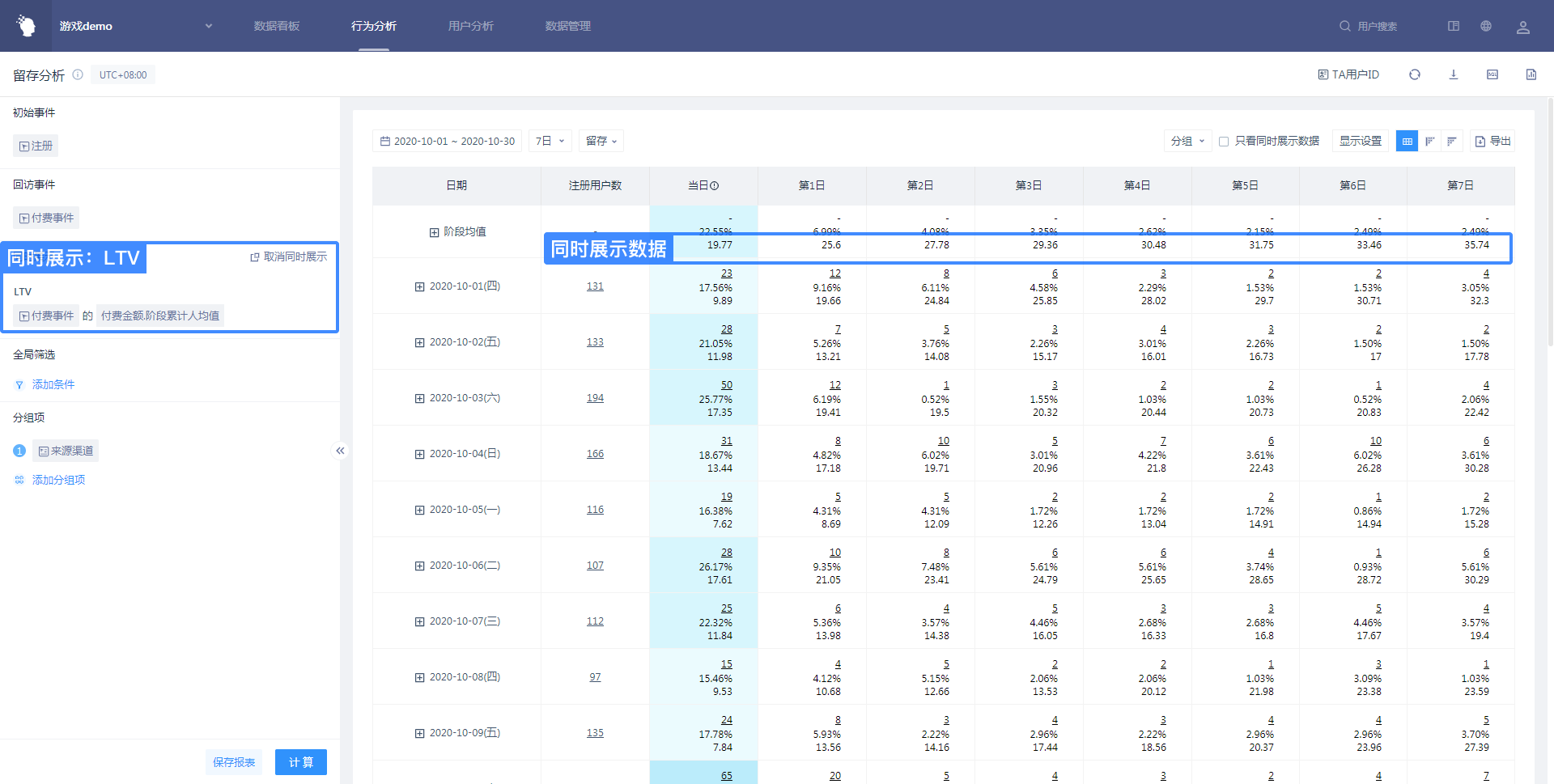
# 4.4.1.3 Simultaneous Displays Only
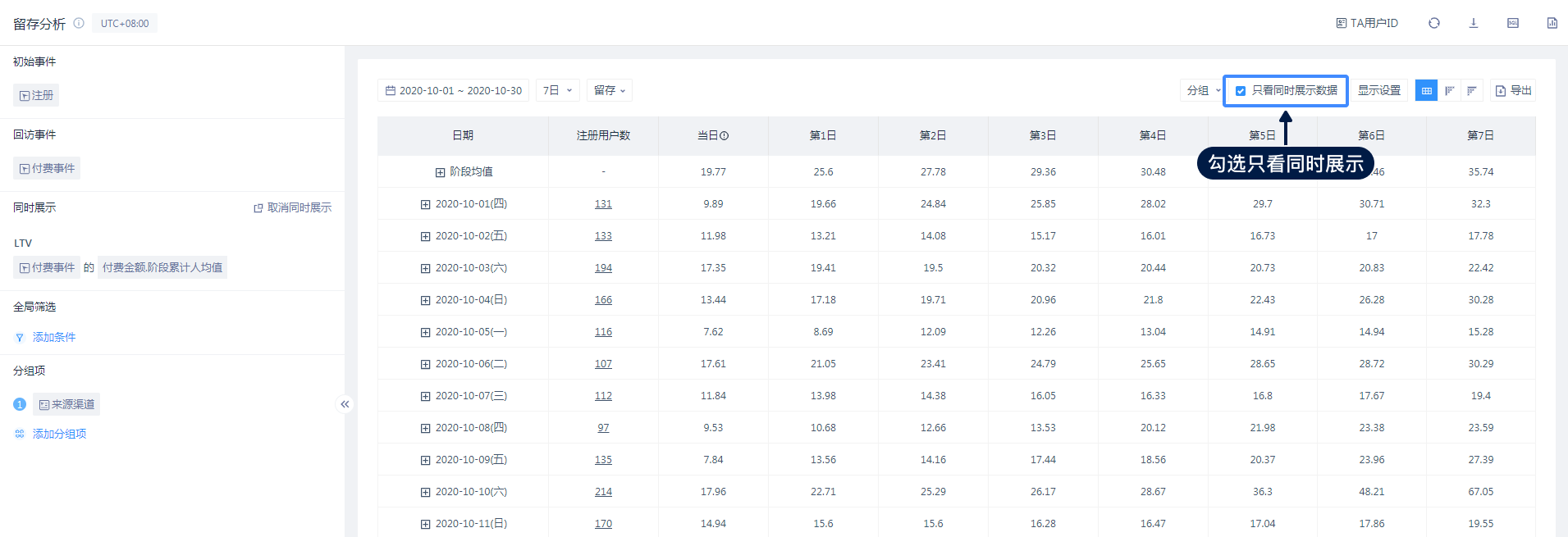
# 4.4.1.4 Display with Drouping
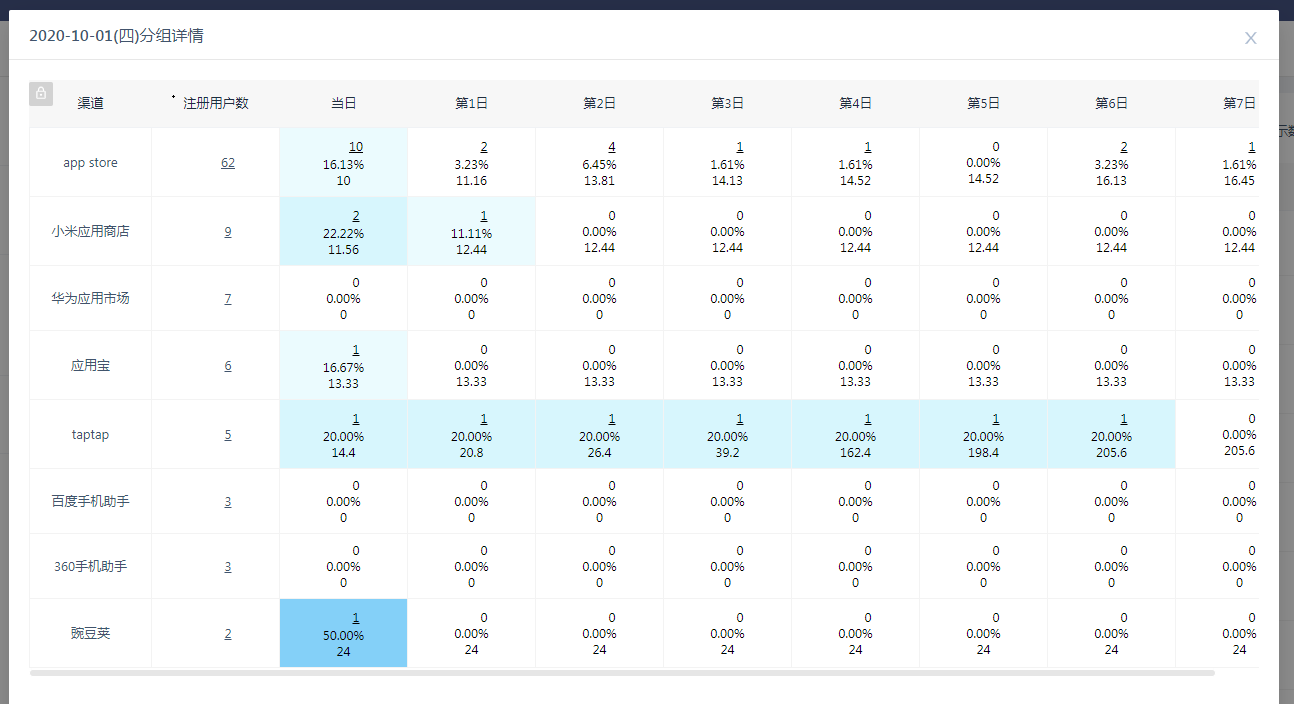
# 4.4.2 The Chart Style is Displayed on the Nth day
# 4.4.2.1 Day N Retention Chart
Nth day retention is used to analyze the Nth day retention performance under different dates or different groupings.
When the group item selects the population, it analyzes the retention rate trend of the population on the Nth day.
Take 7-day retention as an example:
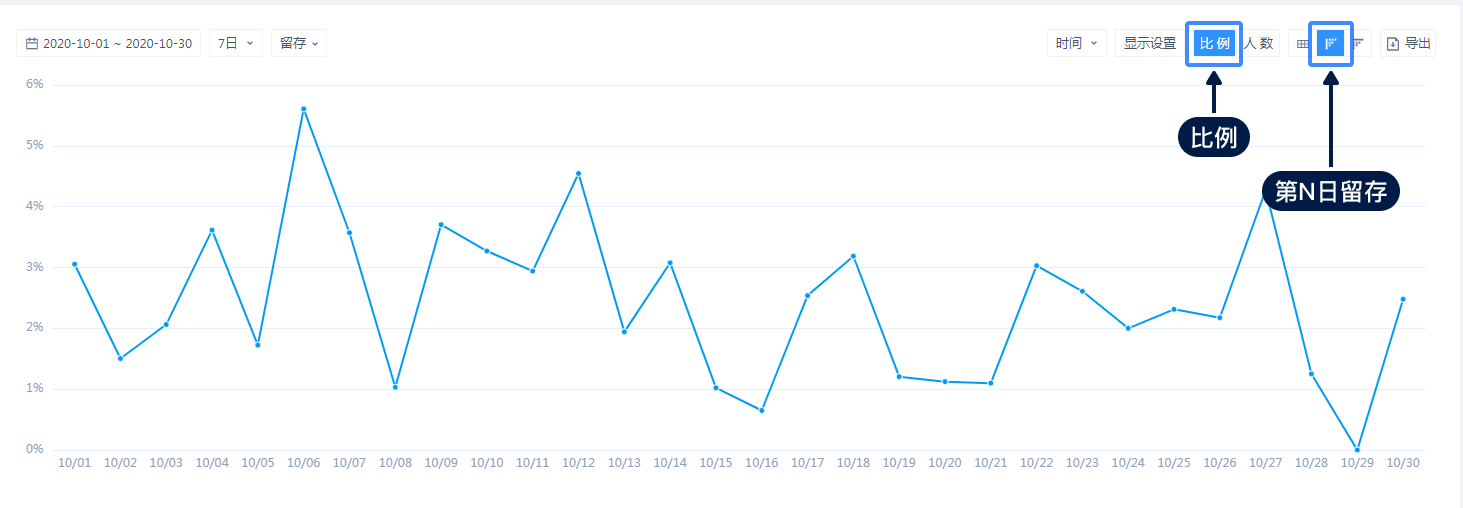
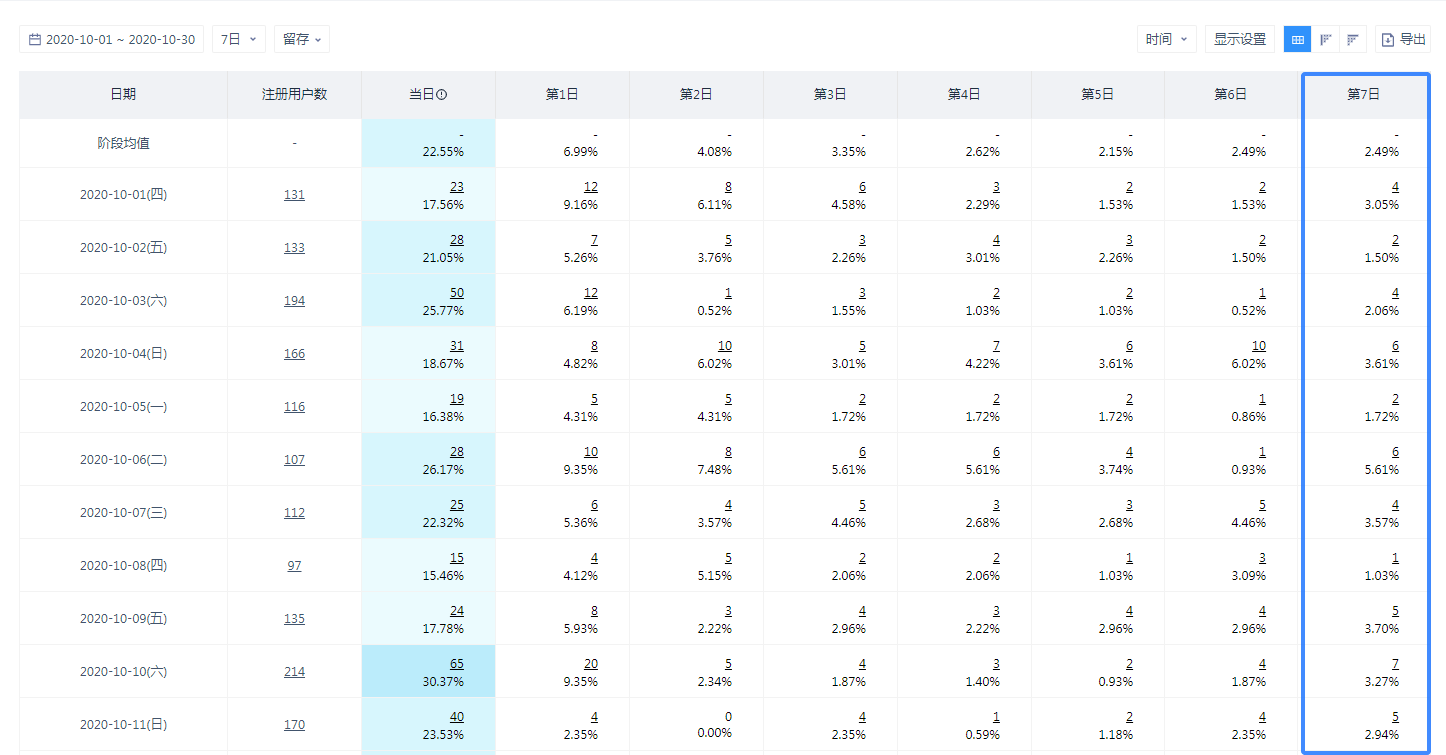
When the group item selects the initial event attribute, user feature, and user grouping, the analysis is the Nth day retention rate trend of a certain attribute.
Take the group of provinces and 7-day retention as an example:
- The retention rate was compared between groups.
- The retention rate of each group compared with the overall.
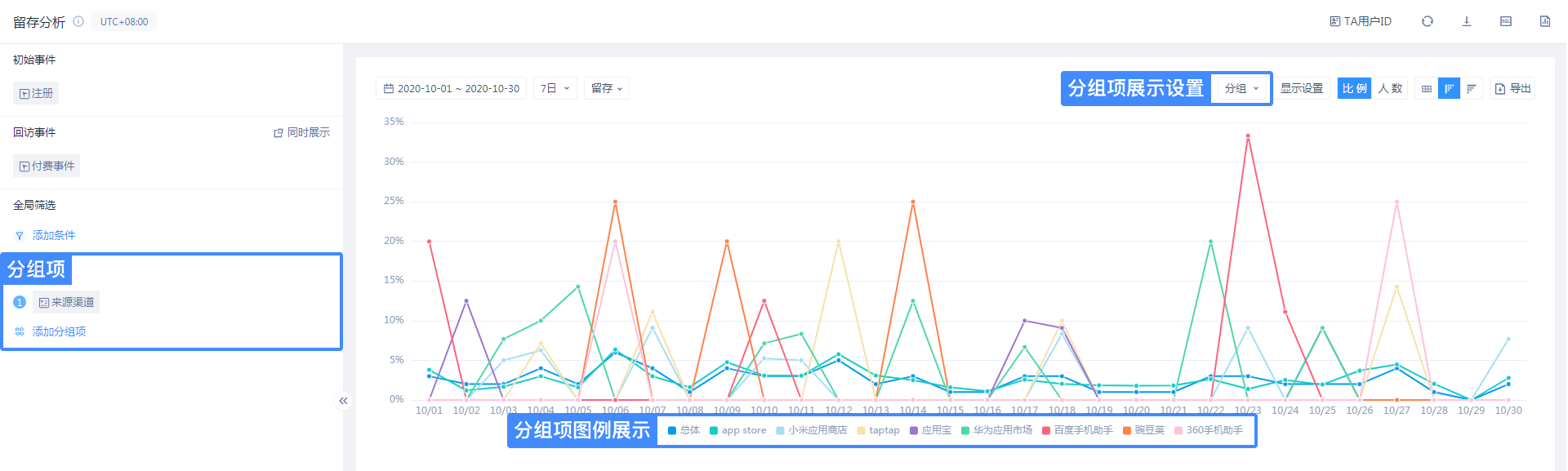
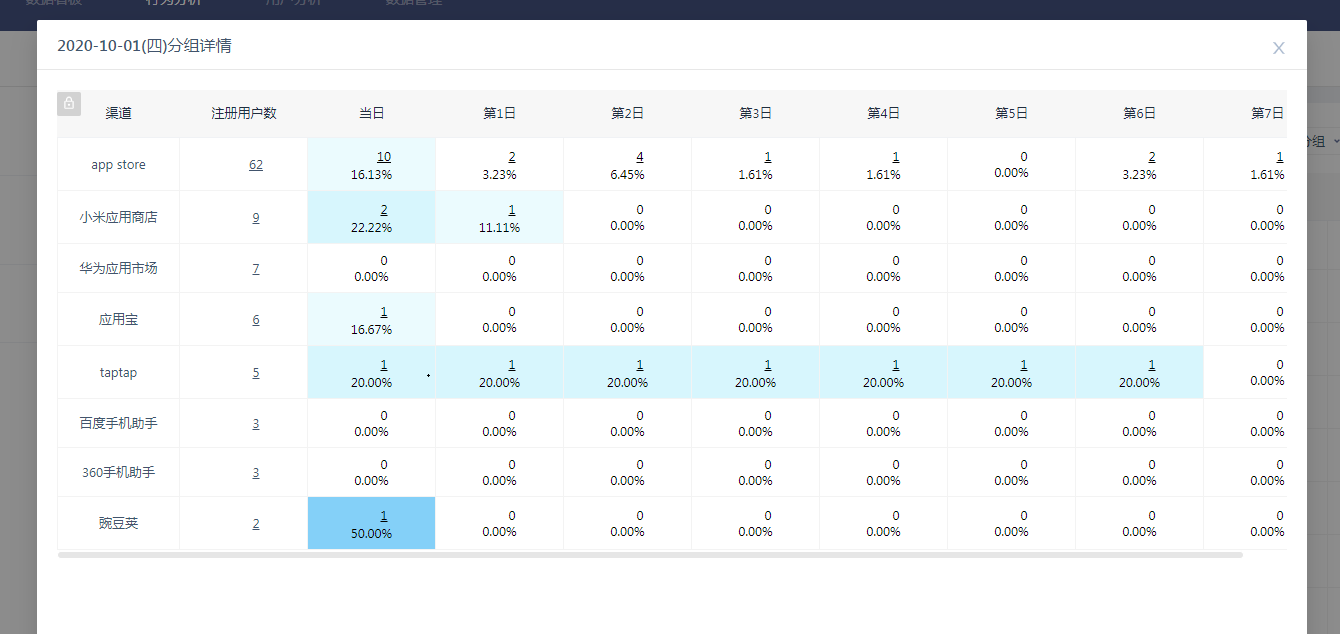
# 4.4.2.2 Day N Retention Figure
When the group item selects the population, it analyzes the retention trend of the population on the Nth day.
Take 7-day retention as an example:
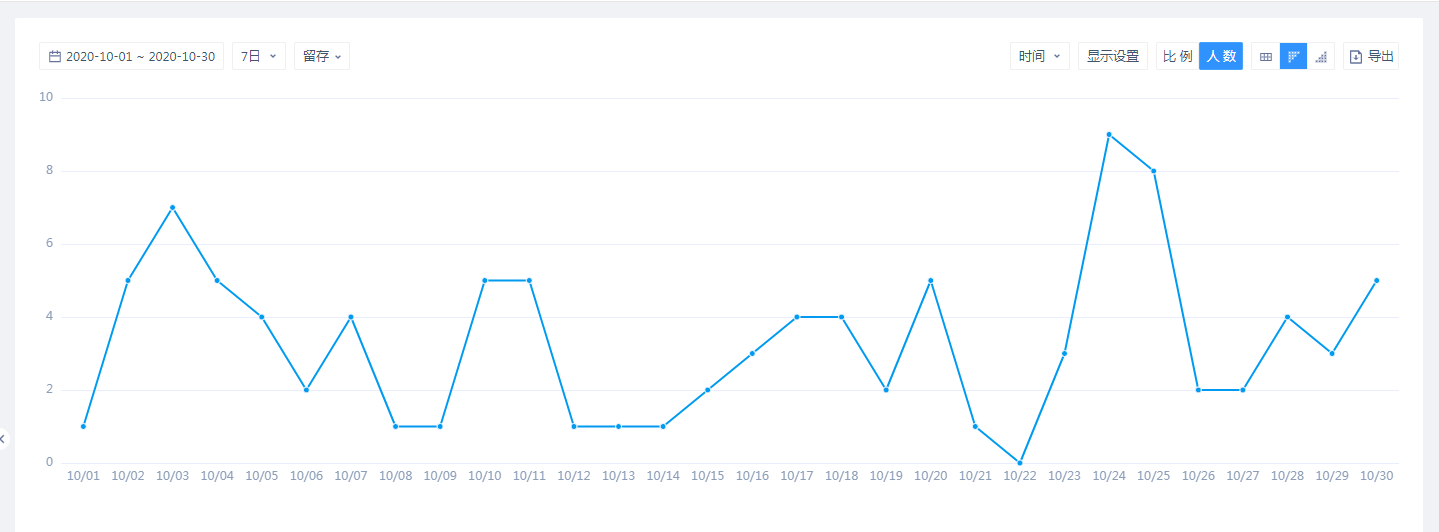
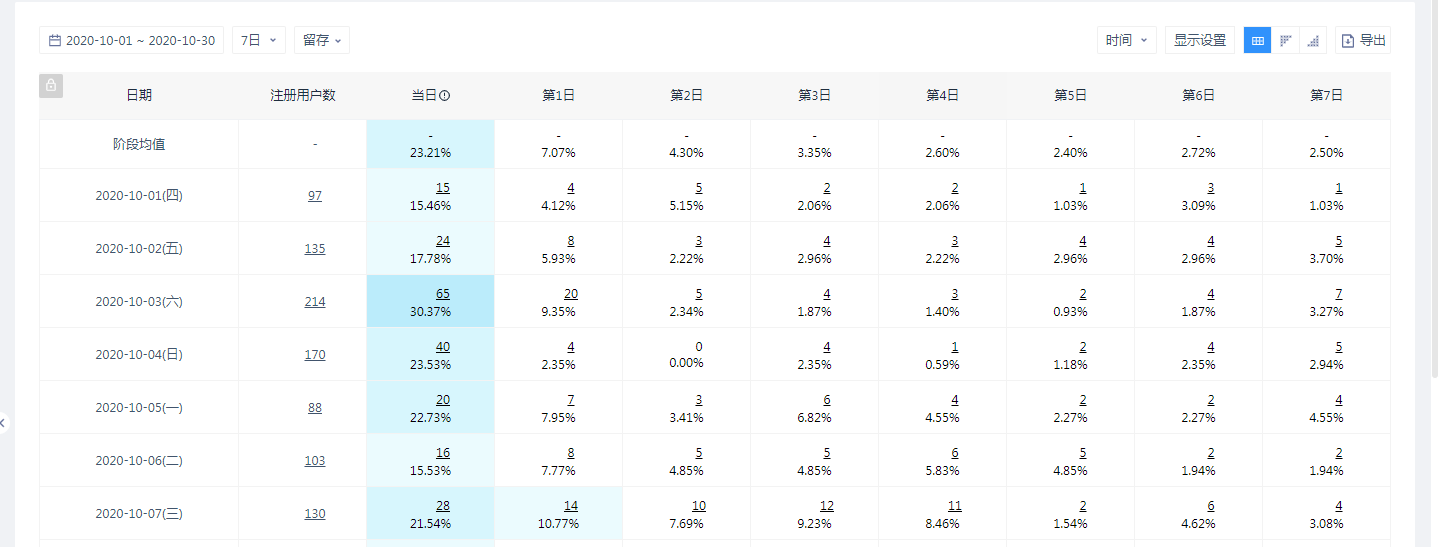
When the group item selects the initial event attribute, user feature, and user grouping, the analysis is the N-day retention trend of a certain attribute.
Take the grouping of provinces and 7-day retention as an example:
- Compare the number of retention between groups.
- Comparison of retention by grouping and overall.
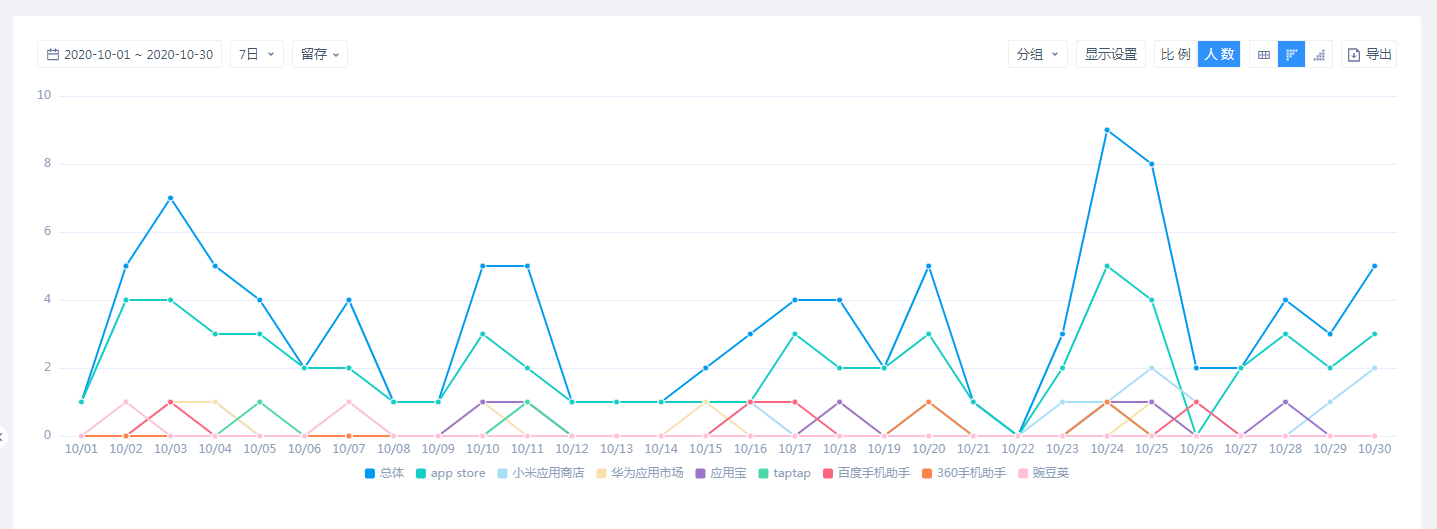
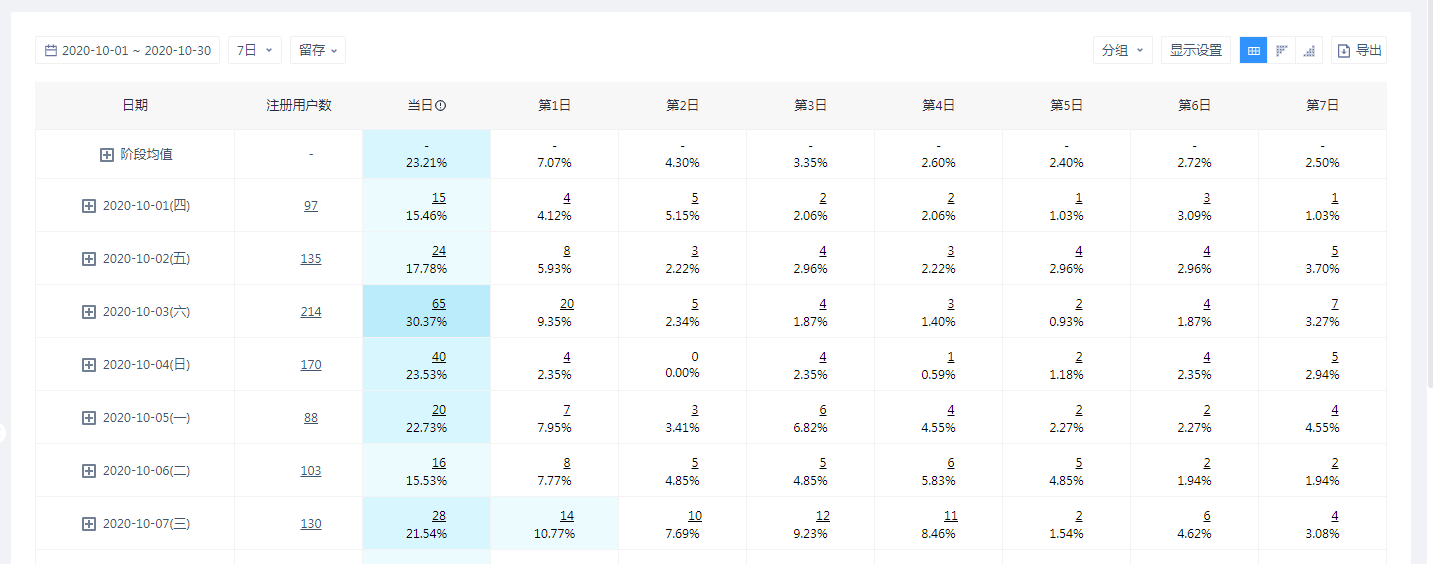
# 4.4.3 The Chart Style is Displayed Daily
# 4.4.3.1 Daily Retention Chart
Daily retention only provides a scale chart to see how the daily retention changes over time for different dates or period averages.
Comparison of daily retention rates for different dates analyzed when the group item selects the population.
Take 7-day retention as an example:
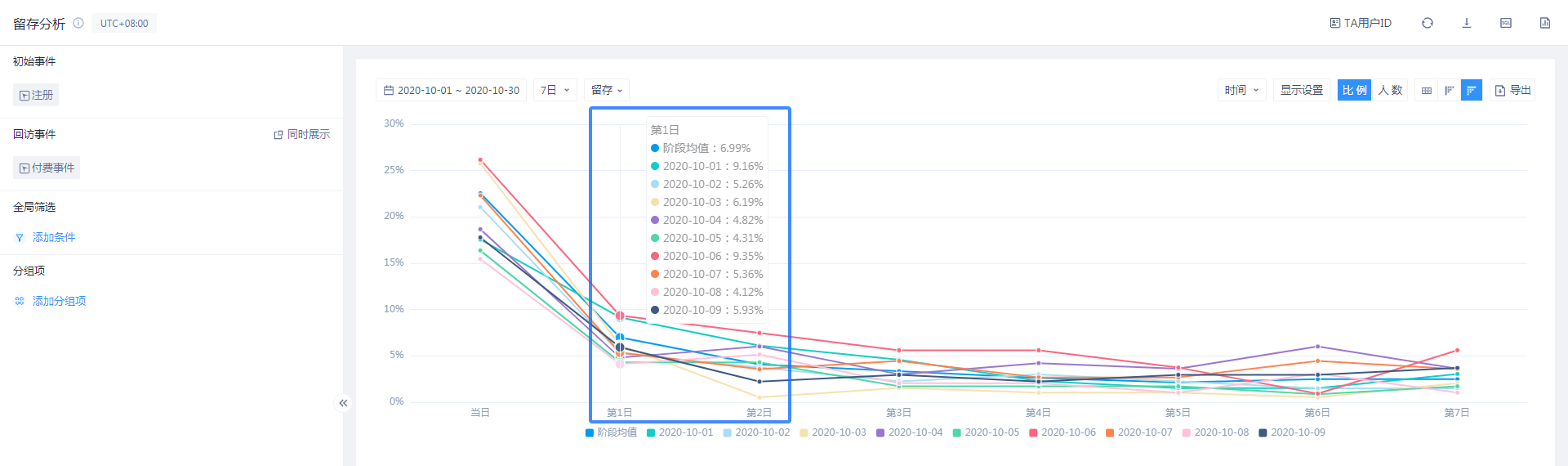
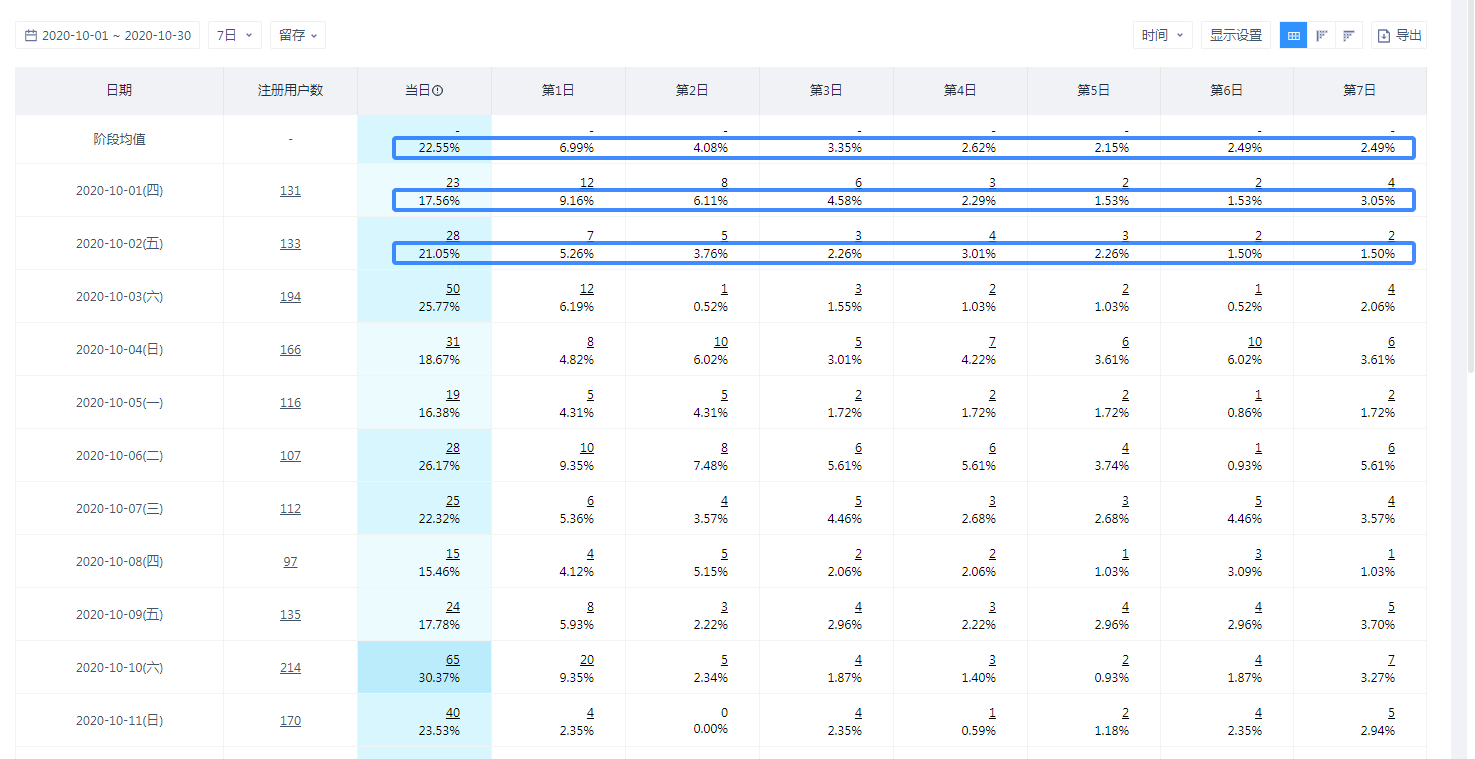
When group items select initial event attributes, user features, and user grouping, the retention rate comparison of the stage average of a certain attribute is analyzed.
Take the grouping of provinces and 7-day retention as an example:
- The average retention rate of each group was compared.
- Comparison of the average retention rate of each group and the overall stage.
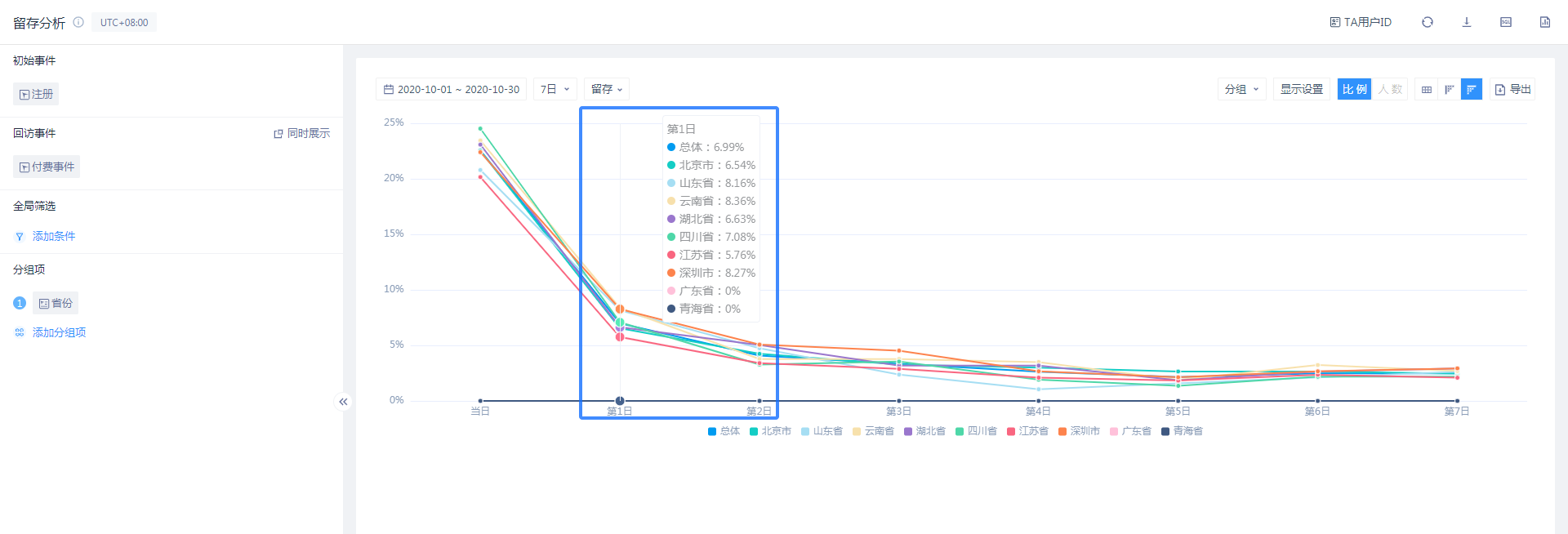
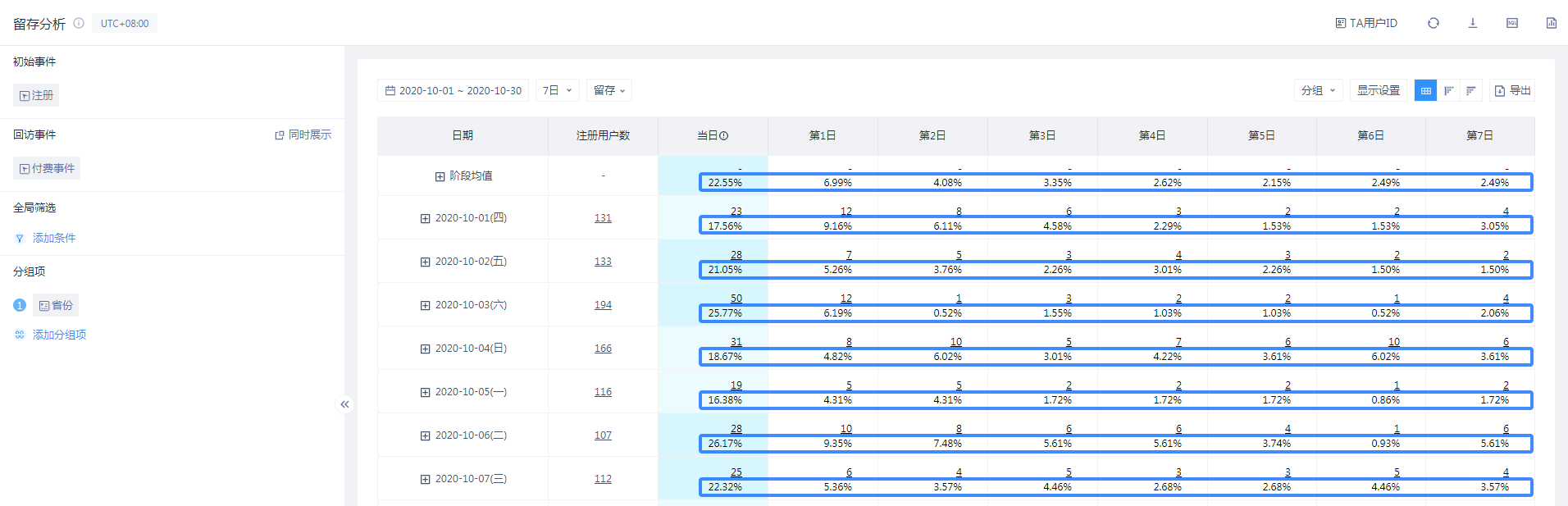
# 4.4.4 Text Prompts
Moving the mouse into the chart box will display a text prompt.
The chart is marked with an '*' when the data is incomplete.
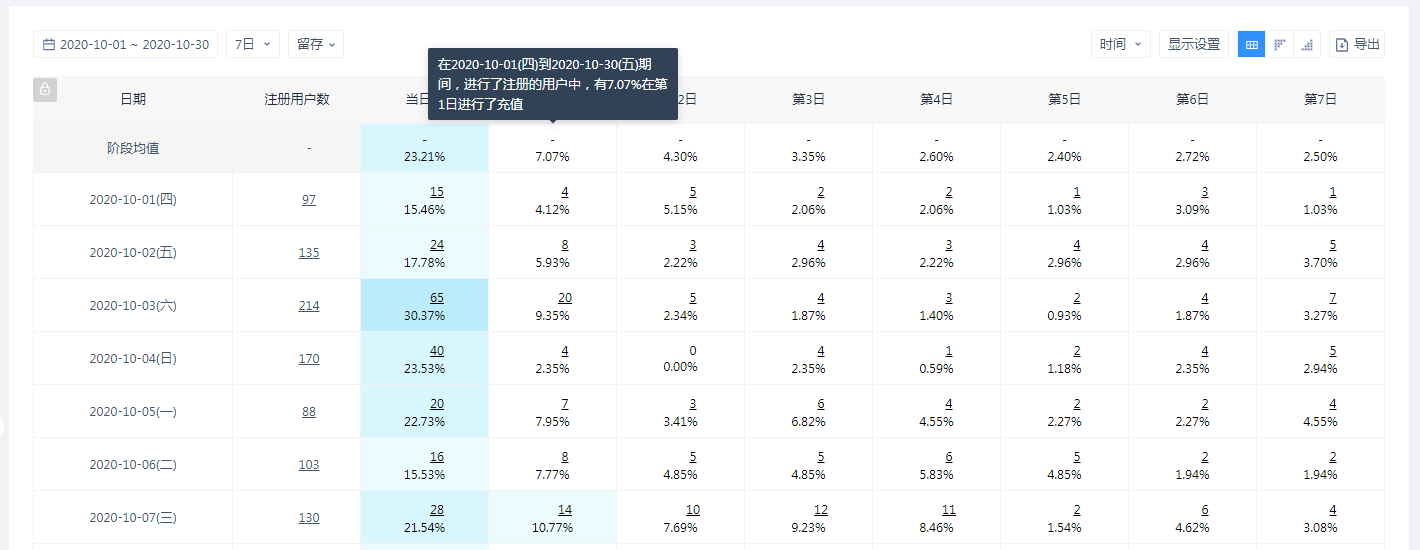
# 4.4.5 Database Download
The style of the downloaded table is the same as that when the chart style is table, both of which are in CSV format.
# V. Best Applications
# 5.1 More Customized Understanding of User Retention
The main function of the retention analysis model is to calculate retention (or return visit) data. Since the definition of retention is full custom, more customized settings can be made when calculating retention. For example, instead of opening the application/user login as the retention logo, the core behaviors in the product/game are used as the retention logo, such as signing in, having a chat, playing a game or viewing a piece of news. Taking the most important behaviors in the product as the retention logo can better reflect the actual retention situation of the user, or the adhesiveness of the product, and understand whether the user still gets value or fun from the product.
# 5.2 Calculate LTV and ROI
A more advanced use of the retention analysis model is to calculate LTV and ROI with its algorithm.
LTV refers to the user's life time value (Life Time Value). In the retention analysis model, the payment amount of paid events can be set in the simultaneous display indicator. The cumulative average value of the stage. At this time is calculated corresponding to the date of the new user LTV, such as LTV7, LTV30 and so on.
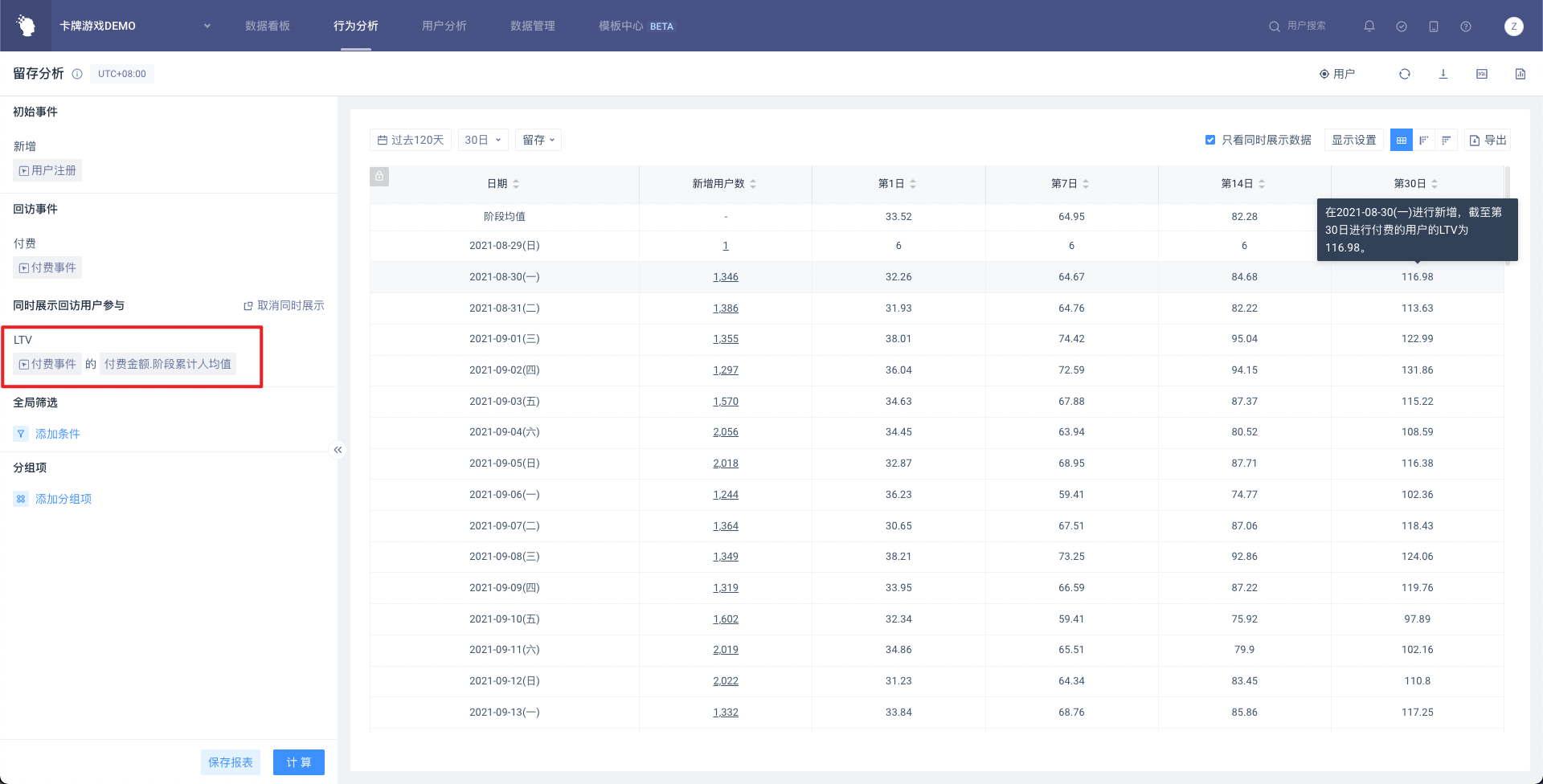
In addition to LTV, the ROI of advertising is also an important indicator to evaluate the quality of advertising and product revenue. This can also be calculated in the retention analysis model. The following figure shows the editing status of the indicator formula at the same time, setting the initial date indicator as the purchase expense, returning the user indicator as the cumulative sum of the paid amount stages, and calculating the indicator as the latter except the former. At this time, ROI is calculated, and the date with ROI greater than 1 is the time period for placing the cost back to this time.
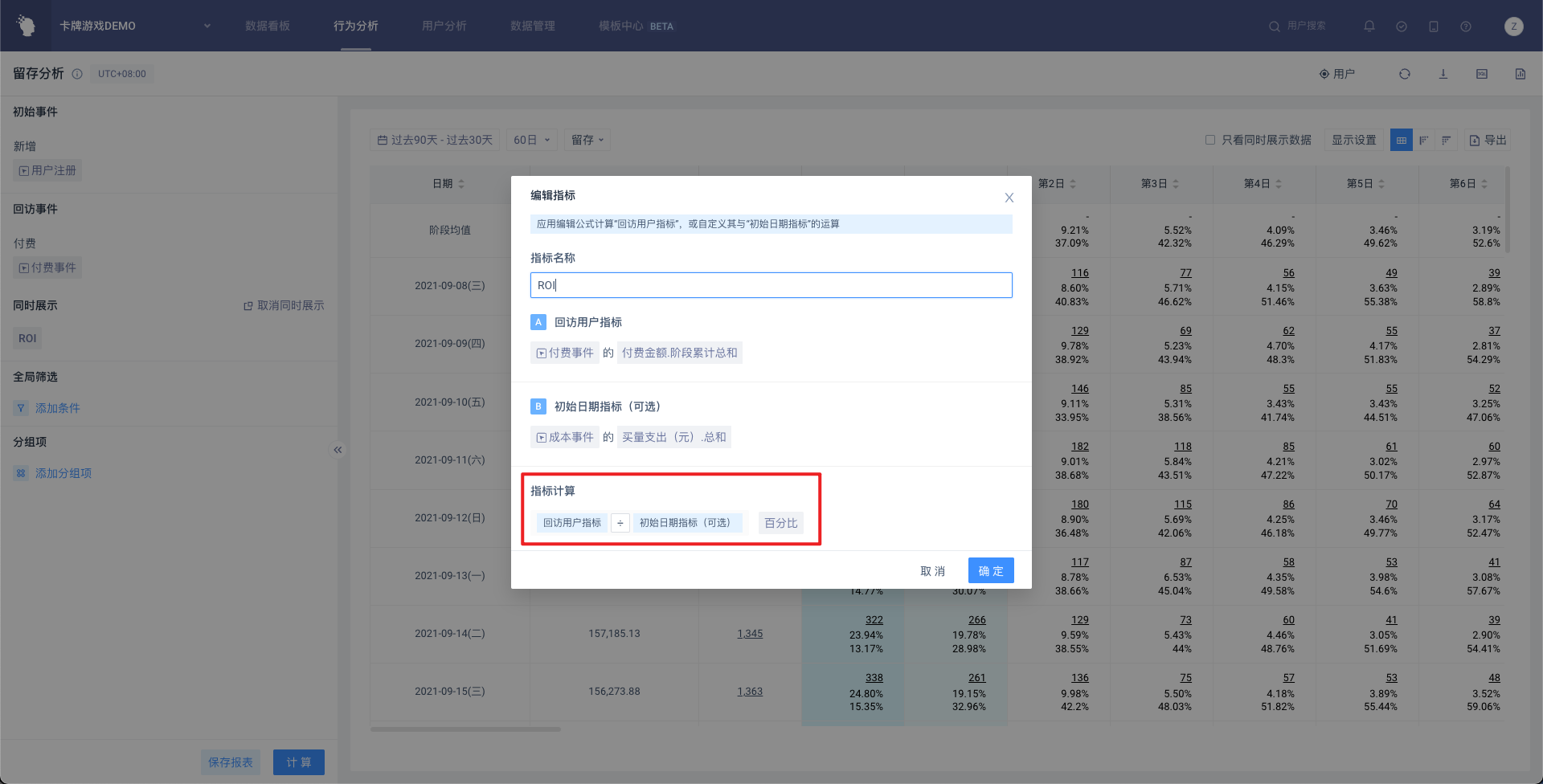
TA in each game DEMO are provided LTV and ROI reports, if you want to know how to calculate LTV and ROI, you can view the creation method of these reports , or search for the corresponding report template in the template center .
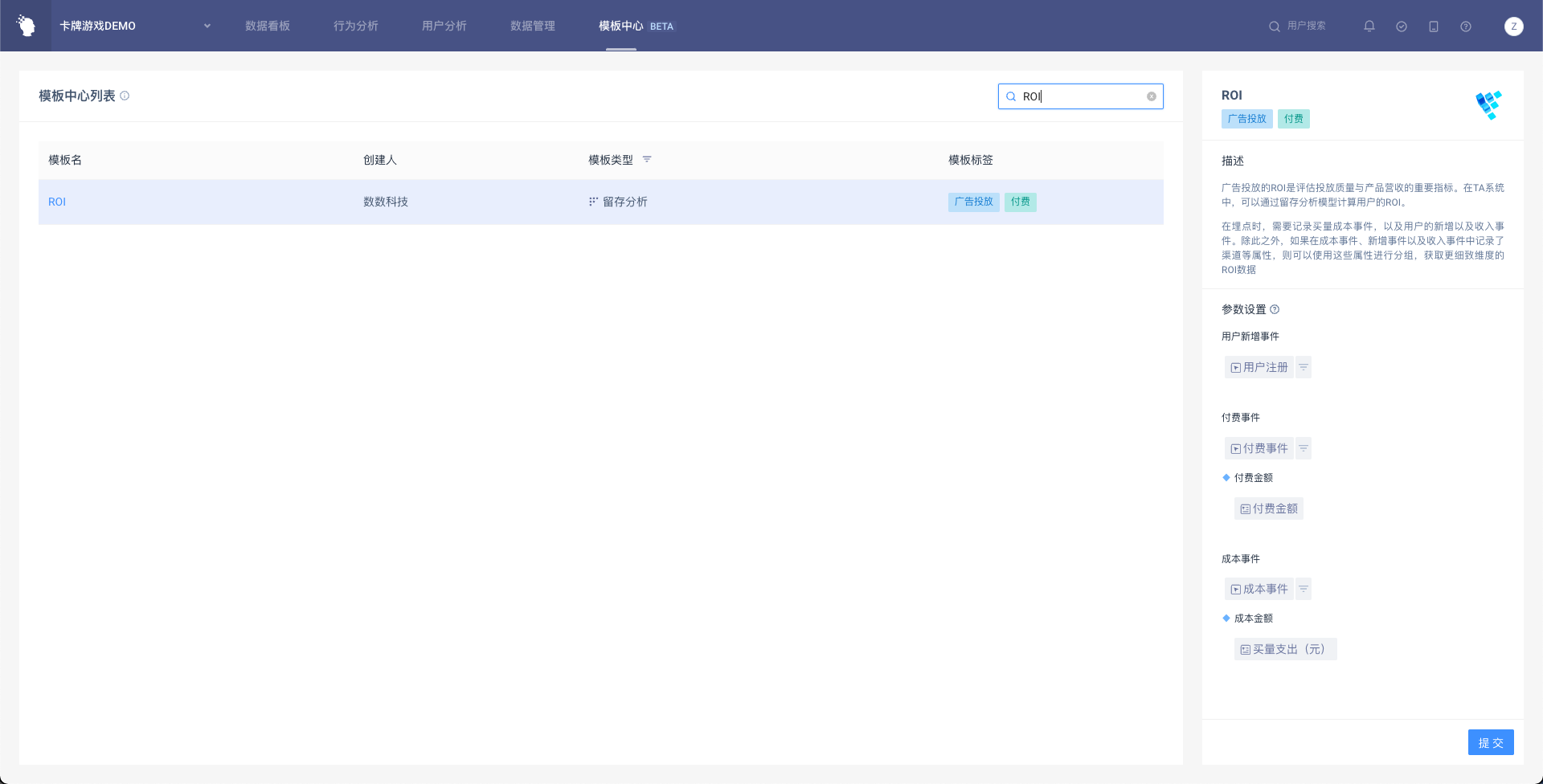
In addition, with the help of the retention model algorithm, more indicators can be calculated, such as the number of people paying on the first day and the in-app purchase conversion rate, etc.
