# Templates
TIP
'Template Center' is in the testing phase and may have major adjustments in subsequent versions.
# I. Introduction
# 1.1 The Significance of Template and Template Center
'Template' is an interactive functional case that covers the actual application scenarios of each functional module of TA and provides the ability to apply 'Template' in projects through parameter configuration. You can use templates to learn about the functional modules and quickly apply them to your projects.
You can view all the templates provided by TA in the 'Template Center' and retrieve interested templates by keyword or type. The solution provided by the template can then be implemented in any project with a simple parameter configuration.
Click 'Template Center' in the navigation bar to enter the template center. The following is the overview of the template center page:
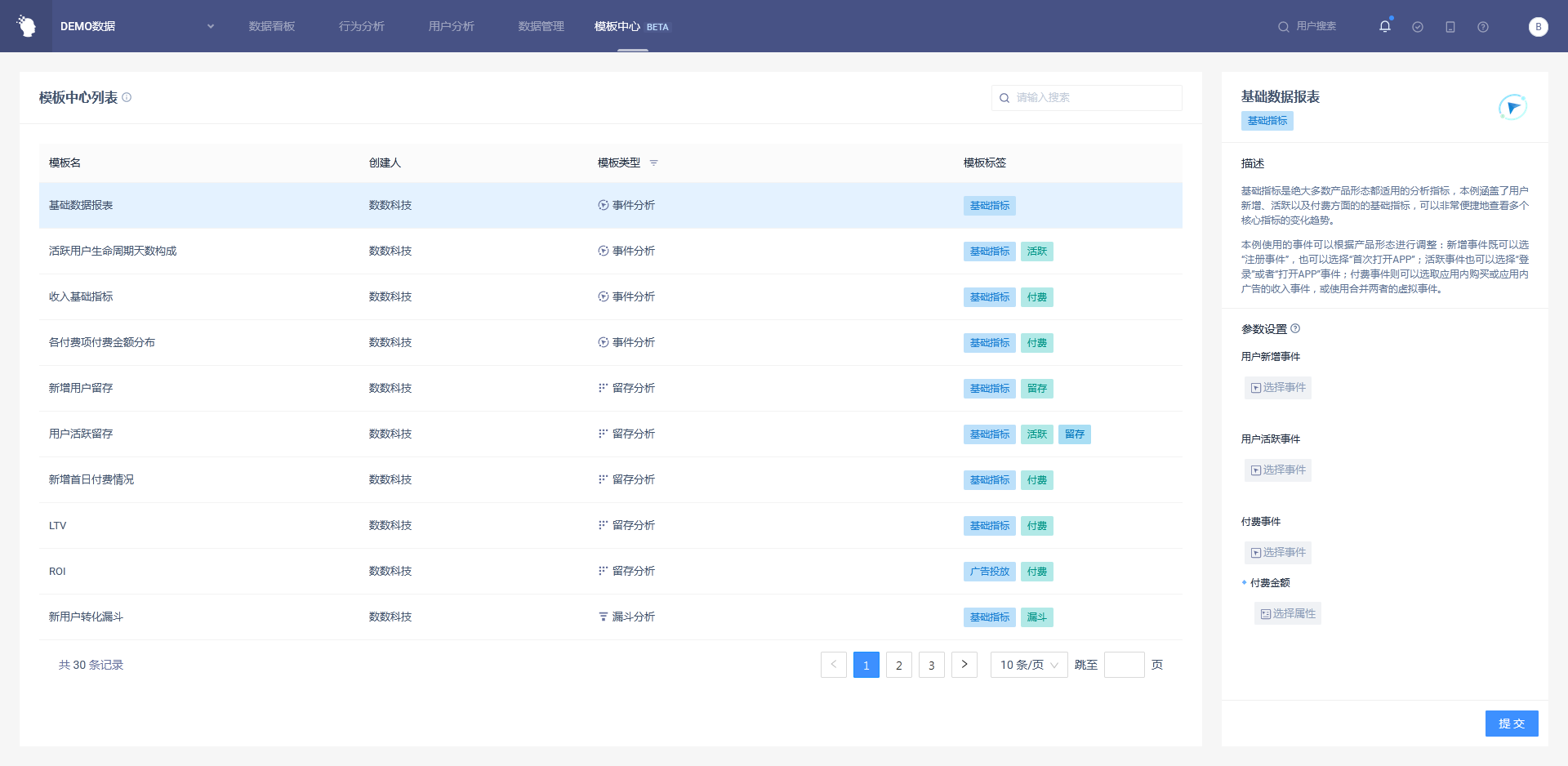
# 1.2 Use Permissions
Template permissions fall into two categories:
One is the permission to use the template center, that is, whether the user can access the template center page or not. The following is the details of the permission to use the template center:
| Company Supervisor | Administrator | Analyst | Ordinary members | |
|---|---|---|---|---|
| Use template center | ● | ● | ▲ | ○ |
Permission description:
● Role must have
▲ The role has the permission by default, but can revoke
△ The role is not available by default, but can be authorized
○ Role must not have
The other is whether a certain type of template can be used. This permission follows the permission of the corresponding functions of the template, such as the template of 'create virtual attributes'. Users need permission to create virtual attributes to use this type of template.
The following are the functional usage permissions required for each type of template. To use this type of template, you must have the usage permissions shown in the table.
| Template type | Based on permission chunk | Based on permission type | Analysis-based segmentation |
|---|---|---|---|
| Event Analysis | Model use | Function Use | Use models, save reports, and manage reports |
| Retention analysis | Model use | Function Use | Use models, save reports, and manage reports |
| Funnel analysis | Model use | Function Use | Use models, save reports, and manage reports |
| Distribution analysis | Model use | Function Use | Use models, save reports, and manage reports |
| Path analysis | Model use | Function Use | Use models, save reports, and manage reports |
| Attribute analysis | Model use | Function Use | Use models, save reports, and manage reports |
| Virtual properties | Metadata management | Edit | Edit virtual events, dimension tables, virtual properties |
# II. Template List
On the left side of the 'Template Center' is a list of templates that show the basic information about the template. You can browse through the template list and find the right one.
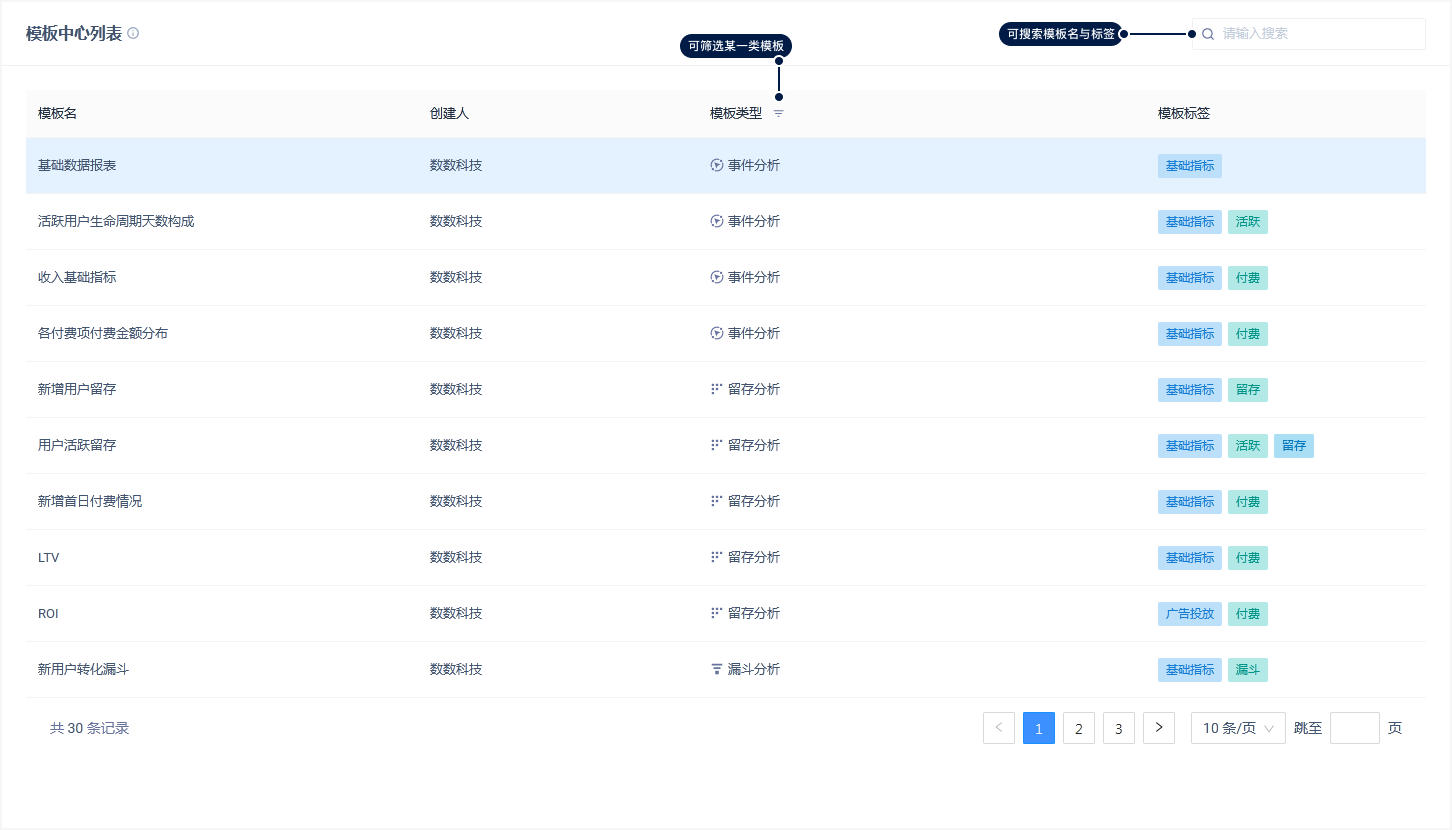
The following are the meanings of the fields in the template list:
- Template Name: Template Name
- Creator: The author or source of the template
- Template type: The function module corresponding to the template will jump to the page of the corresponding function module when submitted.
- Template Label: The keyword of the template that can be used to quickly retrieve the template
Templates can be searched through the search box in the upper right corner of the list, which supports searching for the name of the template and the tag of the template.
Templates in the template list are common across all projects. If the user does not have access to a particular type of template, it can still be found in the template list.
# III. Template Description and Parameter Setting
If a template you interest is selected in the template list, details of the template will be displayed on the right card of the Template Center interface, including a case description of the template and the parameters required to complete it.
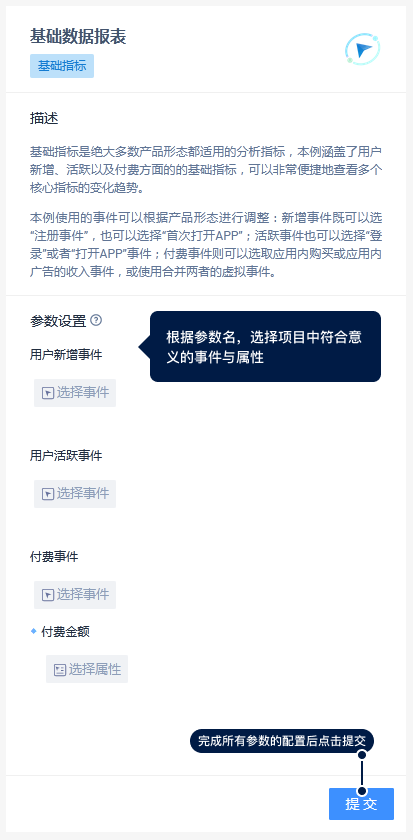
- The description part of the template briefly introduces the actual analysis problems solved by the template, and gives hints for the data needed to complete the template. It is recommended to read the description part before setting parameters when using it for the first time.
- The Parameter Settings section lists all the parameters that need to be set and, depending on the name of the parameter, selects the event or property in the current project that fits its meaning.
- Attributes associated with events (attributes that are close to the event checkbox and included in the parameter list) need to be selected before they can be selected.
- There will be hard requirements for the type of attribute. If there is no optional attribute in the attribute check box, it means that the attribute of this type is missing in the project. It is recommended to check the template description section, increase the event tracking of this type of attribute, or use virtual attributes to generate this type of attribute
If the user does not have permission to use a certain type of template, the parameter list part will only be displayed, not edited, and the template cannot be submitted
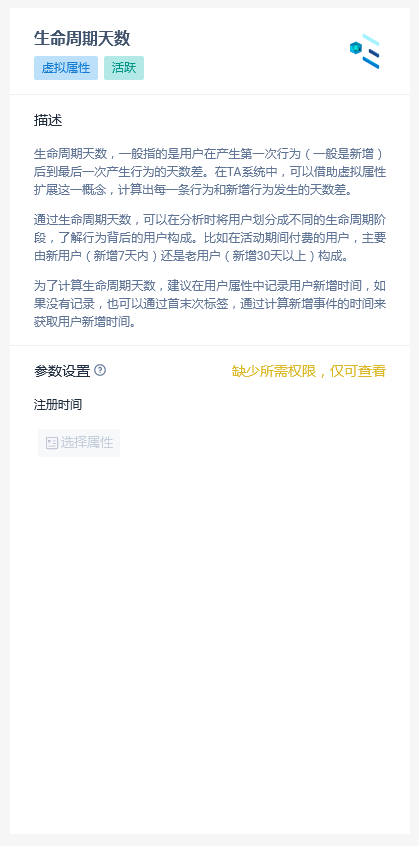
After completing the parameter configuration of the template, you can click the 'Submit' button at the bottom of the card on the right to submit the template.
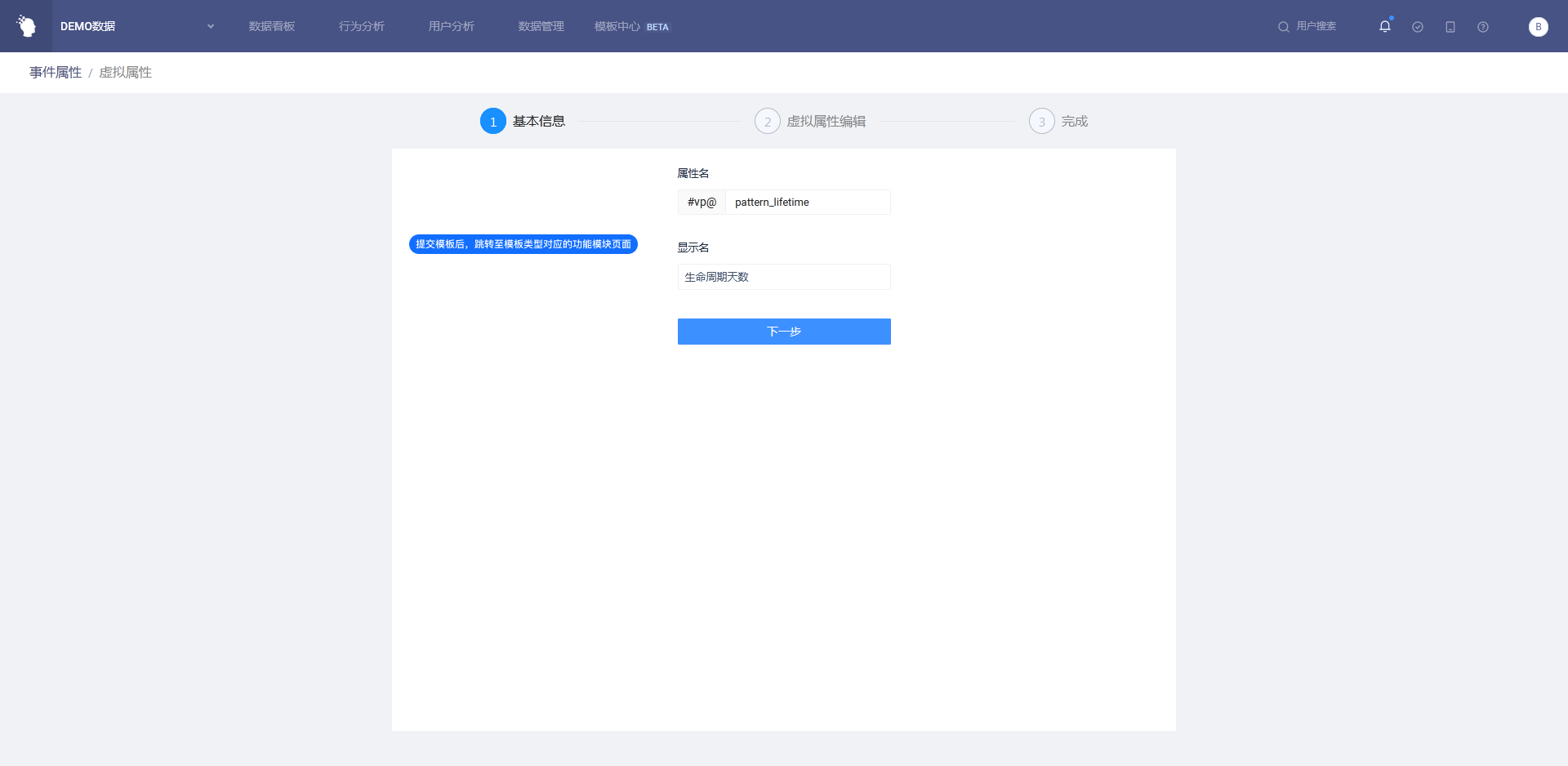
After the template is submitted, the function page corresponding to the template will be opened in the way of 'opening a new page', and the corresponding configuration will be carried out according to your parameter settings, such as the setting of query conditions in the template of the models, or the template of the virtual attributes will generate the corresponding virtual attribute creation statement.
← Debug Mode Alerts →
