# User Search
# I.The Significance of User Search
User search is set in the navigation bar, which is convenient for users to search for matching users according to specified conditions on any page
# II. Location and Applicable Roles of User Search
Can be accessed from "User Search" ICON in the navigation bar
| Company Supervisor | Administrator | Analyst | Ordinary members | |
|---|---|---|---|---|
| Enter user search | ● | ● | ▲ | △ |
| View user list | ● | ● | ▲ | △ |
Permission description:
● Role must have
▲ The role has the permission by default, but can revoke
△ The role is not available by default, but can be authorized
○ Role must not have
# III. Overview of User Search Page
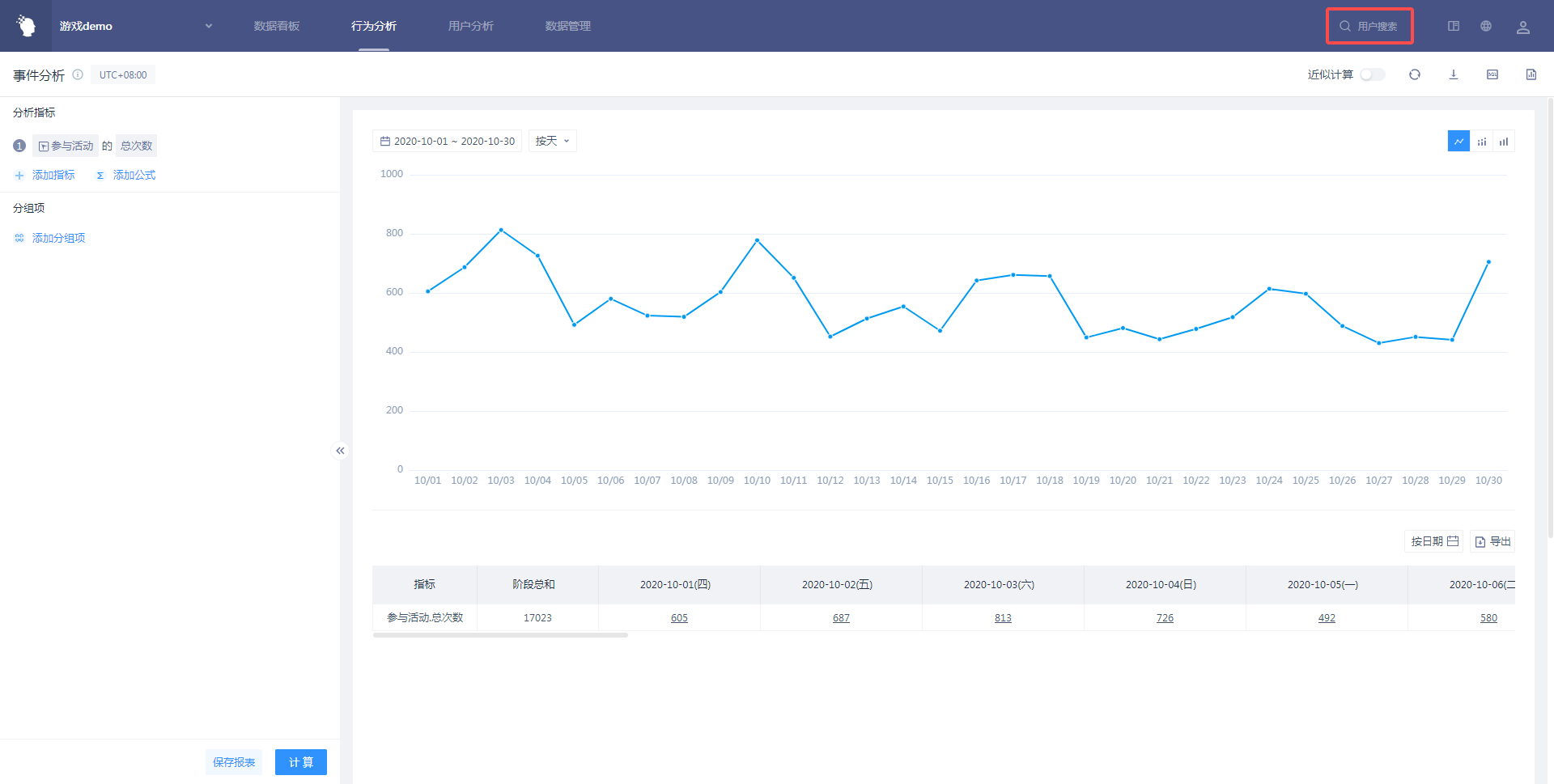
# IV. Usage of User Search
# 4.1 Several Common Analysis Scenarios
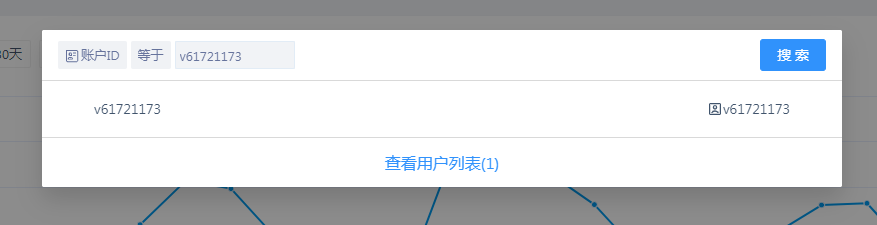
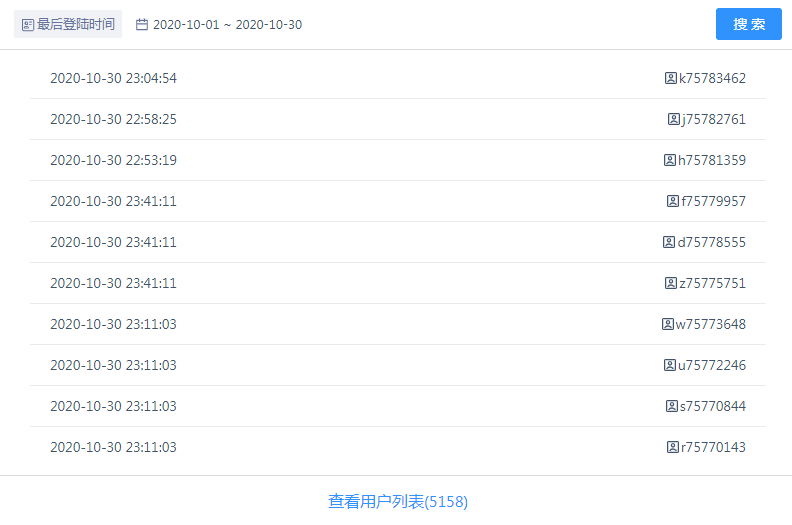
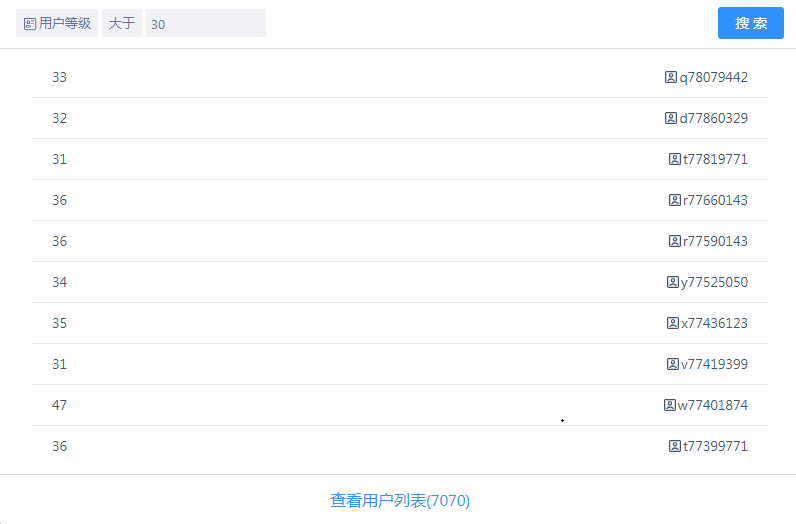
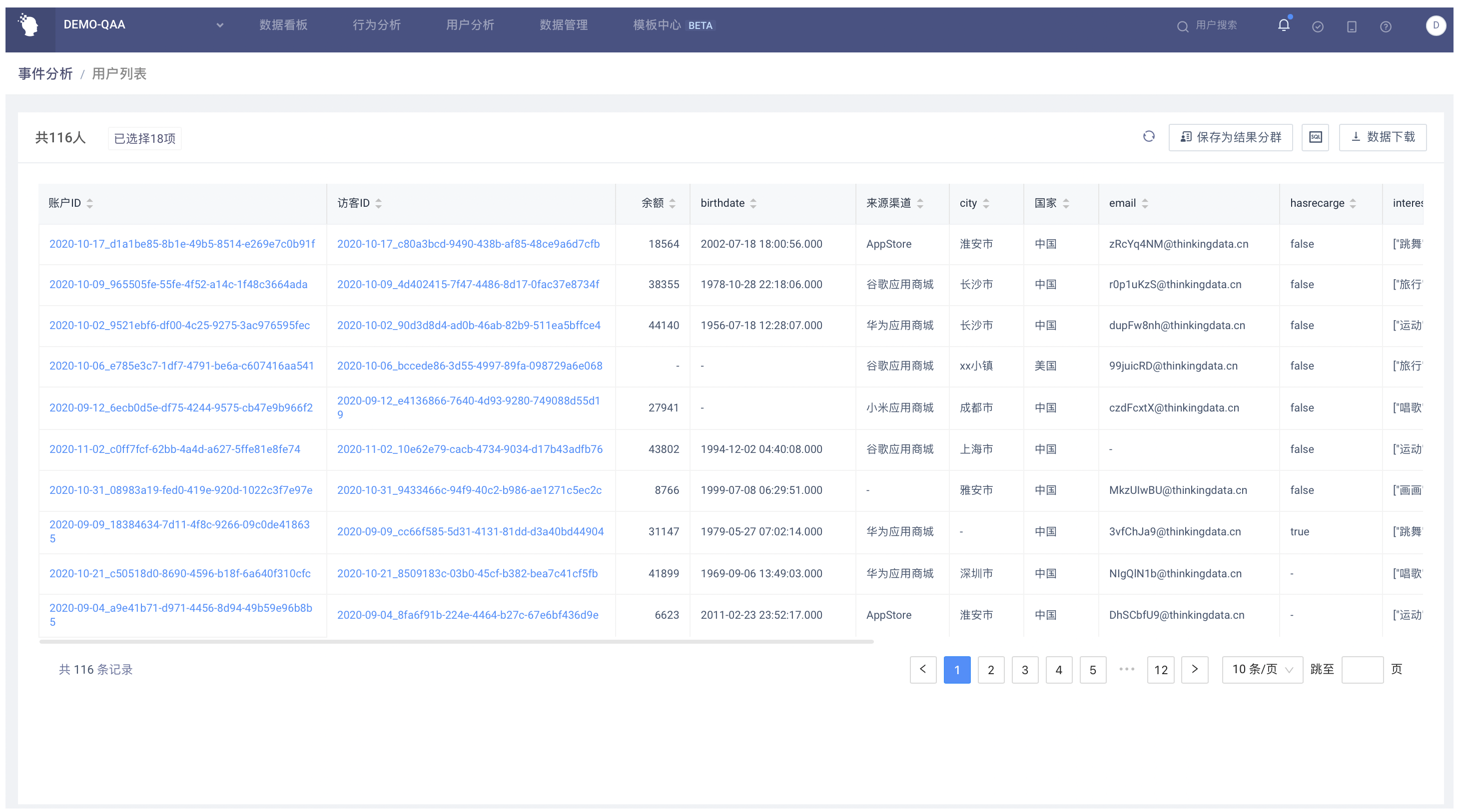
# 4.2 Search Filter Window
# 4.2.1 Window Structure
The initial filter window consists of the attributes drop-down box on the left and the corresponding filter criteria on the right. After the search, the search results are rendered and the detailed list is viewed.
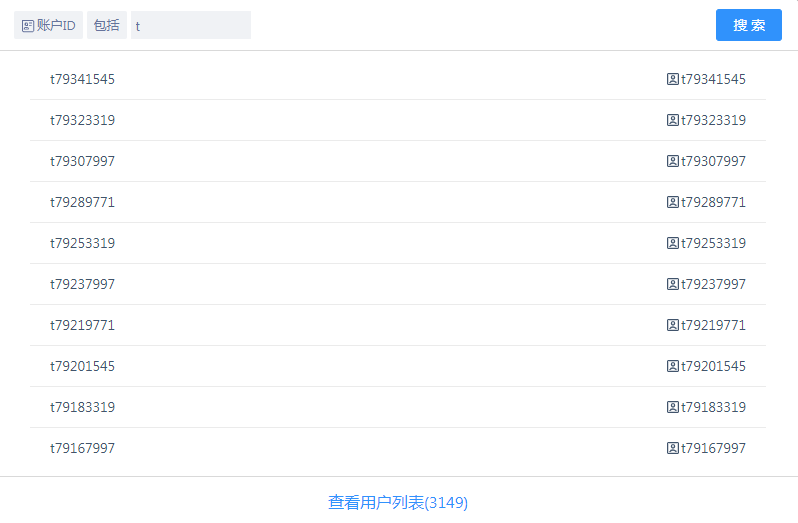
# 4.2.2 Search Rules
- Optional Range of Attribute Drop-down Boxes
The attribute dropdown menu can query 'account ID', 'visitor ID' and all user features.
- Logic Checkboxes for Different Data Types
| Data type | Logical marquee content |
|---|---|
| String | Equal to, not equal to, include, not include, regular match, regular mismatch |
| Account ID, Visitor ID | Equal to, not equal to, include, not include, regular match, regular mismatch |
| Value | Equal to, not equal to, greater than, less than, interval |
| Time | Time Type Marquee |
| Boolean | Radio dropdown menu directly for the whole |
- Interaction of Time-based Data
Time-based data, static 'past 30 days' is selected by default, which can be adjusted through the control.
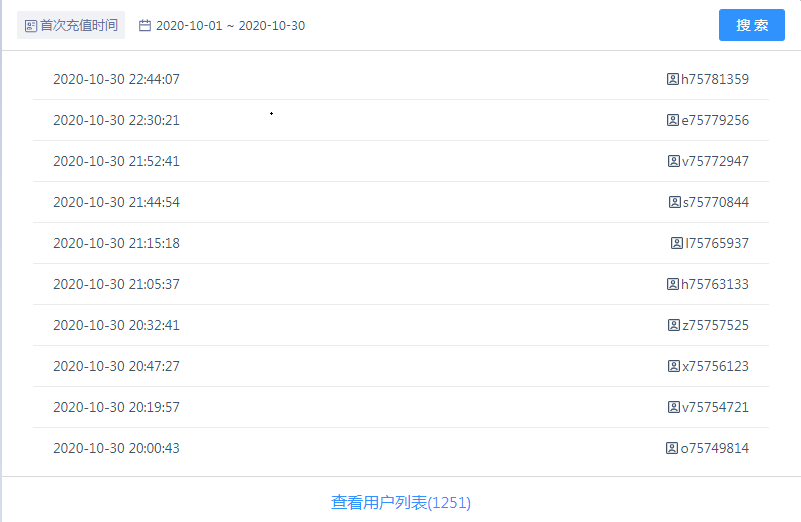
- Search Range and Query Matching
Search all 'user features' and 'account ID' and 'visitor ID' sections
When filtering, you can only search for exactly matched results
String fuzzy query can be searched by 'include'. If the province search contains 'Jiang', you can get results with 'Jiang' in all province results.
# 4.2.3 Search Results Section
Up to 10 pieces of user information are displayed on the page, showing the results and user ID information
You can click 'View User List' to view the complete user list information
You can enter the user behavior sequence of the user through the ID. At this time, the left and right flip user button is still valid (for the full user list)
User ID If you are displaying an anonymous ID, add an icon before the anonymous ID
# 4.3 User List Page
By 'View User List', you can enter the user list page
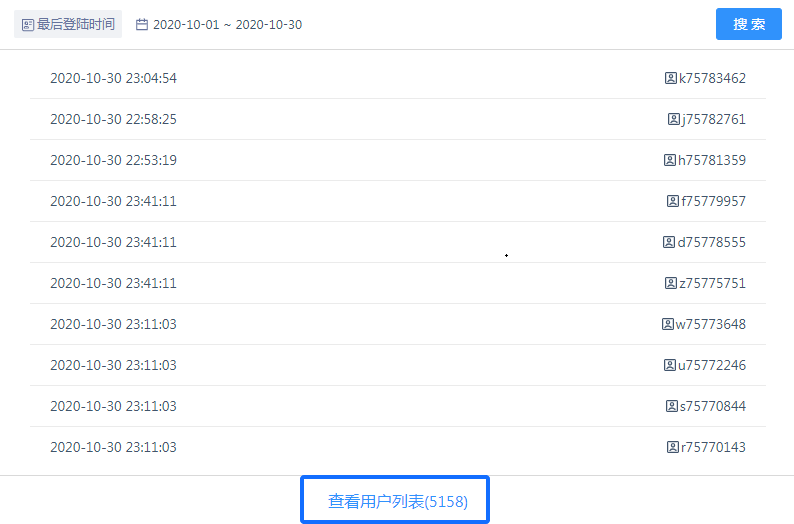
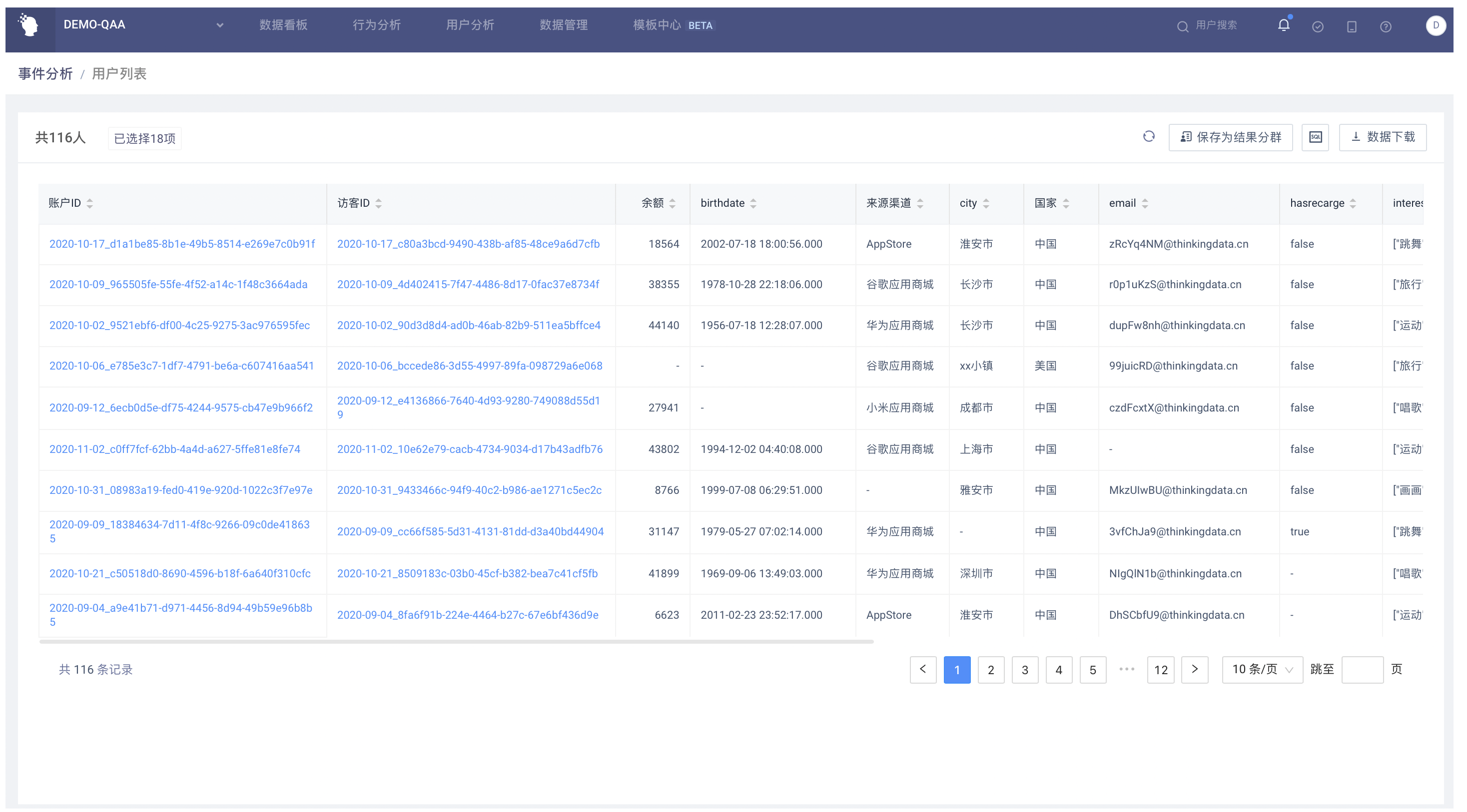
# 4.3.1 Download Data, Attribute Filter, User List Tables
Attribute filter, user list table part is the same as in the user list, you can filter the attributes of interest.
When downloading data, complete user data can be downloaded, with a maximum download limit of 1 million.
# 4.3.2 View the Sequence of User Behaviors of a Single User
Click on a specific user to enter the user's specific sequence of behaviors. In order to facilitate statistical user behavior and track the user's specific behavior track.
# V. Best Applications
# 5.1 View Detailed Data to Identify Users
The most common use of a user search is to find a user by ID (including the user's device ID, account ID, cell phone number, etc.) and then enter the user's behavior sequence to locate the detailed data. These operations can be used for data anomaly location, order data validation, and test data validation.
