# Creating Campaigns
# 1. Overview
Operation campaigns are a combination of multiple operation tasks based on the same operation goals, supporting the batch creation of operation tasks with the same theme, helping operation specialist to improve work efficiency and evaluate the effectiveness of operation campaigns.
# 2. Usage Instructions
# 2.1 Create Campaign
In the Campaigns interface, you can click on the blue button at the top right corner to create an operation campaign.
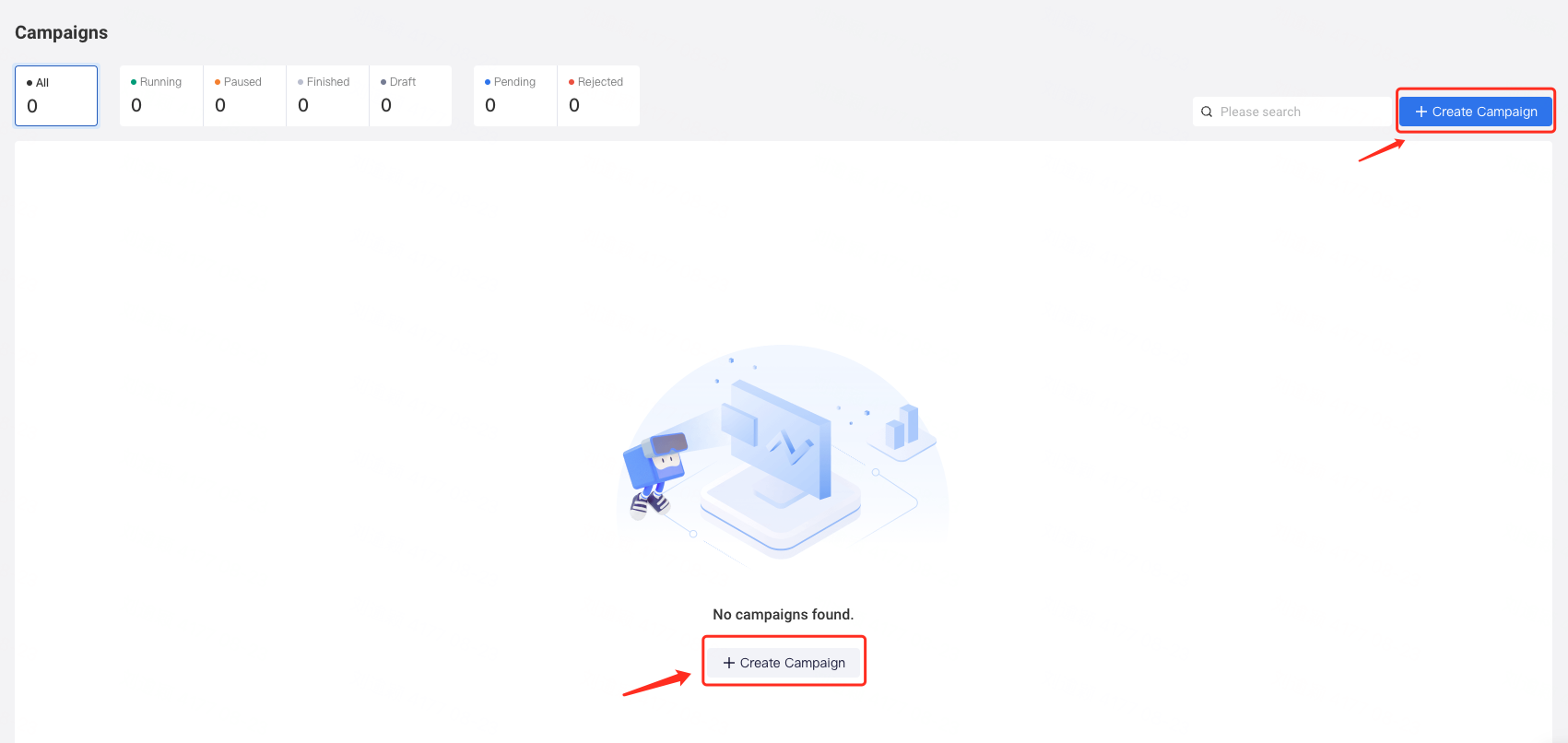
First, you need to define some basic information for this operation campaign.
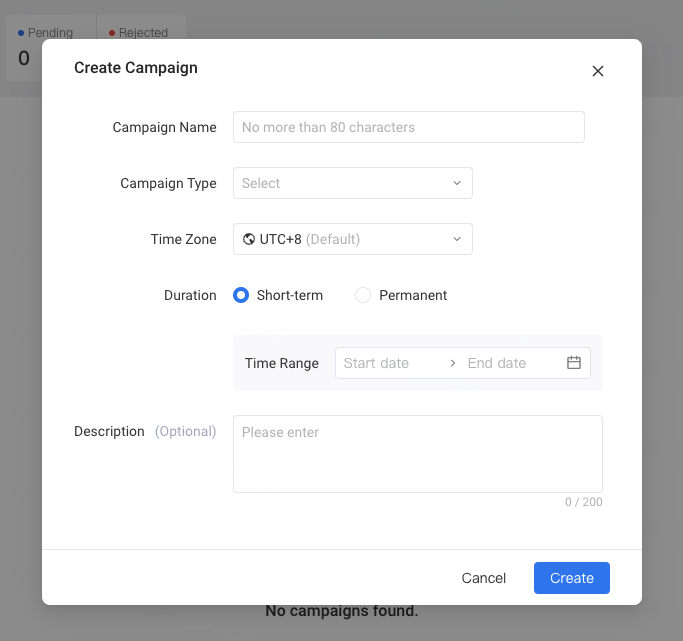
Campaign Name: The name of this operation campaign
Campaign Type: Predefined options include Top-up, Consume, Active, Open-server and Others. You can also create custom campaign types.
Time Zone: Default project timezone.
The campaign timezone can be changed when no themes or tasks have been created yet.
The campaign timezone cannot be changed once there are themes and tasks created under it.
Duration: Operation campaigns can be categorized into two types
- Permanent campaignshave no specific start or end time.
- Short-term campaigns require the start time and end time. The start and end time of the operation campaigns will affect the start and end time of its subordinate operation tasks. For example, operation tasks can not start before the operation campaign starts, nor end after the operation campaign ends.
Description: Additional information or remarks about this operation campaign.
# 2.2 Create Theme
Once the campaign is created, you can create corresponding themes under that campaign.
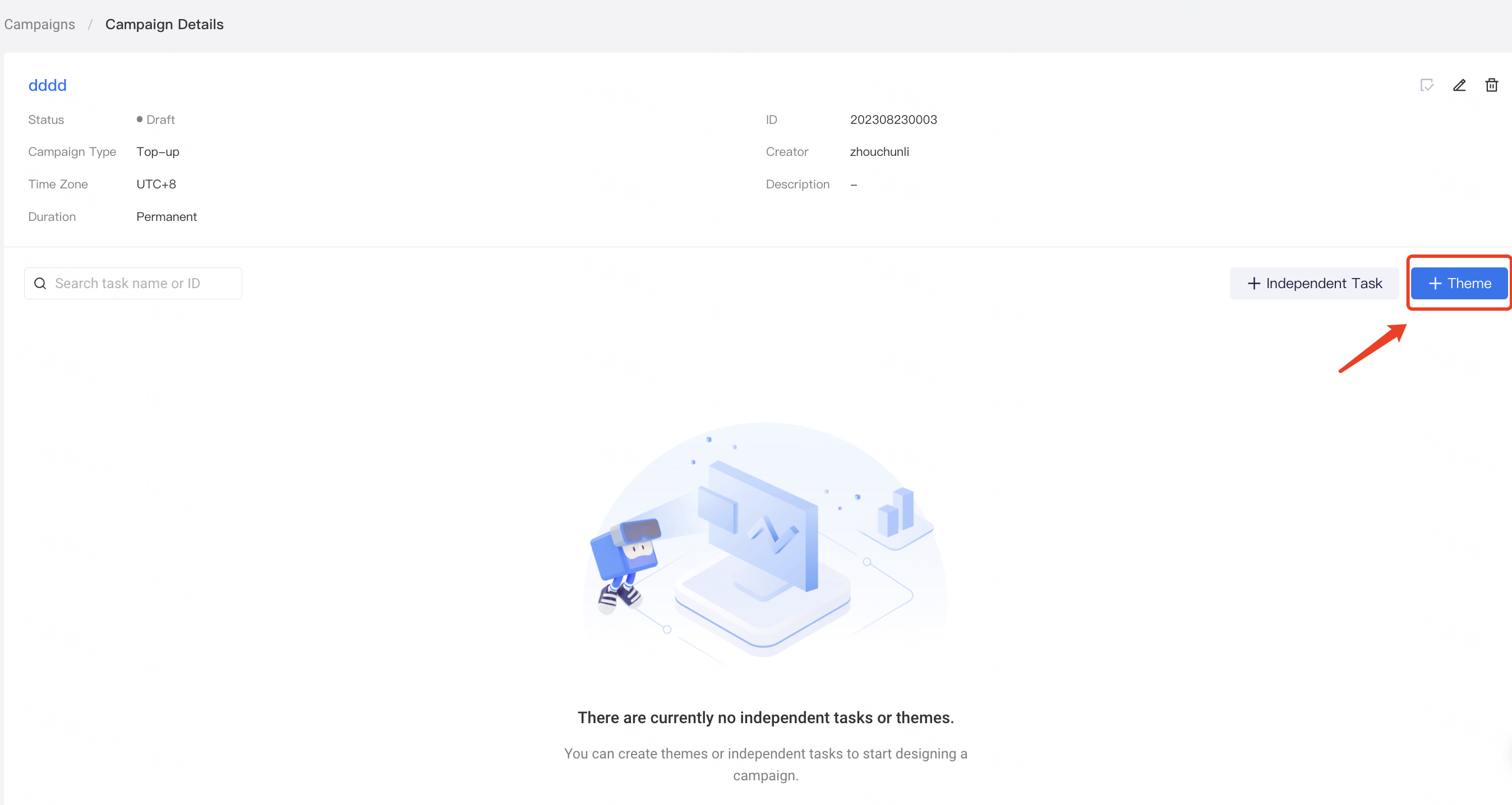
The hierarchical relationship of operation campaigns is as follows: Campaigns - Themes - Tasks. Under a single operation campaign, you can create multiple themes, and under a single theme, you can create multiple operation tasks.
At the theme level, you can configure common parameters for the tasks under it. If you set the audience at the theme level, the audience will be inherited by the tasks under it. Similarly, all tasks under the theme will be pushed based on the same timing settings.
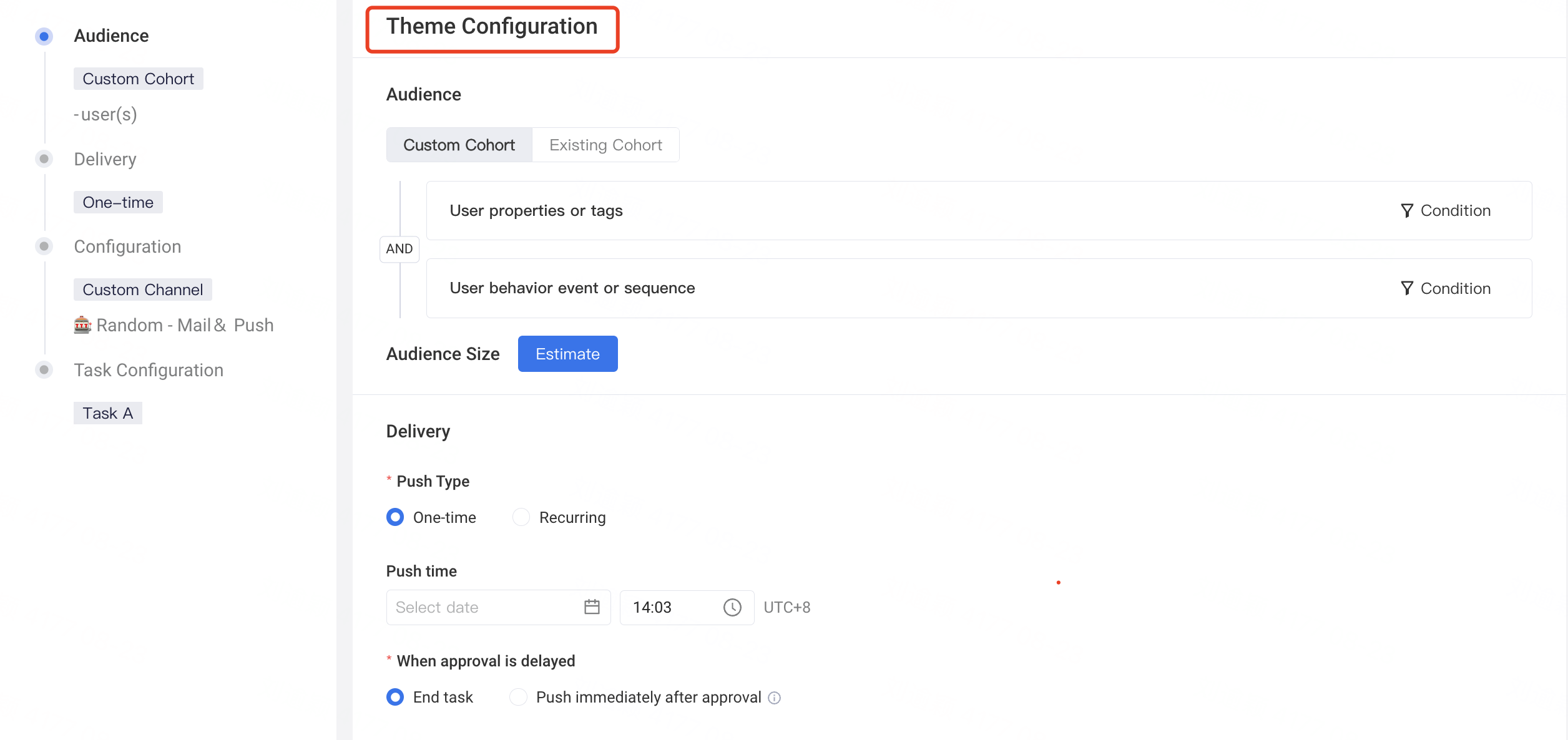
Theme Audience:
When users choose "Custom Cohort", they can set "Overall Audience" conditions for the target audience of tasks within the theme. These conditions are used to create cohorts based on user properties, tags, user behavior events, or sequences. Additionally, you can also select the "Existing Cohort" as the overall audience for all tasks under the theme.
Theme Configuration:
- Theme Timezone: All themes under the same campaign follow the same timezone configuration at the campaign level. Similarly, the tasks under the theme inherit this timezone as well.
- Theme Name: The name of the theme.
- Theme Quantity: A minimum of 0 themes and a maximum of 10 themes can be added under a single campaign.
- Theme Configuration: If a user chooses to enable a theme, the following configurations will be shared:
- Delivery: All tasks under the theme share the same push type, supporting "One-time" and "Recurring", but not manual triggering.
- "Task entry limits" are shared among all recurring tasks under the theme.
- Configuration:
- "Push Channel": All tasks under the theme share the same channel. "Delivery Caps" are set at the channel level.
- "Whitelist": If the theme is enabled, the whitelist is effectuve at the theme level, and the whitelist users will receive notifications from all tasks under the theme.
- Delivery: All tasks under the theme share the same push type, supporting "One-time" and "Recurring", but not manual triggering.
Task Configuration Under a Theme
After configuration at the theme level, you can make some personalized configurations for the tasks under the theme.

- Task Quantity: Under a single theme, users can add at most five tasks.
- Audience at Task Level: You can add custom audience at task level on top of the theme audience.
- Support user properties or tags.
- Support user behavior events or sequences.
- Push Content: Supports multiple languages.
- Operations:
- Rename: You can rename the tasks under a theme when they are in the editable status.
- Copy: Tasks can be copied when in draft status.
- Delete: Deleting all tasks will also delete the theme.
# 2.3 Create Independent Tasks
When users want to add tasks that do not belong to any theme (without shared configuration) under a campaign, they can create independent tasks. The structure of independent tasks created in campaigns is the same as that of regular operation tasks.
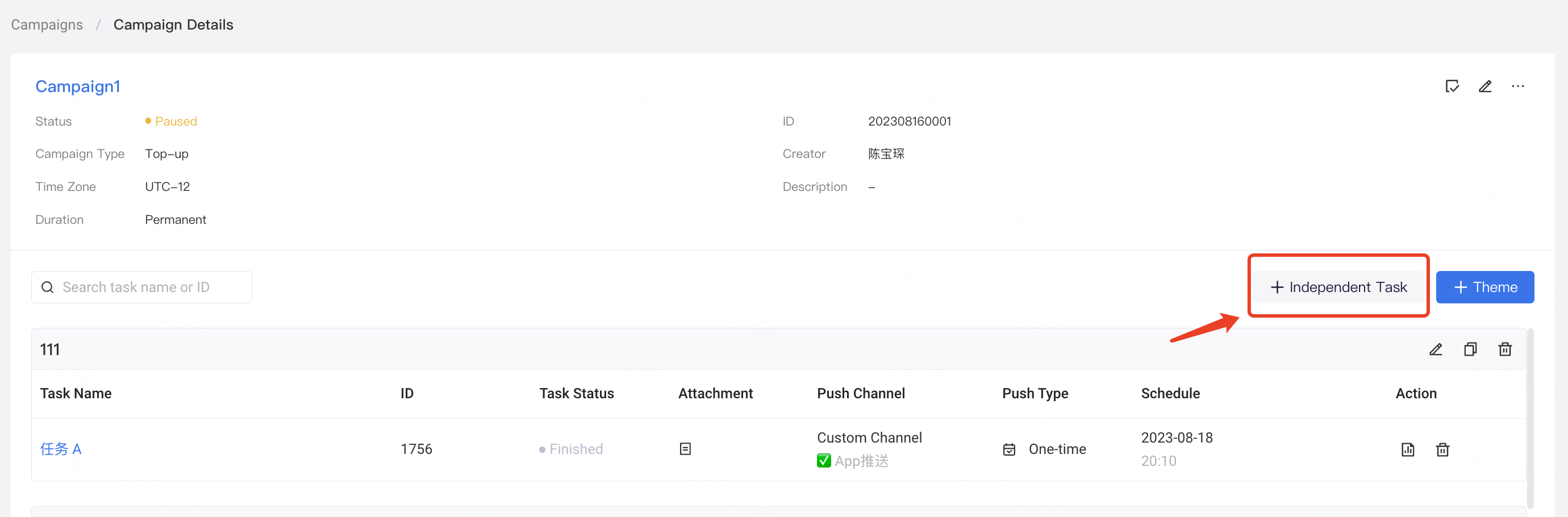
By mixing the configuration of themes and independent tasks under a campaign, you can flexibly arrange the current operation campaign combination strategy.
