# Campaign Effect Analysis
# 1. Overview
Campaign Effect Analysis will provide you with relevant information and data reports at the campaign level, allowing you to have an overview of the overall operational situation and detailed data related to the campaign.
# 2. Usage Instructions
# 2.1 Access

On the Campaign Details page, you can click on the campaign name to drill down and view the campaign data report.
# 2.2 Campaign Basic Information
You can obtain the ID, description, and type of the campaign in the campaign information.

# 2.3 Total Number of Campaign Users
This module dynamically tracks the "Planned" push, "Attempted" push, and "Push Succeeded" users within the current campaign.
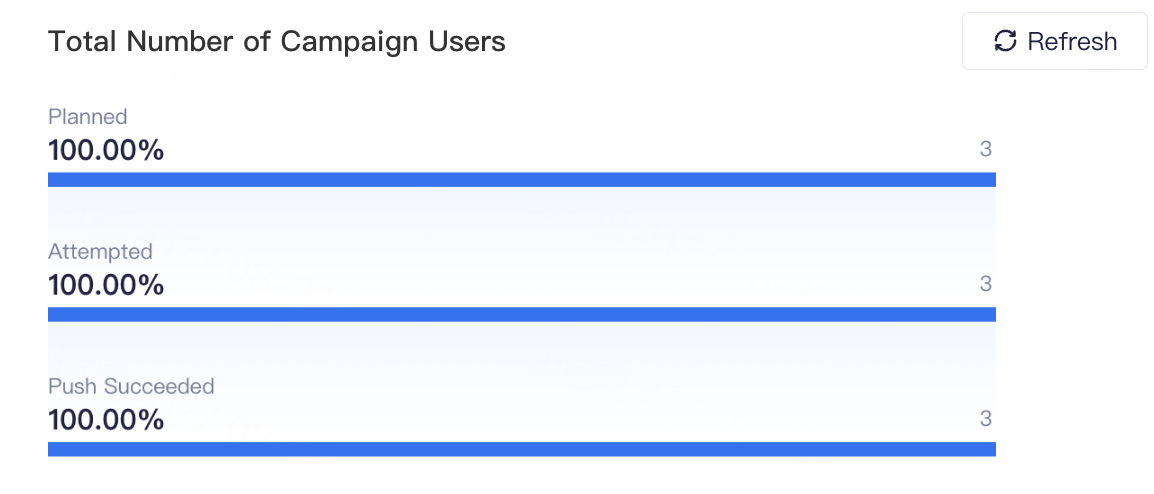
Note: The statistics are based on ad hoc queries and support real-time data refreshing.
The data of tasks that have been pushed in the past but now are deleted within the campaign is also included in the scope of the statistics.
# 2.4 Campaign Data
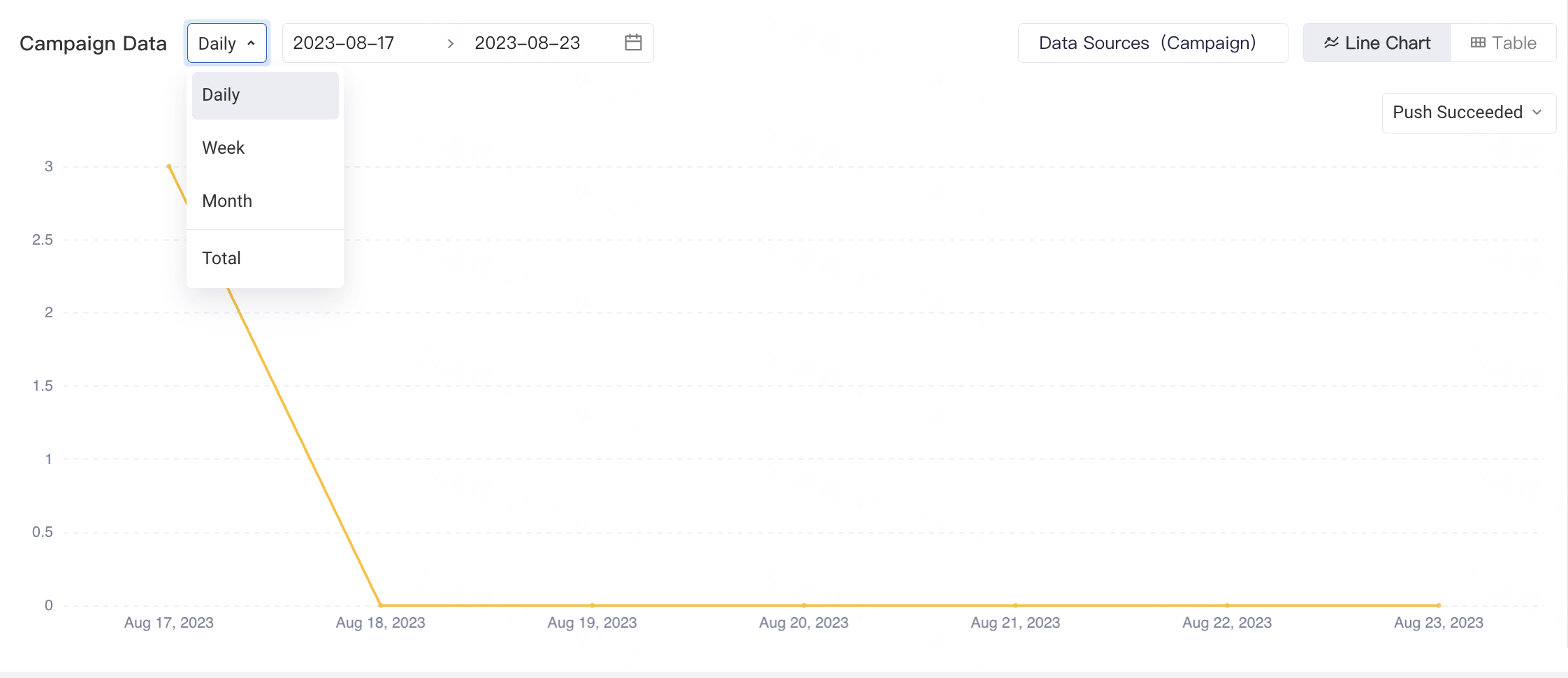
Query Period
- Supports querying campaign data by "Daily", "Week", and "Month".
- Additionally, supports the "Total" value of campaign data and independent tasks data for the selected period.
Data Source
- Displays the campaign data by default, and supports filtering by "Theme" or "Independent task".
Charts
- The charts support switching between "Line Chart" and "Table".
- The table supports drilling down into data at the "Campaign" level as well as "Theme/Independent Task" level.
- The line chart allows viewing the trend of key metrics such as "Planned" push, "Attempted" push, and "Push Succeeded" users within the selected time period.
# 2.5 Theme and Independent Task Details
In addition, when you want to view the details of tasks under themes and independent tasks, you can switch to the corresponding tab page on the left sidebar to view the performance of the respective tasks.

