# Campaign Management
# 1. Overview
This section will introduce the management of operation campaigns, the campaign approval process, and the campaign status and corresponding operations (pause, finish, delete, edit, etc.).
# 2. Usage Instructions
# 2.1 Campaign Management
The operation campaign management interface is arranged in a card style, where users can create new operation campaigns on a card. Users can also find specific operation campaigns by searching keywords in the top right corner.
Additionally, the operation campaign cards support simple operations such as submitting for approval, editing, and deleting a campaign.
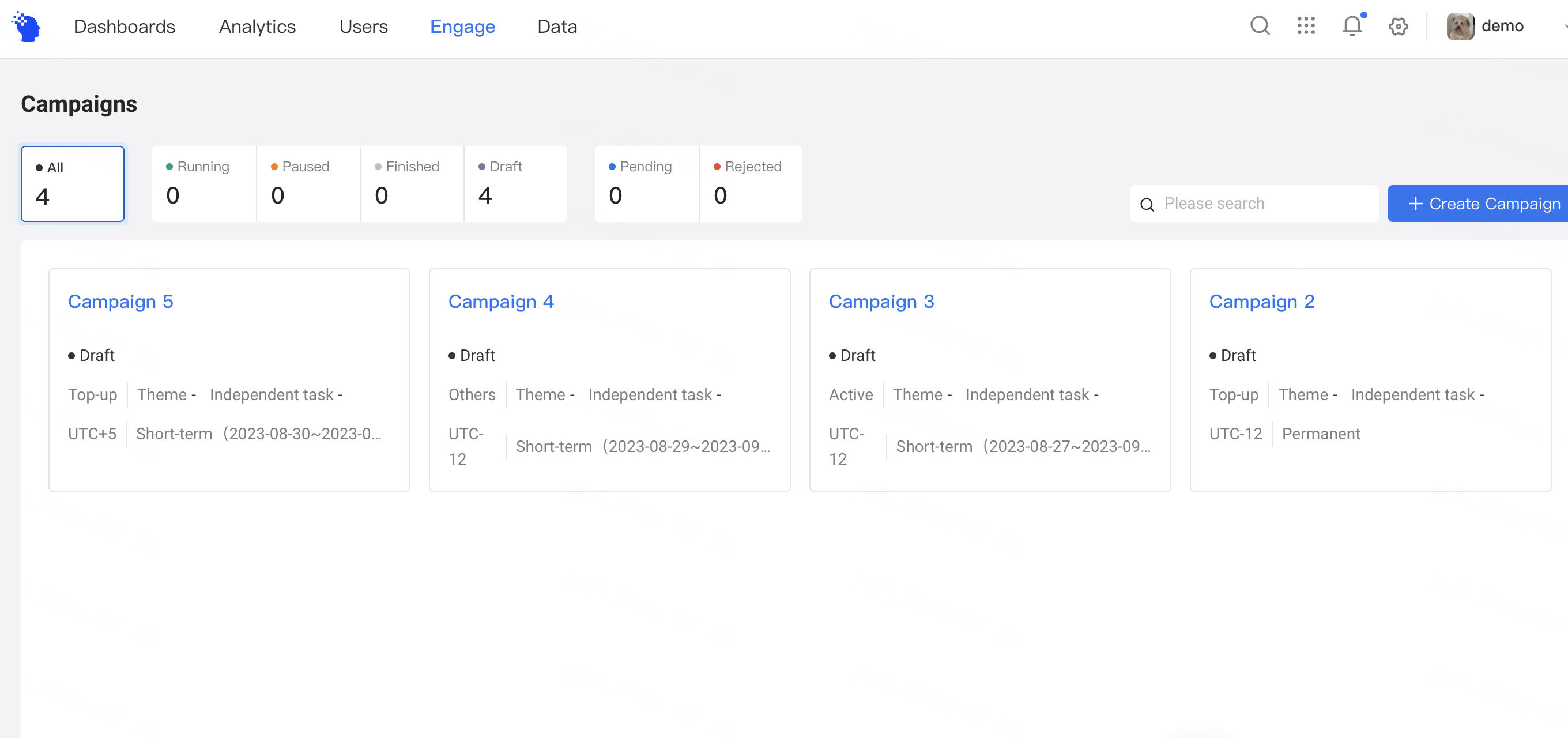
# 2.2 Operation Campaign Approval
Operation campaigns now support bulk approval for all operation tasks under the campaign.
You can click the "Submit for Approval" button located in the top right corner of the campaign to submit them in bulk.
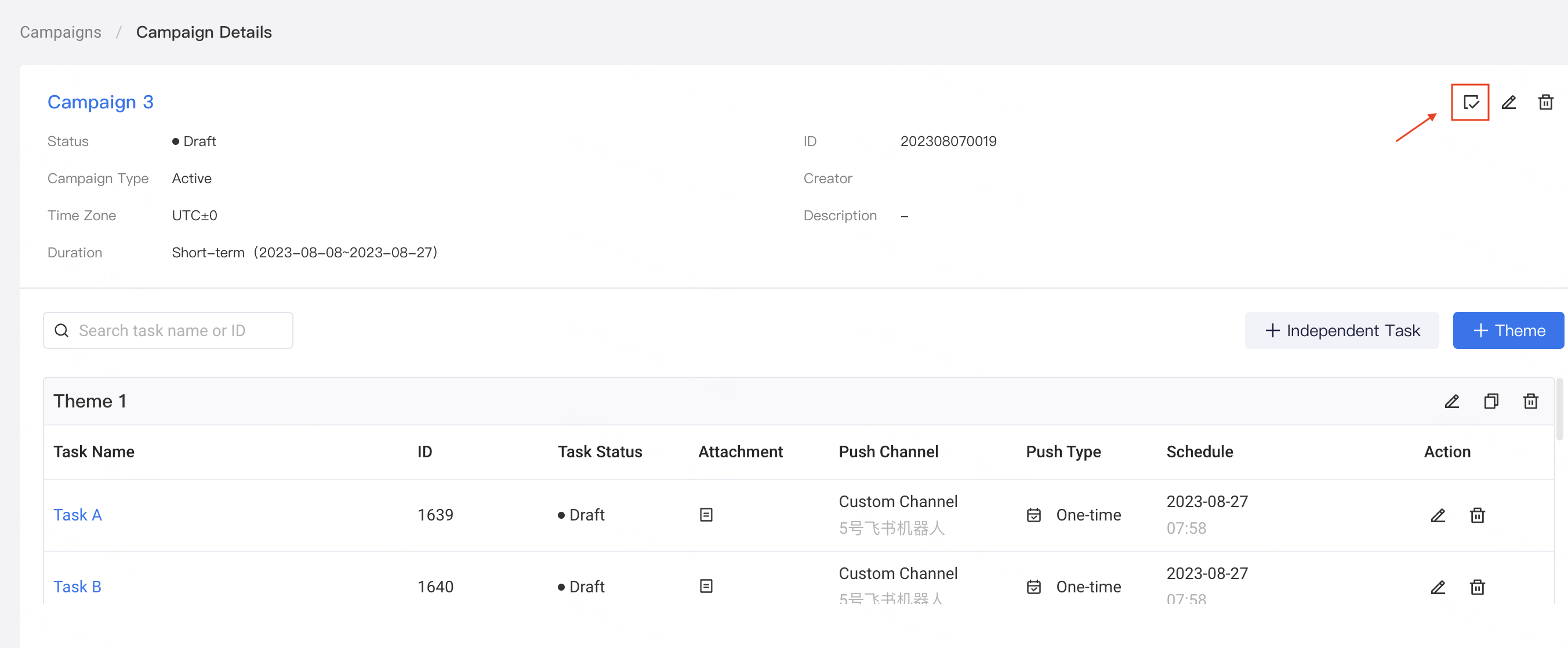
After a successful submission, the status of both theme tasks and independent tasks under the operation campaign will change to "Pending".
At the same time, users with approval permissions can directly "Withdraw," "Reject," or "Approve" the campaign on the same page.

It is important to note that campaigns in "Pending" status are not editable. When a campaign is in "Pending" status, new themes or independent tasks cannot be added to that campaign.
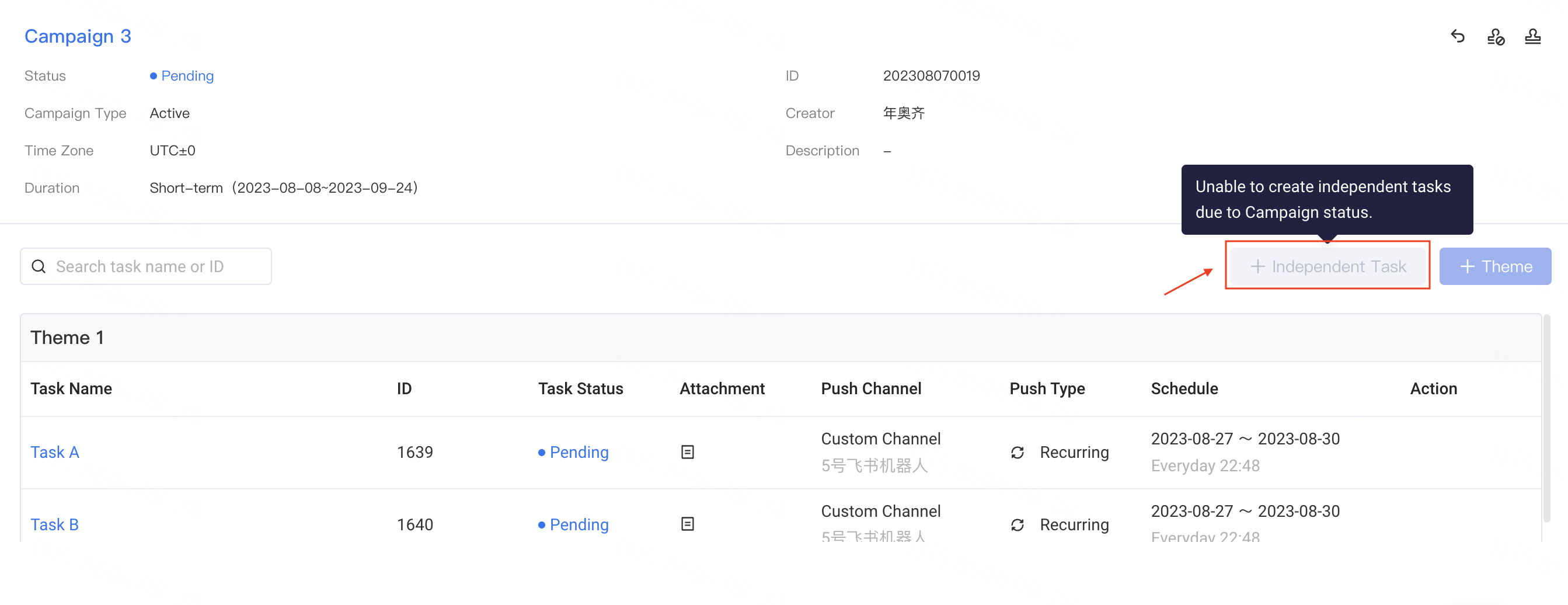
# 2.3 Campaign Status and Corresponding Operations
The "Campaign Status" and "Task Status" have a parent-child relationship, where the campaign status is the parent status of the task status.
The campaign status includes "Draft," "Running," "Pending," "Paused," "Finished," and "Rejected."
- When campaigns are in "Running", "Pending" and "Finished" status, you can not add new themes or independent tasks.
- When campaigns are in "Paused", "Draft" and "Rejected" status, you can add new themes or independent tasks.
| CampaignStatus | Operations | Add New Themes/Independent Tasks | Description |
|---|---|---|---|
| Draft |
| Can | |
| Pending |
| Cannot | |
| Running |
| Cannot | |
| Paused |
| Can | After a push instance has been sent, the editable fields for the campaign are limited to the "campaign end time" and "campaign name". |
| Rejected |
| Can | After a push instance has been sent, the editable fields for the campaign are limited to the "campaign end time" and "campaign name". |
| Finished |
| Cannot |
Task status and corresponding operations
You can batch change the status of tasks under a campaign, while you may also modify and operate on, for example deleting and ending, each task individually.
The following table shows the operations that can be supported at different task status:
| Task Status | Operations | Description |
|---|---|---|
| Draft |
| |
| Pending |
| |
| Running |
| |
| Paused |
| After a push instance has been sent, the editable fields for the task level are limited to the "Theme Name", "Task Name", "Task Content", "Task End Time" (no later than the campaign end time). |
| Rejected |
| After a push instance has been sent, the editable fields for the task level are limited to the "Theme Name", "Task Name", "Task Content", "Task End Time" (no later than the campaign end time). |
| Finished |
|
