# Creating Operation Tasks
Access: Operation Task - Creating Task, and select approach to reach to enter the editing page of operation tasks.
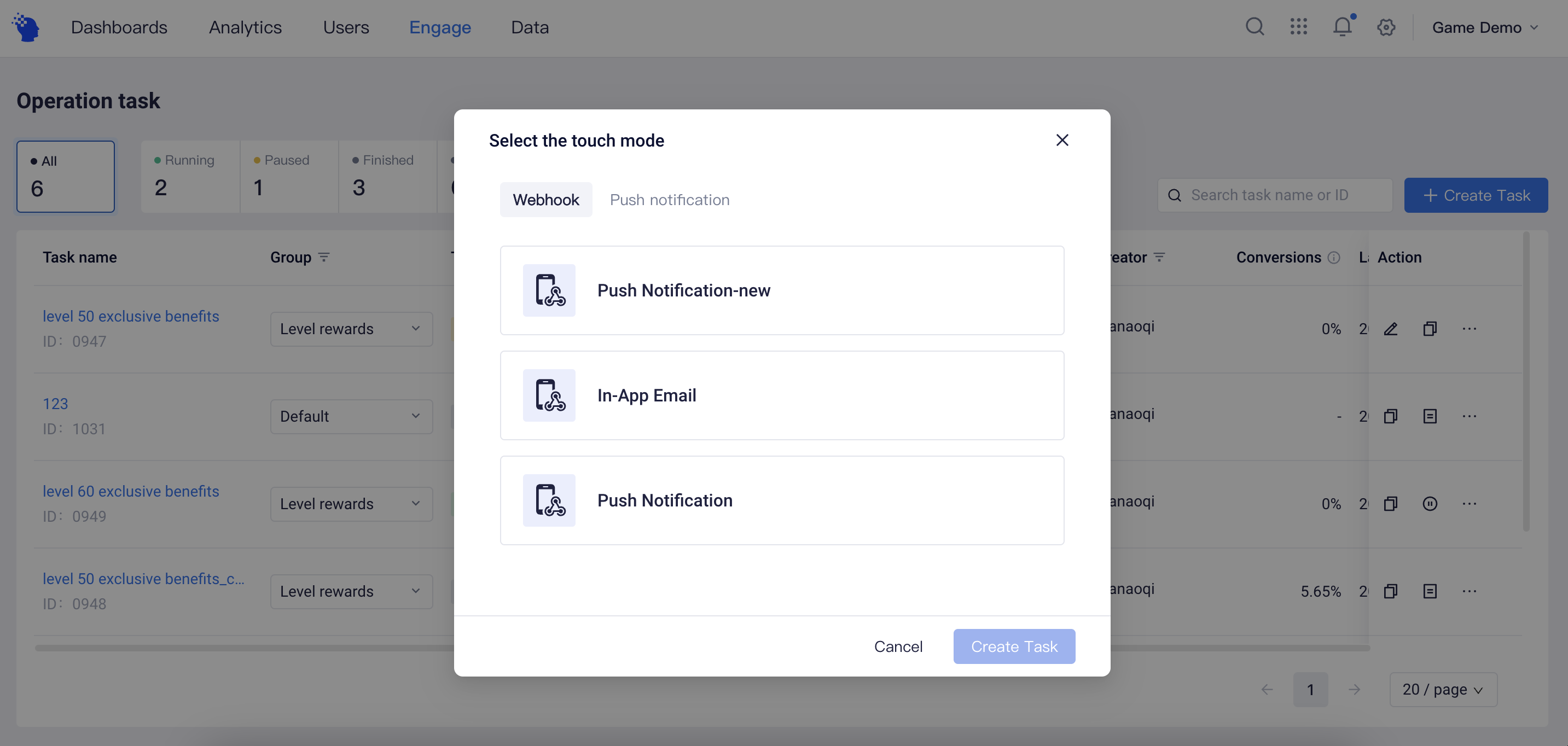
The complete process to create the operation task is as follows:
Basic Information: Enter the name, subgroup and description of the operation task
Audience: Select custom cohort (user property/tag/behavior events and excluded cohorts) or existing cohort
Delivery: A variety of push types, such as One-time, Recurring (daily/weekly/monthly) and manual, are available.
Message: Enter reach content as per content template of the channel. Personalized content push is supported by inserting user property.
Goal: Set a user's completion of specified event behavior after being reached as conversion, which is used to evaluate the outcome of operation task.
Review Publication: After an operation task is edited, it can be saved as a draft or submitted for approval. The operation task can be published after approval.
# Audience
Supports a variety of delineation features of Audience. You may delineate custom cohort by user properties or tags and user behavior events, or you may also directly select existing cohort. Further, it also supports population estimation to assist with the evaluation of the scope of cohort that can be covered by the operation task.
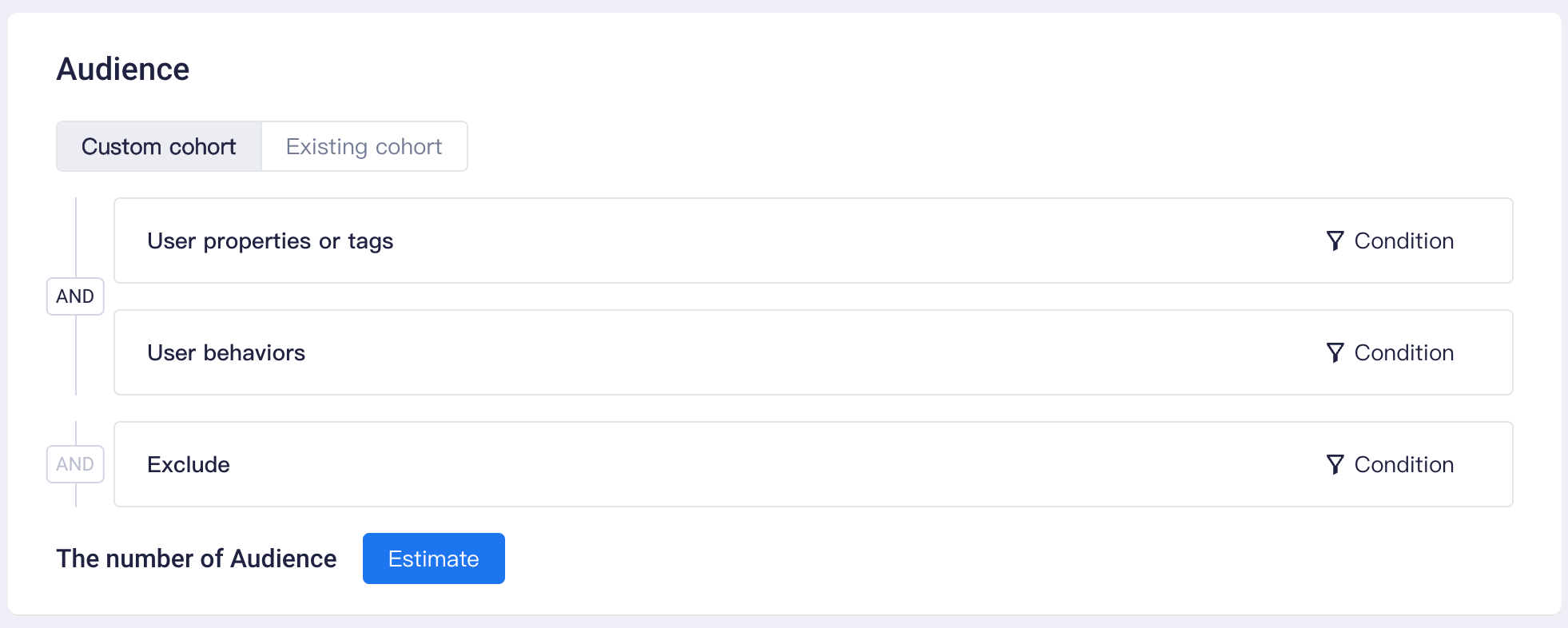
Custom cohorts:
Screen out existing cohort after performing "AND" or "OR" relationship following filtration by user property or tag and user behavior events.
- User Properties or Tags: Supports "AND" or "OR" relationships of multiple properties and tags.
- User Behavior Events: Supports the "AND" or "OR" relationship of multiple behaviors.
- Users Not Belonging: Supports the "OR" relationship of multiple existing cohort (Note: Filtration where only this item is selected is not supported)
Existing cohort:
- Supports directly using selectable cohorts of existing projects.
- Note: For projects where multiple timezones are enabled, the selectable cohorts of an operation task refer to the cohorts with timezones consistent with those of the task (there are no timezone limitations on ID cohorts and result cohorts, both of which can be used). For more information about the timezone of tasks, please see Operation Task Timezone.
Population Estimation:
After setting the delineation conditions of cohort, you can click Population Estimation to estimate the number of Audience that satisfy conditions and whose sending IDs for the reach channel are not null in order to estimate the scope of cohort potentially covered by operation tasks.
# Delivery
Supports multiple types of pushing timing. You may select One-time, Recurring or manual mode. In the meantime, you may also conduct more settings based on different Delivery types, such as approval timeout and frequency control.
- One-time
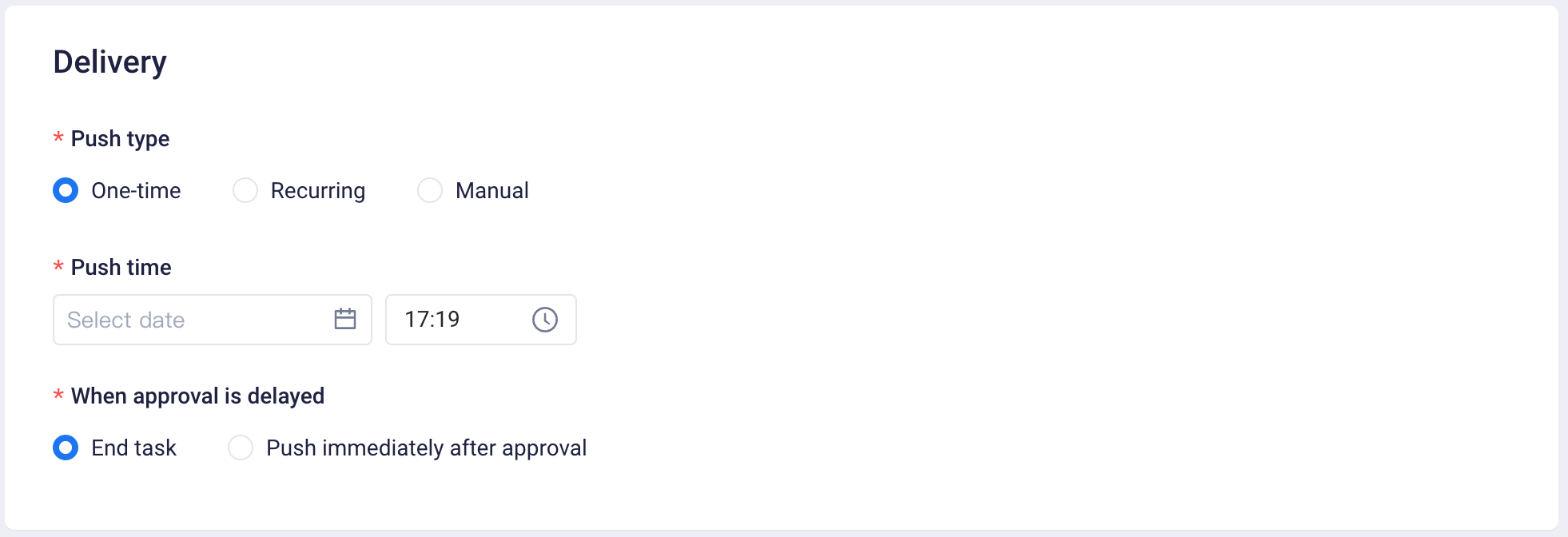
Used to perform a task pushed once at a fixed time, for example, reminding users to
log in to obtain strengths at 12:00 noon.
- Approval timeout can be set, that is, when the time used on approval exceeds the "approval time", the setting will be implemented.
- Automatic termination in case of timeout
- Immediate push in case of approval timeout
- Recurring
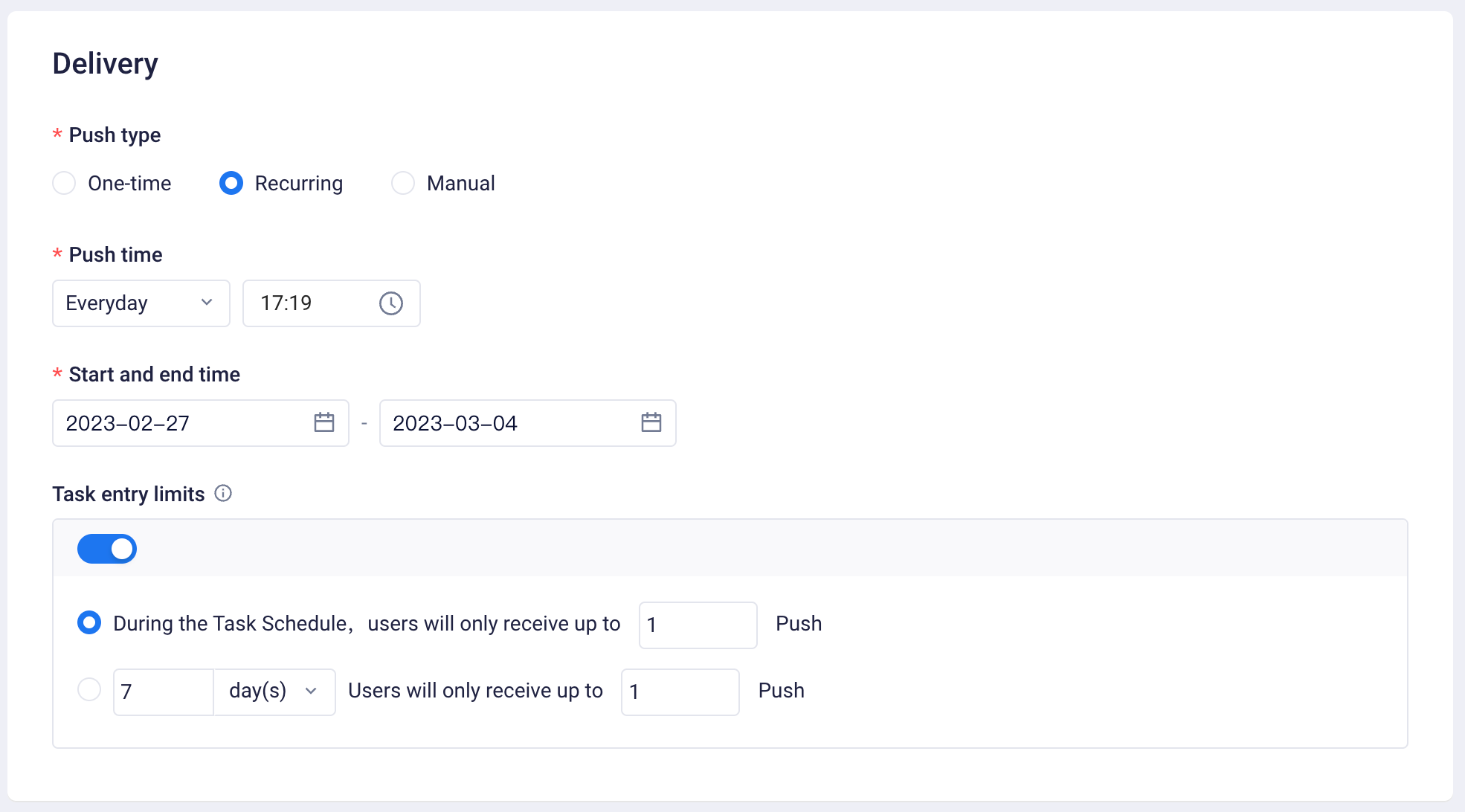
Tasks repeatedly implemented, which are sent at 1 or more designated times within the specified period. For example, in the month of anniversary events, users are reminded to log in to participate in relevant events at 7:00 p.m. every Friday, Saturday and Sunday in a natural calendar week.
- Supports daily, weekly and monthly repetition
- Supports setting task frequency control to reduce ineffective reach (Frequency control: Limitations on maximum push times to each user within a period of time under the task)
- Manual

Tasks are pushed manually. After a task is approved, push time can be freely selected. For example, in the final round of offline competitions, final results can be rapidly pushed as per their generation time.
# Message
Depending on the selected reach channel, you may enter appropriate reach information or content based on the operation strategy; you can also insert user properties to achieve personalized copywriting. In the meantime, you can also instantly send test previews and confirm push outcomes. Additionally, you may also enable Delivery caps or set a task white list as needed.
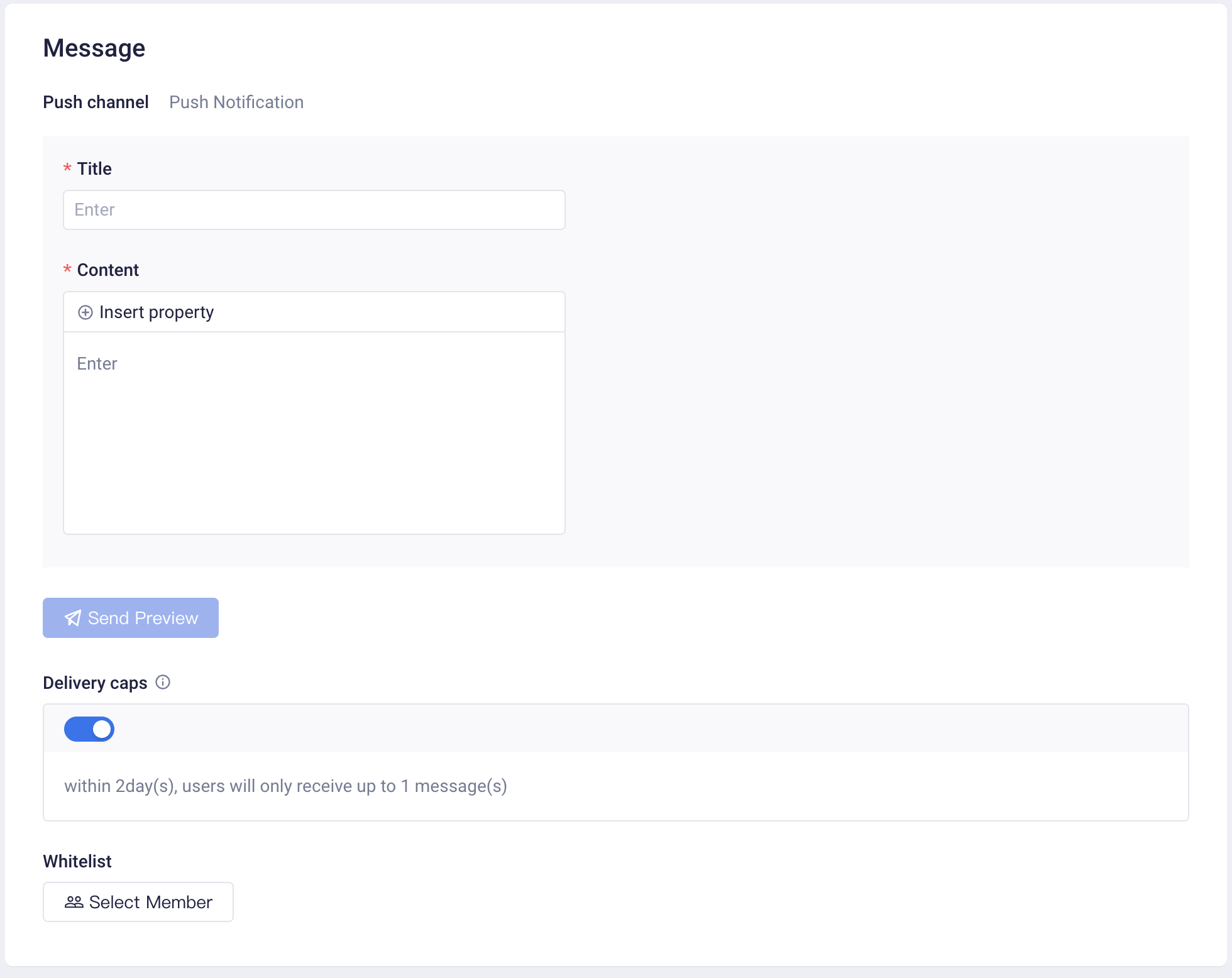
- Personalized Content:
Supports inserting user properties in reach content. You can insert user properties as required by reach content to fulfill the push of personalized content. For example, the user nickname property can be inserted into reach content, so that the messages actually received by users will contain their nicknames.
- Delivery caps:
When multiple operation tasks use the same approach to reach (channel), you can set the limit of maximum reaches from the same channel within a period of time received by a single user to prevent excessive disturbance to users.
- Sending Test:
Prior to submitting a task for approval, you may send a test preview to ensure the push content of the operation task is correct.
- White List:
White list users are able to receive every push of the operation list. An operator may add his/her own account to the white list to monitor all pushes of the task. For more information about the white list, see White List Management .
