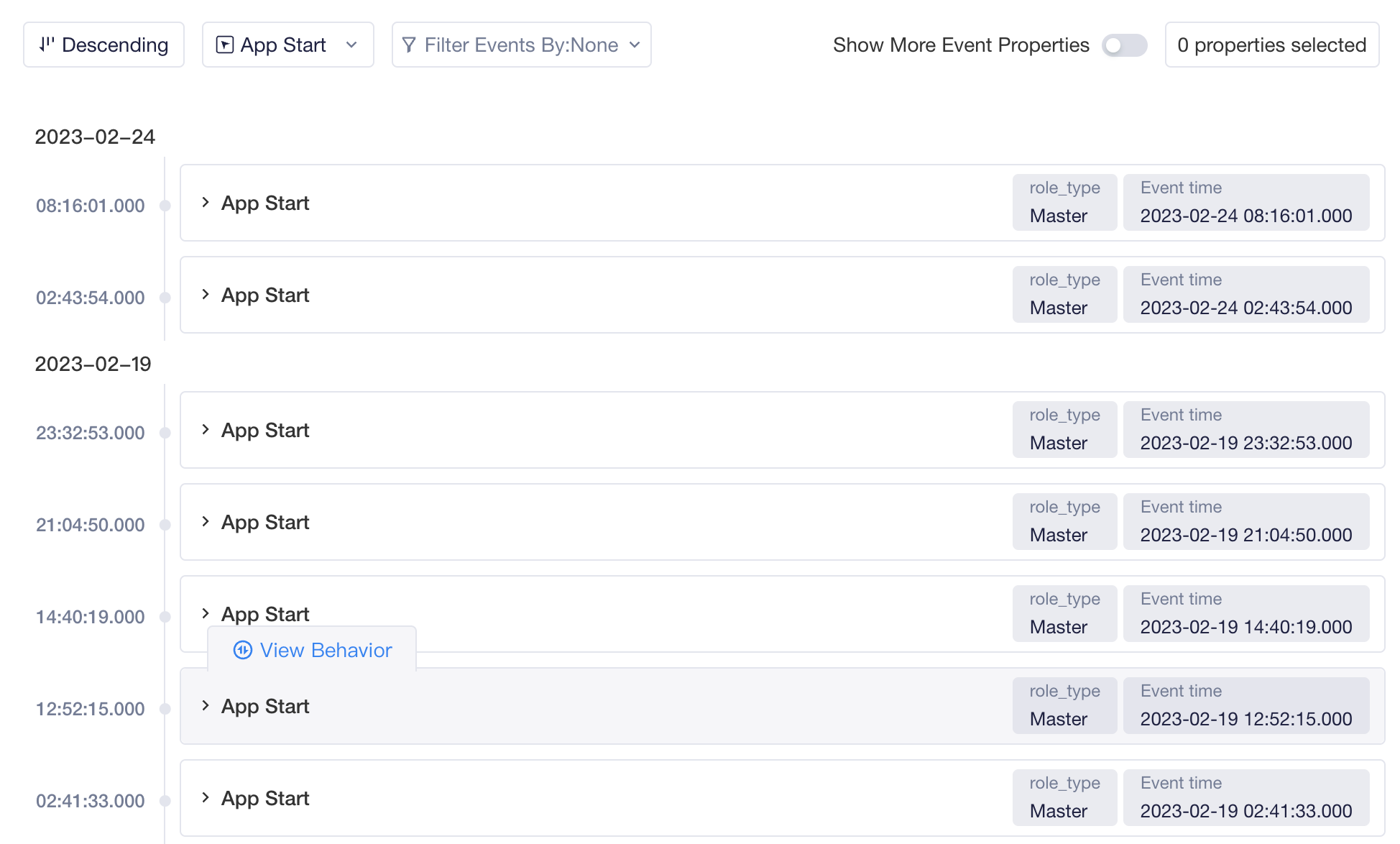# User Behavior Sequence
While viewing macroscopic data from analysis models, you can also observe users' specific behaviors of certain characteristics from a microscopic perspective using sequence. By combining your observation with the results of macroscopic analysis, you will be able to identify why certain behaviors take place.
You can access sequences from User List and view the sequences of a group of users satisfying certain conditions by order through "Switch User". In addition to the IDs of TE users, you can also access the sequence page of custom user entities.
For example, you can use game accounts as a source to create user entities and view the tags and behavioral data of all roles under game accounts, thereby obtaining fuller account portraits.
# View user properties and tags
The upper left corner of the sequence page displays the user's properties. Apart from meta properties, you can also select up to 30 custom or dimension user properties. By default, these properties will be displayed as per the display fields that you have configured in the User List.
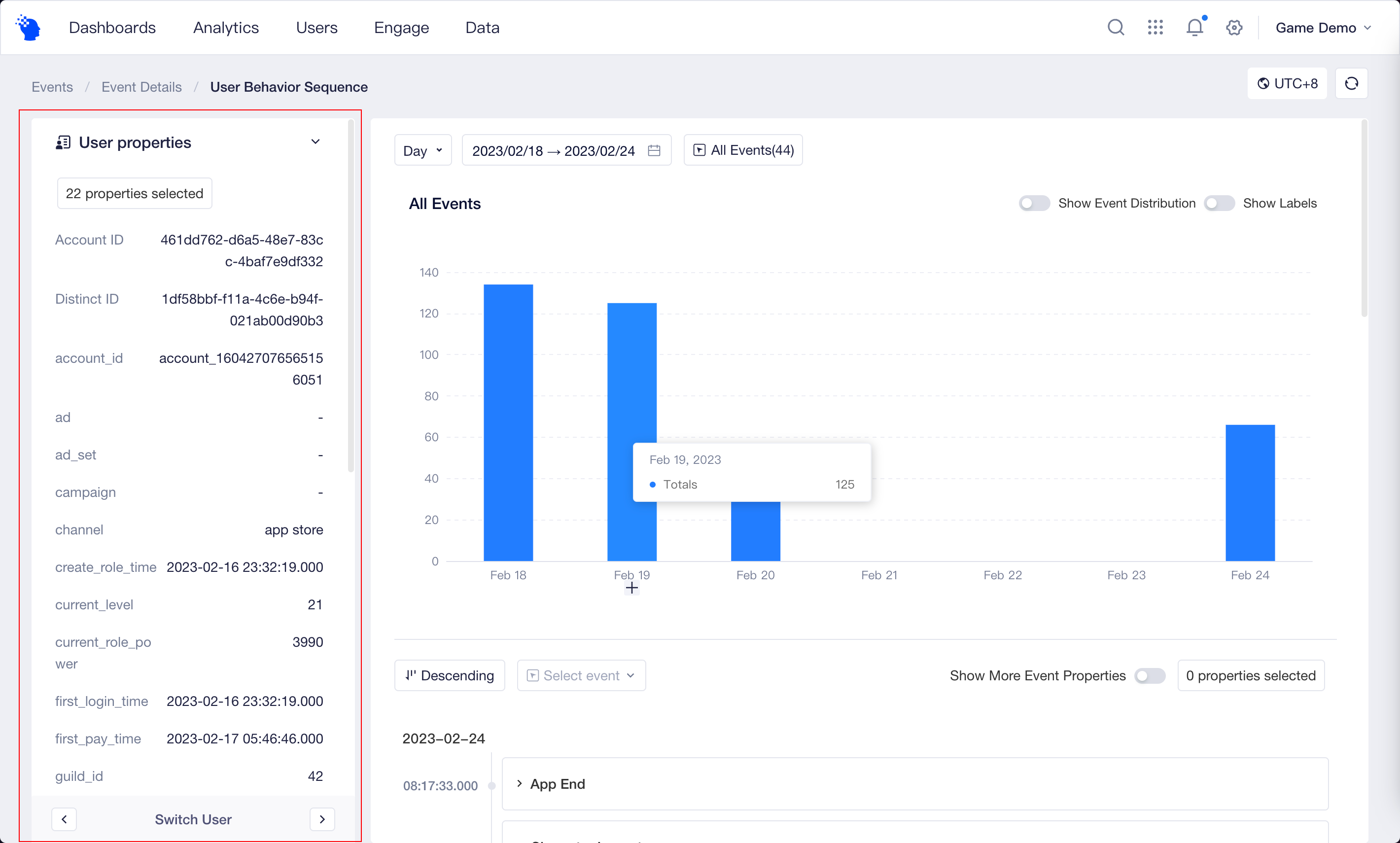
The lower left corner displays the values in latest version of a user. You can also quickly find a trait by searching or filtering by tag type.
# View total behavioral events
On the sequence page, you can view the daily trend of meta event quantity of a user within the analysis period, and adjust the analysis period or scope of events as needed. For example, you can view the number of times the user triggers an event across different periods in a day or prolong the analysis period to aggregate results on a weekly or monthly basis.
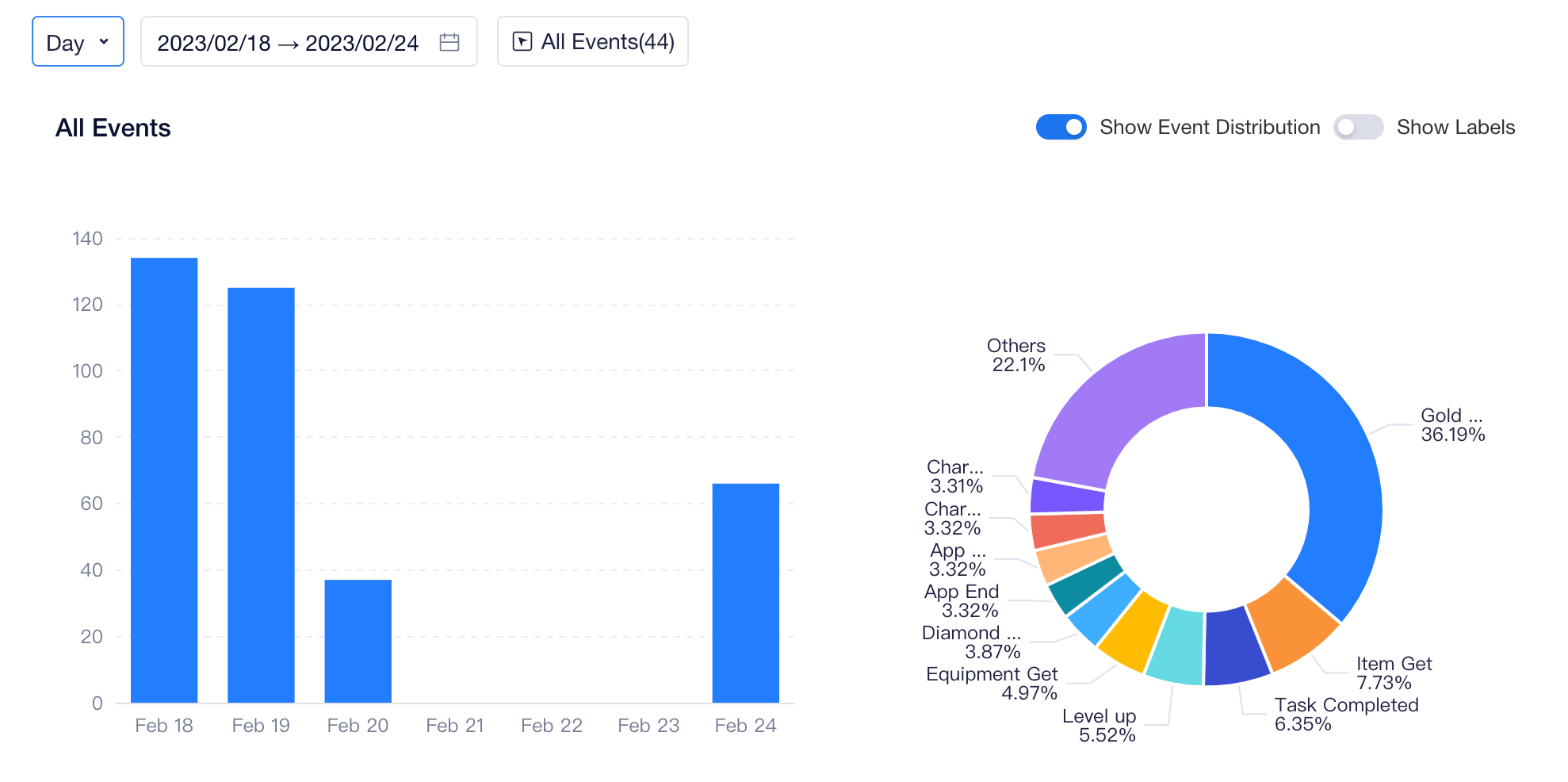
If you want to compare the percentages of different events, then you can display the results on a pie chart by the distribution of the total number of times of the occurrence of each event. For example, you may view the percentages of core behaviors of a user to see whether there are any differences from the averages of all users.
# View behavioral details
Apart from total behavioral events, the sequence page also supports viewing details. You can quickly browse a user's all behaviors, or click to expand event details, including the meta properties, custom properties and dimension table properties associated with the event.
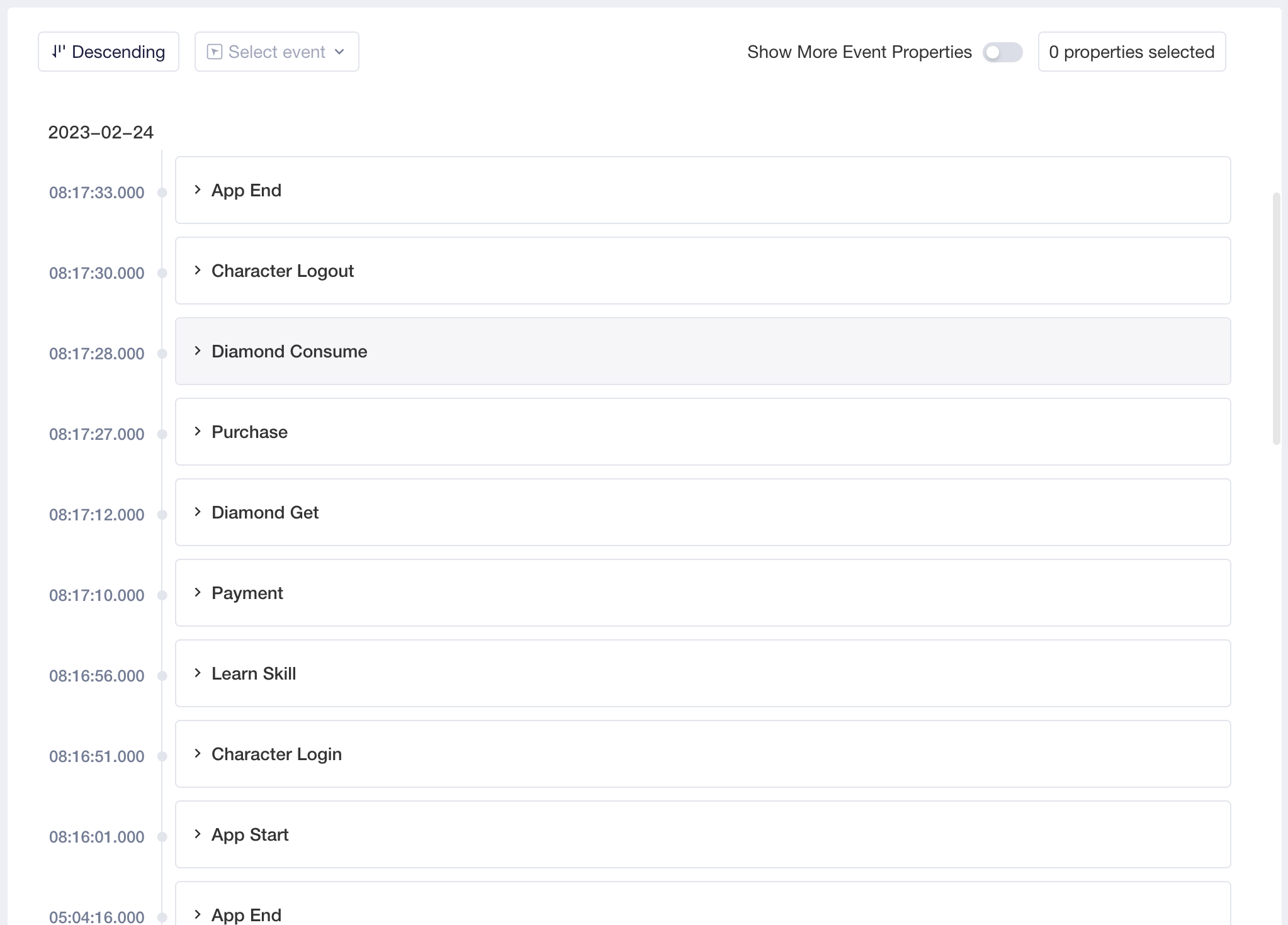
If you focus on a particular event property, you can "pin" it. By doing so, you do not need to expand it to observe changes over time and across events.
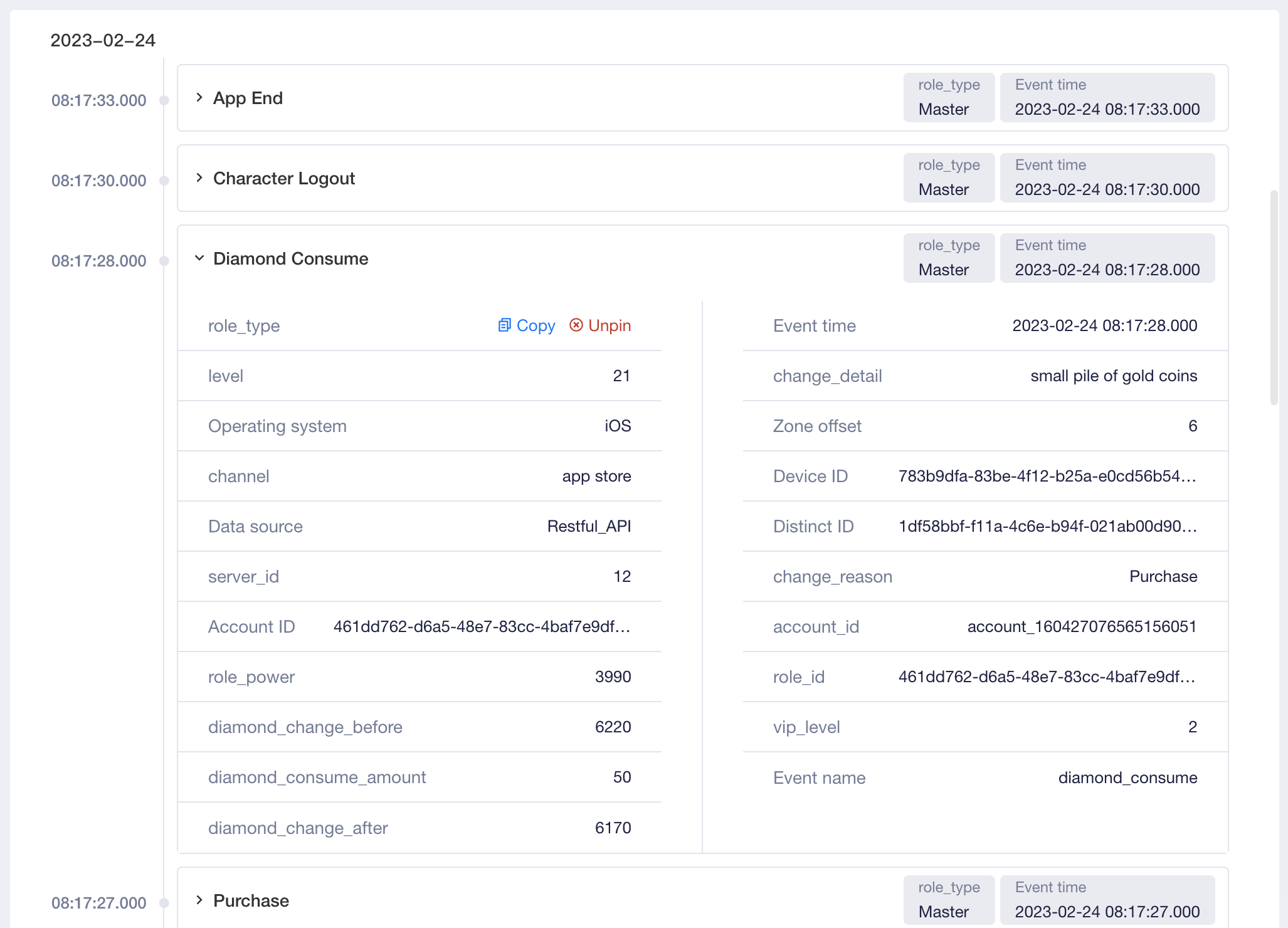
You can quickly locate a certain event and more precisely locate the records of target events by adding filter conditions. Click "View Behavior" to find what events the user respectively triggered before and after the event, thus understanding the causal relationships.