# Custom Alerts
The key performance metrics of data is monitored and messages are pushed in case of exceptions, helping you identify problems in a timely manner and reducing unnecessary losses. With Metric Alert, you may pay attention to:
- Whether core features of the product operate properly
- Whether business performance lives up to expectation
- Whether the product ecosystem is healthy enough.
# Create alerts
You may directly create alert rules at 「 Applications → Custom Alerts」 on the upper right of the navigation bar or simply add an existing metric to alerts in Event Analysis.

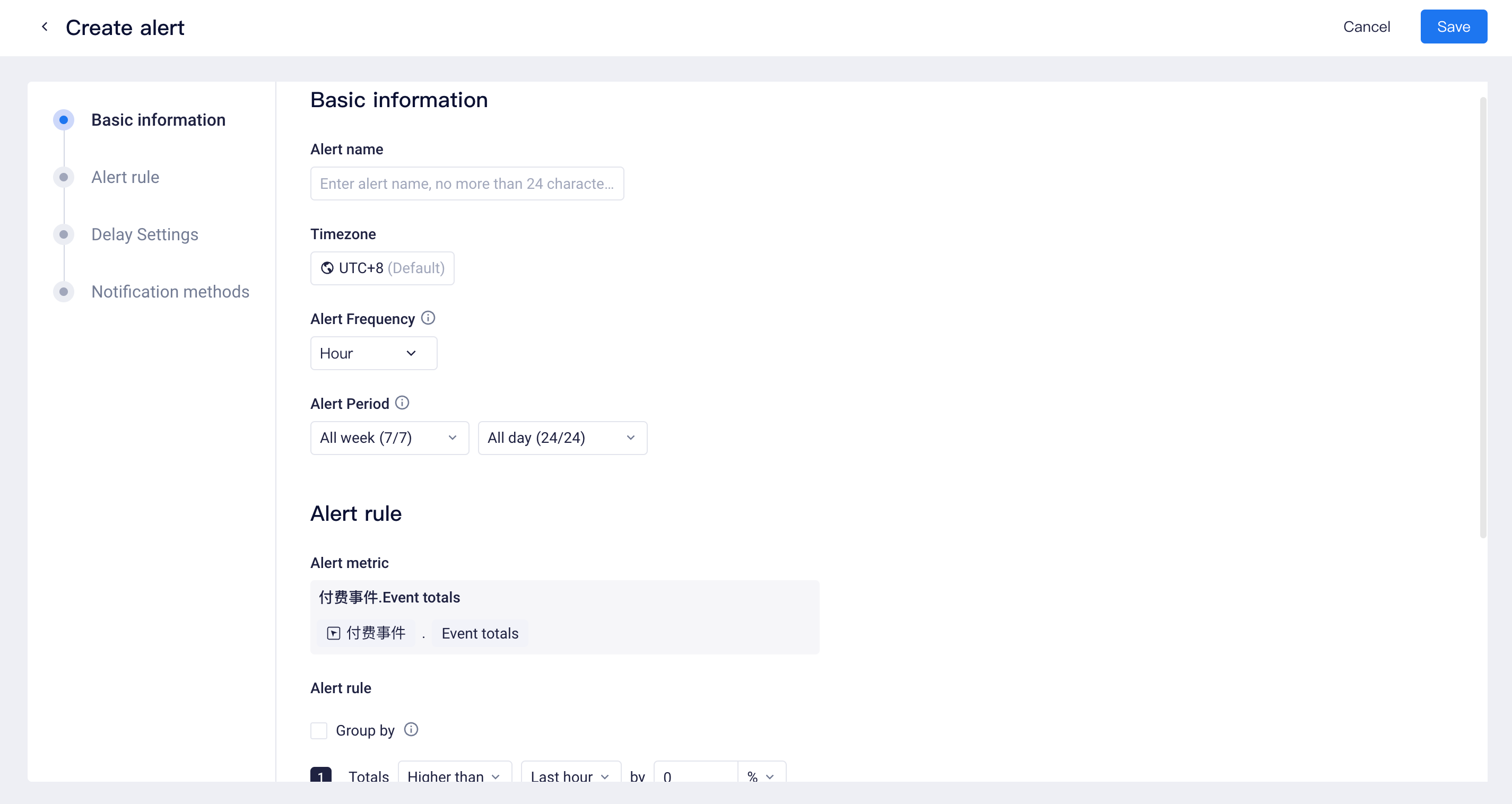
# Basic information
Alert Name: Up to 24 characters.
Timezone: Select the settlement time zone for the alert metrics. This option is available when
Project Timezone is enabled.
Alert Frequency: choose to execute the alert task "by hour" or "by day".
Alert Period: The monitoring metric values generally fluctuate over time. For example, most products have fewer active users in the early morning, which means that alert rules targeting regular periods of time may not work. In this scenario, alert time frames can be configured not to send alert notifications during early morning.
# Alert rule
# Alert metrics
You can add simple metrics or edit equation-based metrics.
You can add the "group-by" term to specify metric values of different groups in monitoring.
# Group by
Based on Alert metrics, you can also add Group by to set more refined Trigger rules for monitoring across dimensions such as channel, platform, and level.
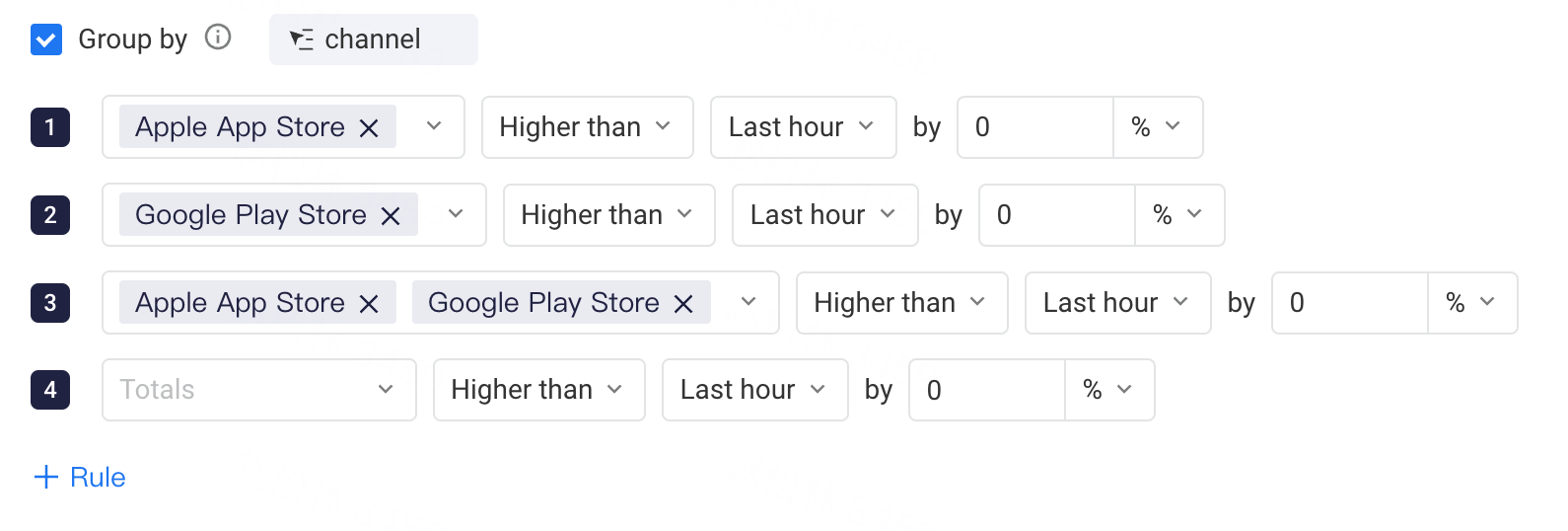
You need to first select an Event Property or a User Property, and then you can choose specific values in Trigger rules.
For example, if Alert metric is the user number of active events, and you choose Apple App Store in the rules, TE will judge whether there are exceptional movements in the DAU of the Apple channel, to avoid the Total data obscuring the real situation.
It should be noted that if a rule involves multiple group values, they will be statistically considered as a whole. For instance, if you select both Apple App Store and Google Play Store, the DAU of both channels will be combined for judgment. You can also choose Totals, in which case the overall Alert metrics data will be statistically analyzed.
# Trigger rules
You may judge whether there are exceptional movements in metrics by the following rules:
- Compare with fixed values: Compare data with fixed values, anything higher or lower than fixed values can be determined as exceptions.
- For example, alert can be initiated when the number of active users is lower than a fixed value.
- This is suitable for periods when business is stable.
- Compare with relative values: Compare data with those of the previous period.
- For example, alert can be initiated when the number of active users is lower than the same period of the previous day.
- This is suitable for steadily growing business.
- Compare with statistic distributions: Compare data with mean metric values of the past period.
- For example, alert can be initiated when the number of active users is lower than the mean value during the past 24 hours.
- In comparison with "compare with relative values", this approach is advantageous as it can eliminate the effect of single anomalies on alert judgment.
- Based on prediction value: Alert is initiated when data is higher than the upper limit or lower than the lower limit of the prediction value.
- If there are no definitive monitoring rules, you may select alert by predication values.
- The prediction model adopts the Hannan-Rissanen algorithm, the academic paper of which is shown in this Document (opens new window).
# Delay Setting
There is a transmission process between data generation and storage. To ensure the integrity of statistical data of alert tasks, you may incorporate an appropriate delay in alert task computation based on actual delay of project data.
- For example, if the monitoring is implemented by hour and the delay time is set as 15 minutes, then the 6:00 alert task will be executed at 6:15.
- If the monitoring is implemented by day and the delay time is set as 30 minutes, then the daily alert task will be executed at 0:30 of the following day.
# Notification mode
Multiple notification channels are supported, including Email, SMS, DingTalk Robot, WeCom Robot, Feishu Robot.
The notification content will display all the rules that have triggered anomalies. If you use Group by, the specific group value information will also be displayed in the notification content.
# Manage alerts
# Number of alert tasks
A maximum of 50 metric alert tasks can be running simultaneously within a project and new tasks exceeding this limit will not be saved.
# Use permissions
| Permission details | Root | Project Owner | Analysis Admin | Analys | Regular Members |
|---|---|---|---|---|---|
| View the alert management list | ● | ● | ● | △ | ○ |
| Add, edit or delete self-created alert tasks | ● | ● | ● | △ | ○ |
| Add, edit or delete alert tasks created by others | ● | ● | ● | △ | ○ |
Notes on permissions:
● Compulsory availability to roles
▲ Availability by default for roles, but unavailability is allowed
△ Unavailability for roles by default, but availability is allowed
○ Compulsory unavailability for roles
