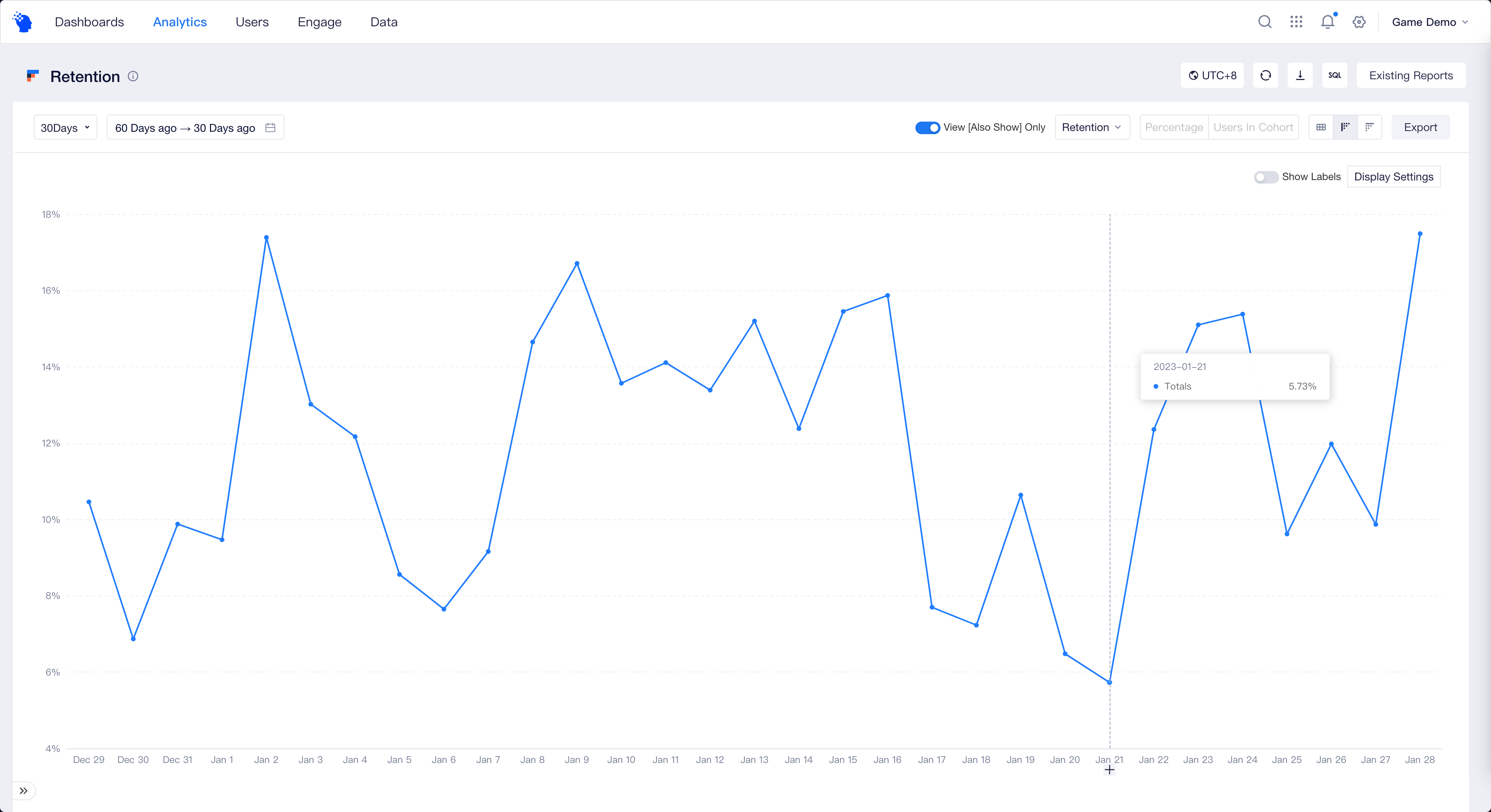# Calculating LTV and ROI
"Calculate another metric" is an advanced feature of retention analysis, which allows you to gain a deeper insight into retained users and view the performances of these users across other metrics such as LTV and ROI. You may also access to LTV and ROI templates from Template Gallery for quick configuration.
# Configure LTV metric
Life time value (LTV) measures accumulative payments of a single user starting from registration. Computation of the metric requires "Cumulative average".
Suppose there are M users who complete trigger action on January 1, and the accumulative user average payment over 7 days is equal to the (sum of payments from January 1 to January 7)/M, which is also the 7-day LTV. Similarly, you can also quickly view the 30-day, 60-day and even 180-day LTV.
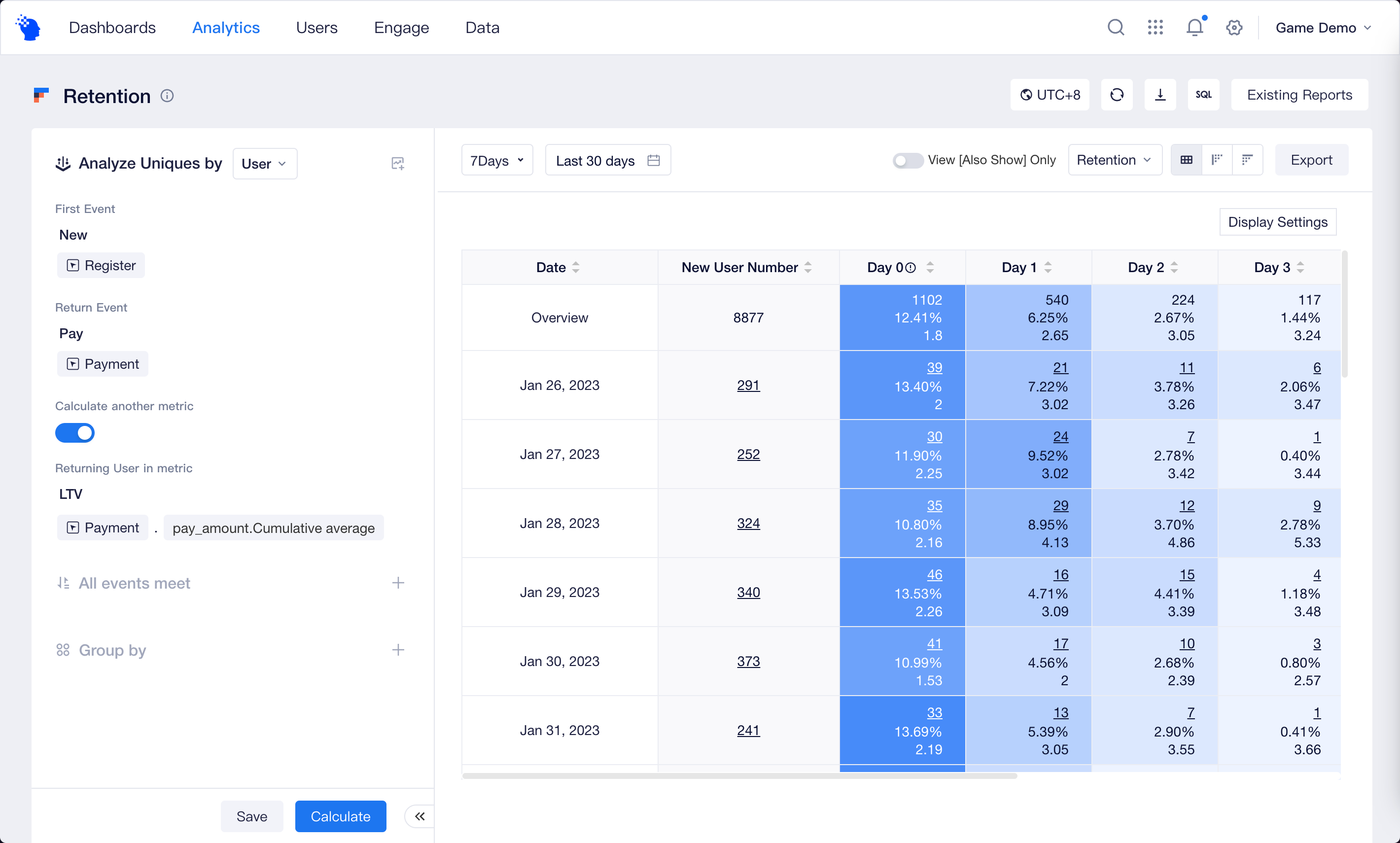
# Configure the ROI metric
ROI, an important metric used to evaluate campaign quality and product revenue, is defined as accumulative payment/user acquisition expenditure. ROI increases over time, and an ROI larger than 1 can be deemed that the investment starts to pay back, and the N-th day when it happens represents the end date of the payback period.
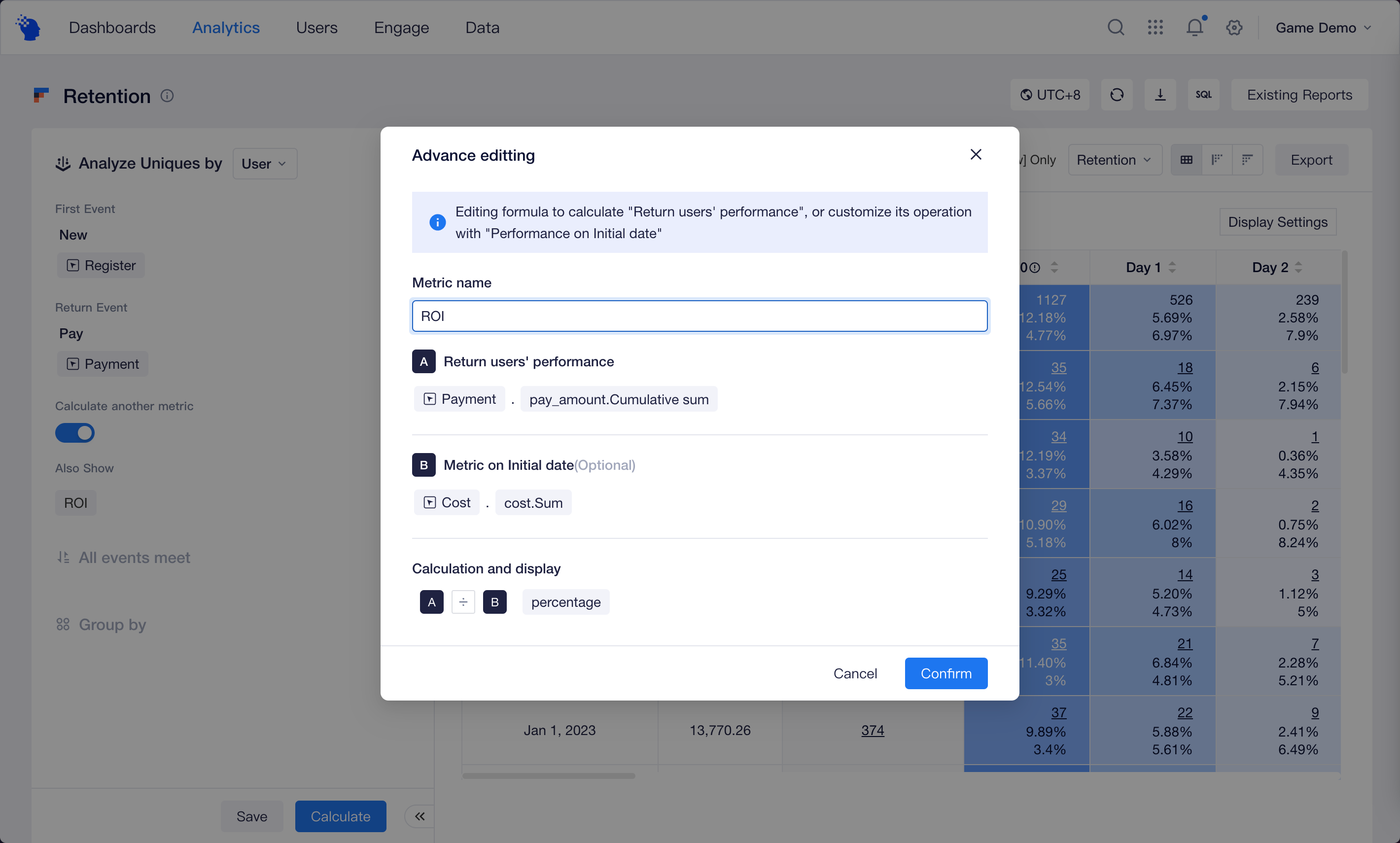
Unlike LTV, ROI involves user acquisition expenditure at the date of trigger action, which requires you to enable "Advanced editing". You may configure the metric as per the following conditions:
- Return users' performance: accumulative sum of payment amount of payment events
- Metric on Initial date: the sum of user acquisition expenditures of cost events
- Calculation and display: A ÷ B
# Limitations on "Calculate another metric"
Unlike metrics of Events, you may also select numerical and Boolean event properties and specific computational methods apart from pre-setting total times of metrics, unique users sand total per user:
- Number properties: Sum, Per User, Cumulative sum and Cumulative average
- Boolean properties: True totals, False totals, Null totals, Not null totals
It should be noted that "users" in the "Calculate another metric" are defined as user entities that you selected in retention analysis model, which cannot be switched in the "Calculate another metric".
# Visualization of "Calculate another metric"
In tables, the "Calculate another metric" are displayed together with the number of retained users and retention rate.
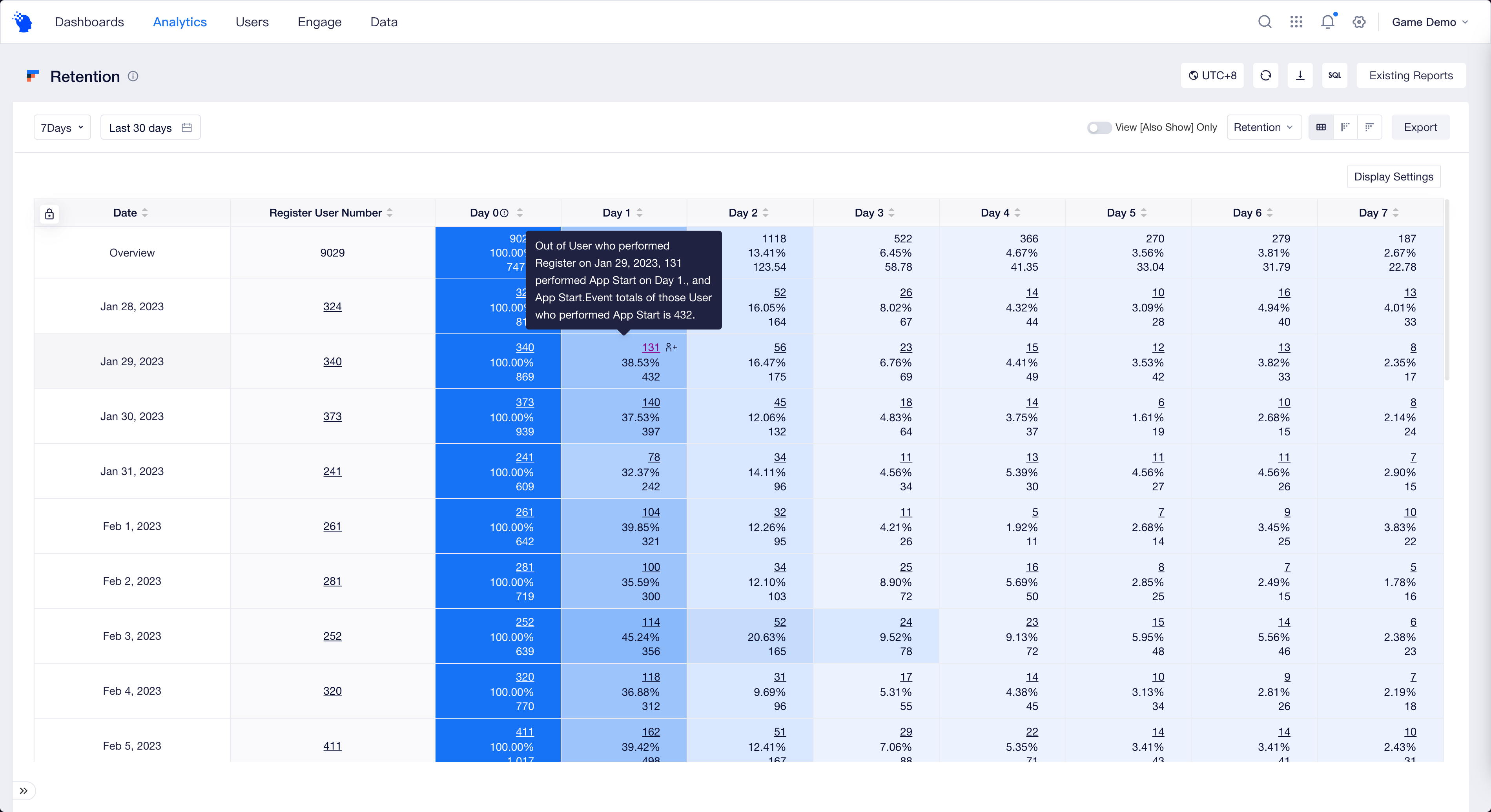
If you have configured the trigger date metric in "Advanced editing", then the table will also show the specific data results of Metric on Initial date.
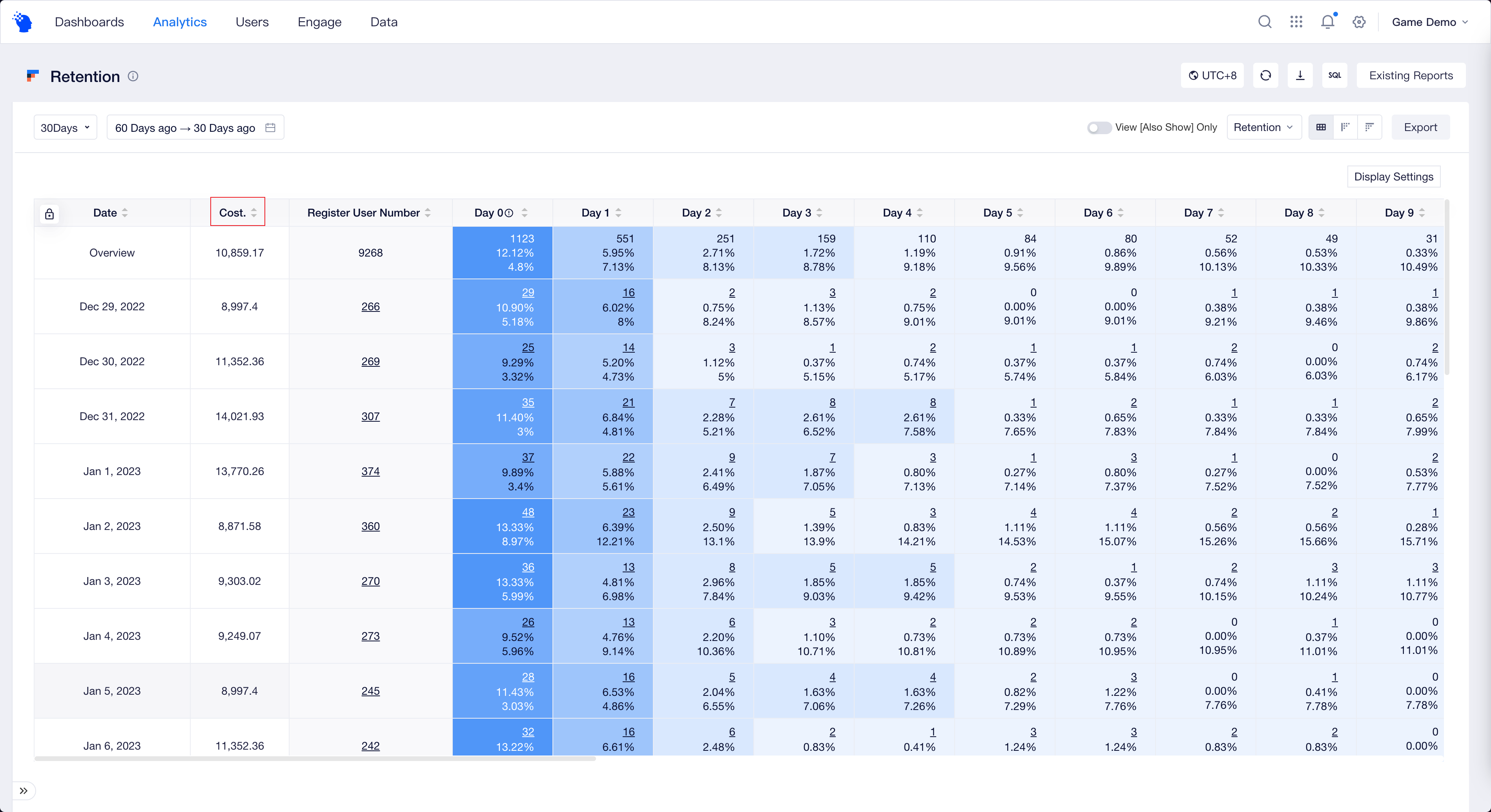
You may also view only "another metric" under the "N-th Day Retention" and "Daily Retention".