# Managing Dashboard
# Organize dashboards from My Dashboards
# Sort out dashboards using Folder
Select "New Folder" from the "+" button on the right of the Dashboard List or My Dashboards and you will be able to create dashboard folders. After that, you can sort out dashboards by their themes into different folders, such as the theme of Retention of New Version Users or User Purchase Behavior.
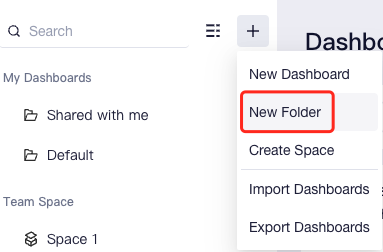
Apart from the Shared with Me Folder and Default, all other dashboard folders support renaming, moving and deletion.
# Manage dashboard from Team Space
When your team needs a common dashboard space in order to share multiple dashboards in a uniform way and organize them by classification, you can create a Team Space. In Team Space, space admin and editors may structurally organize the dashboards, and the admin may also add or remove members from the space as needed.
# Create space
Select "Create Space" from the "+" button on the right of the My Dashboards or Team Space and you will be able to create a new space.
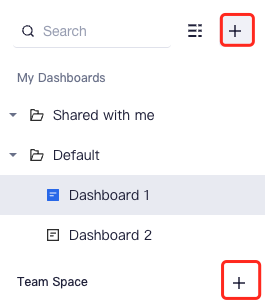
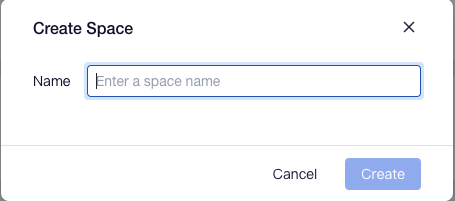
# Set space editors and viewers
Select "Share" from the "..." on the right side of Team Space and you will be able to set permissions for space members, editors and viewers. For more information, see Sharing Dashboard.
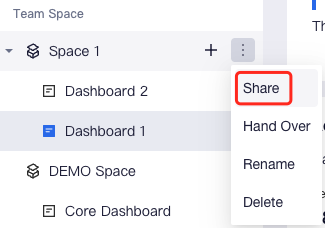
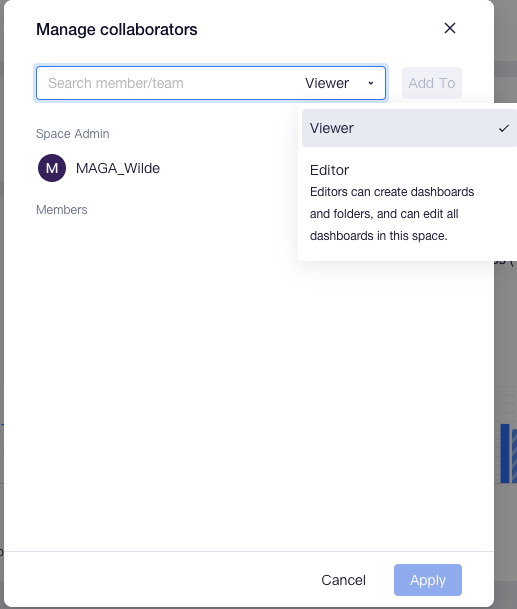
# Manage dashboard in space
TE supports placing dashboards in space in the following two ways in order to share them within a team:
- Directly creating dashboards or folders in space;
To create new dashboards in space, see Creating a Dashboard.
- Moving self-created dashboards or folders into space.
Click "..." from the right side of dashboard or folder name from "My Dashboards", select "Move to", and you will be able to move the dashboard to spaces where you have editing permissions.
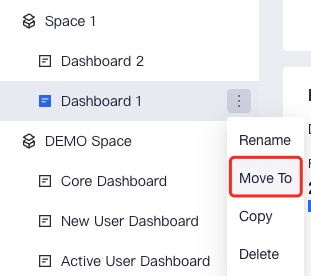
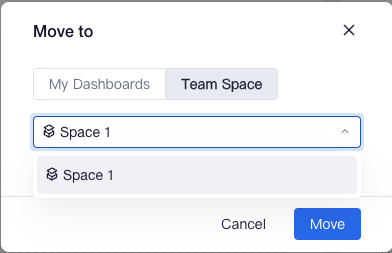
# Transfer, rename or delete space
Project Space can also be managed by operations like transfer, renaming or deletion that can be implemented by space admins as needed.
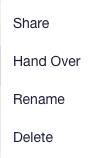
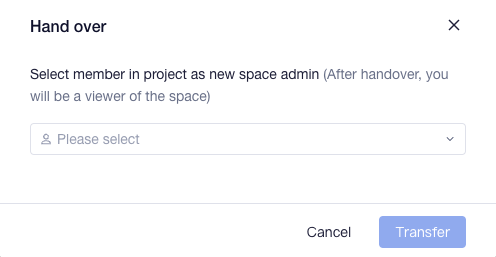
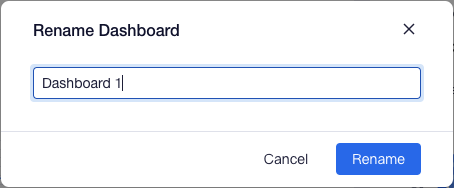
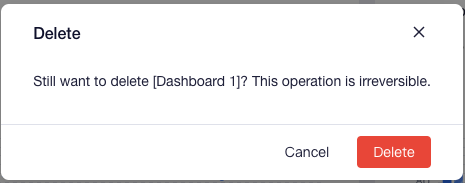
- After space is transferred, the original admin will become a member of space. The receiver of the transfer should be an analyst or a higher role.
- Deleting a space will not directly lead to the deletion of dashboards. Instead, after the deletion operation, dashboards under the space will be moved to the Default Folder in My Dashboards.
# Manage my dashboards
If you want to bulk move or delete dashboards you have created, you can access the Manage My Dashboard page from the upper right corner of dashboard list.
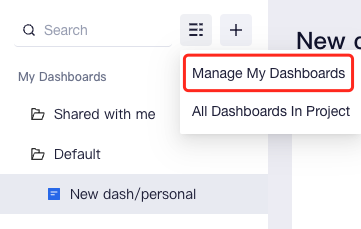
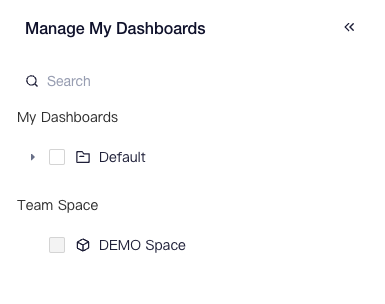
A dashboard can be moved to somewhere beyond My Dashboards or a project space that you created or to which you have editor permissions.
# View dashboards in project as Root
System Root and Project Owner may select to view all dashboards in a project from the option in the upper right corner of the dashboard list.
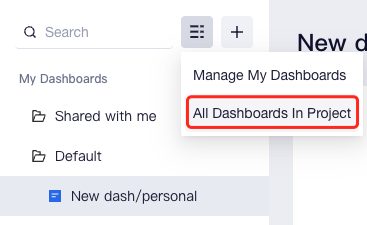
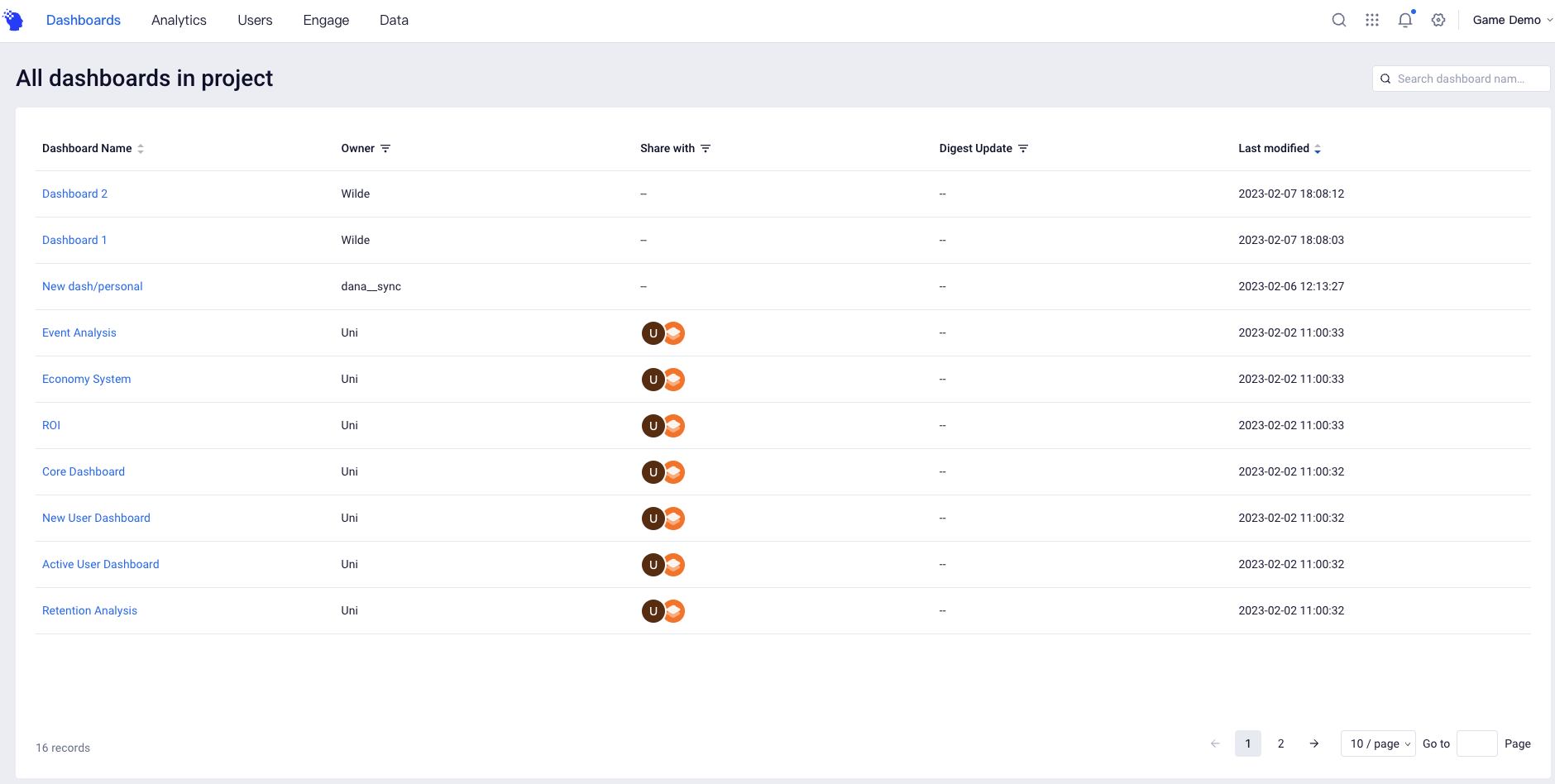
# Permissions to manage dashboard
Category of Permission | Permission Details | Company Root | Project Owner | Analysis Manager | Analyst | Regular Member |
|---|---|---|---|---|---|---|
Dashboard editing | Edit dashboard Sharing and Collaboration. | ● | ● | ● | ▲ | △ |
Create spaces, set space members and permissions. | ● | ● | ● | △ | △ |
Notes:
● Compulsory availability for roles
▲ Availability by default for roles, but unavailability is allowed
△ Unavailability for roles by default, but availability is allowed
○ Compulsory unavailability for roles
