# Project Timezone
# Time Zone Management
For projects involving multiple timezones (scenarios where users come from different timezones or businesses are operated overseas), TE supports offsetting the reported event time to a unified timezone for analytics without losing the timezone information.
For example, for the global operation project headquartered in San Francisco, if you want to simultaneously view data reported by users from Middle and East Asia by San Francisco time, then you can configure display timezone as San Francisco timezone.
# Configure Project Timezone
Project Admin can manage project timezone at Project Configuration.
By default, the timezone converter is disabled. Calculation and display are based on the reported event time.
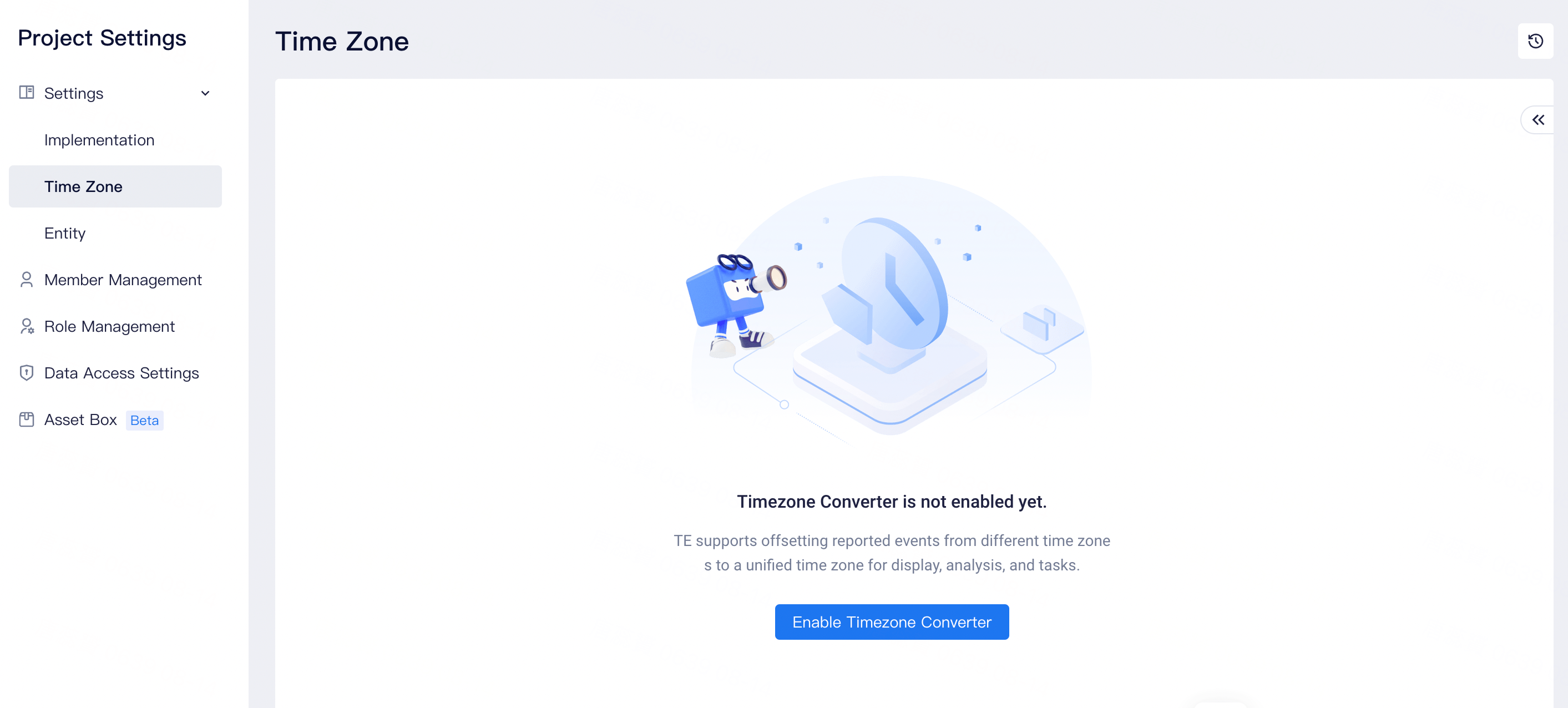
Click to enable Time Zone Converter. Notifications and alerts may appear depending on the status of your current project. Please read through to confirm the scope of impact if you wish to continue.
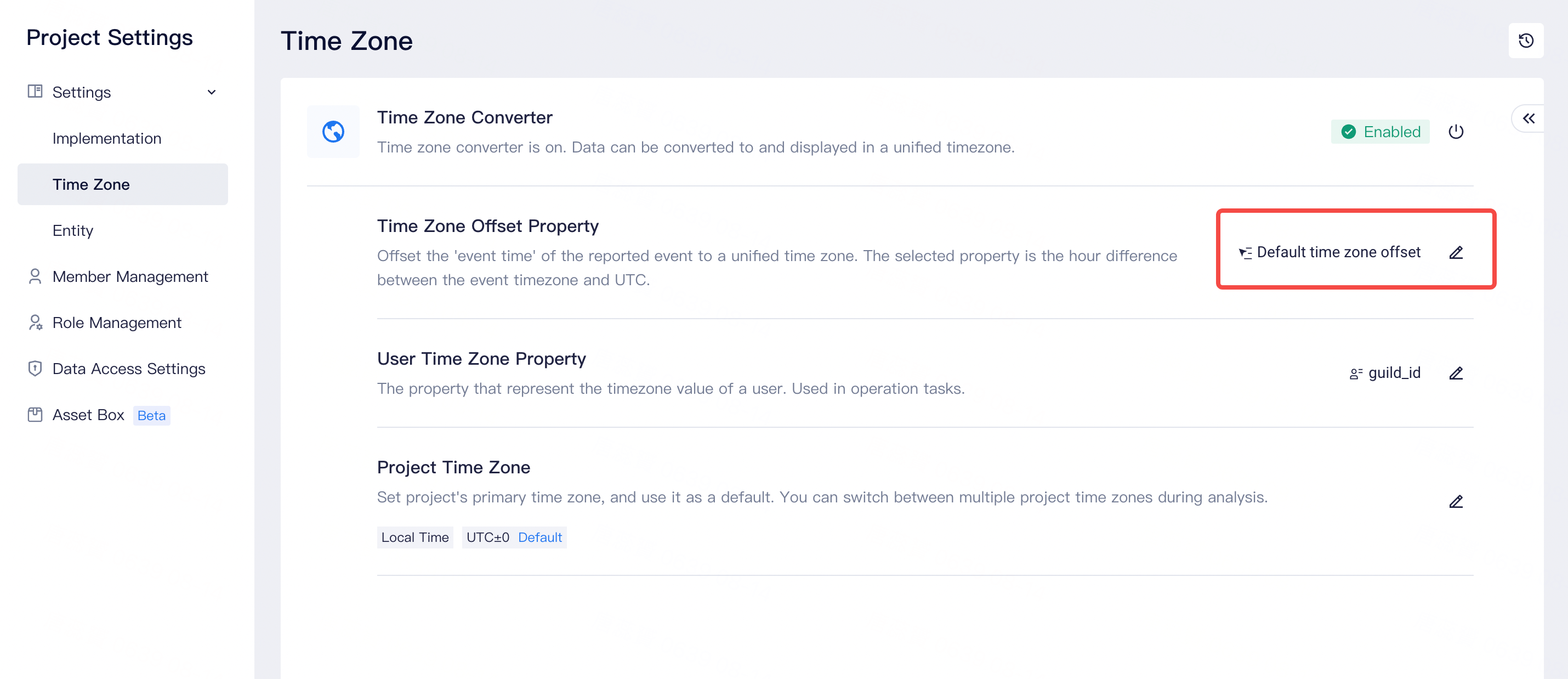
Set timezone offset property. Offset property is necessary for the converter to function properly.
The system will use the property value as the hour difference between the reported time zone and GMT. Property values should fall within -12~14 and be integers.
If you adopt client Android SDK v2.2.0/iOS SDK v2.2.0/JS SDK v1.2.0/Unity SDK v1.4.3 or higher version client SDK) to report data, TE will use #zone_offsetto automatically collect timezone information by default. You can directly select "default timezone offset" (#zone_offsetproperty) as the timezone offset property.
If your project has enabled live alerts (including minute-level alerts), the offset property should be able for flink to process.
- Select User Time Zone property.
The user property that records the users' time zone. Time zones should be recorded as numerical values from -12 to 14, quarters and halves included. If the reported value is not as in the required format, you can use code list to map your recorded value to time zone values. User Time Zone is required if you wish to push Engage tasks to users in different time zones.
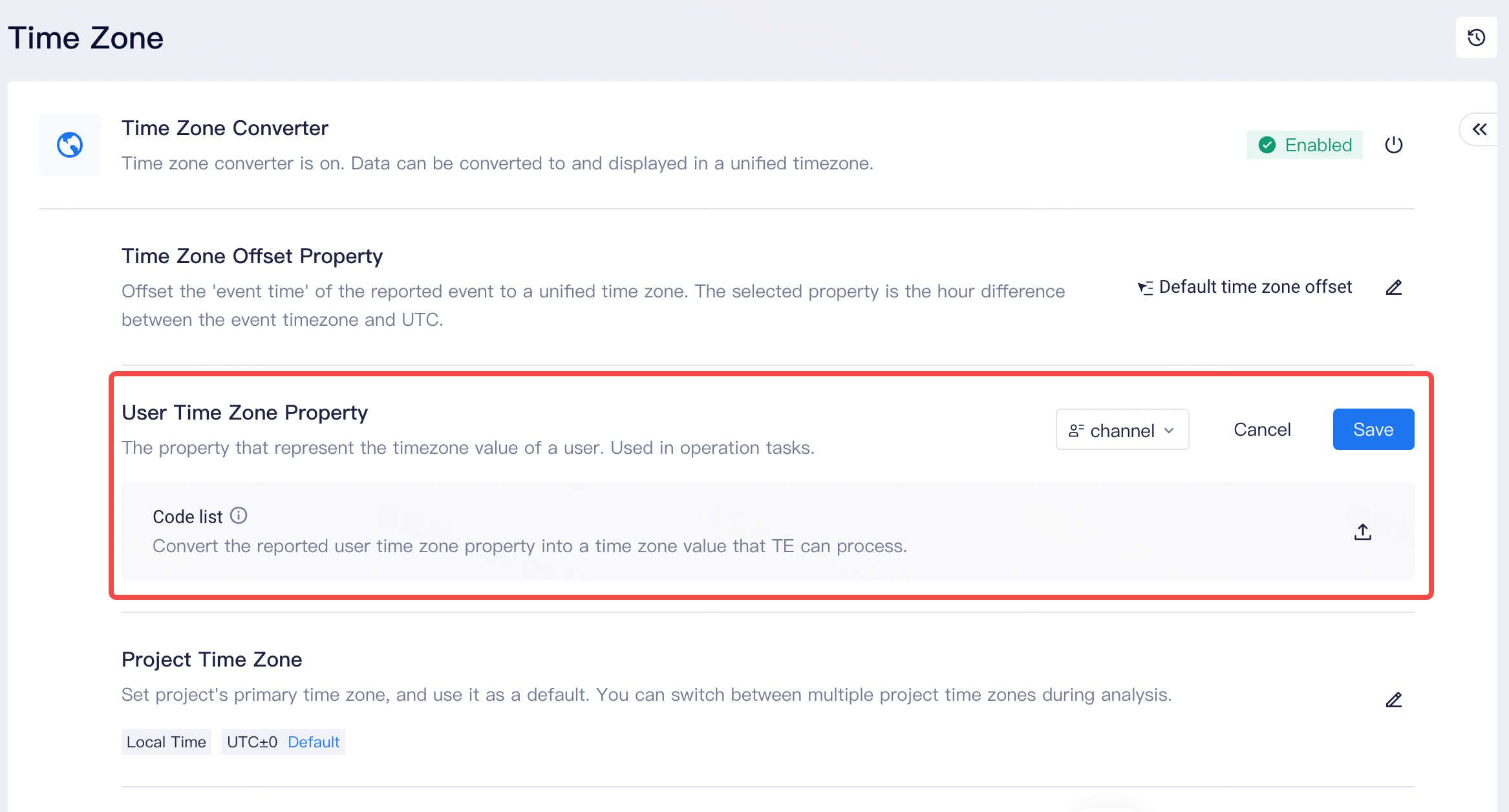
- Select the display time zone
Set the timezone you use most frequently as the default timezone, and analysis will run in this time zone by default.
For example, for a project headquartered in San Francisco (UTC-08:00), the timezone can be used as the display time zone for global data and UTC-08:00 can be set as the project display timezone.
Select other time zones that you might need in analysis and you may switch time zones in any analysis reports.
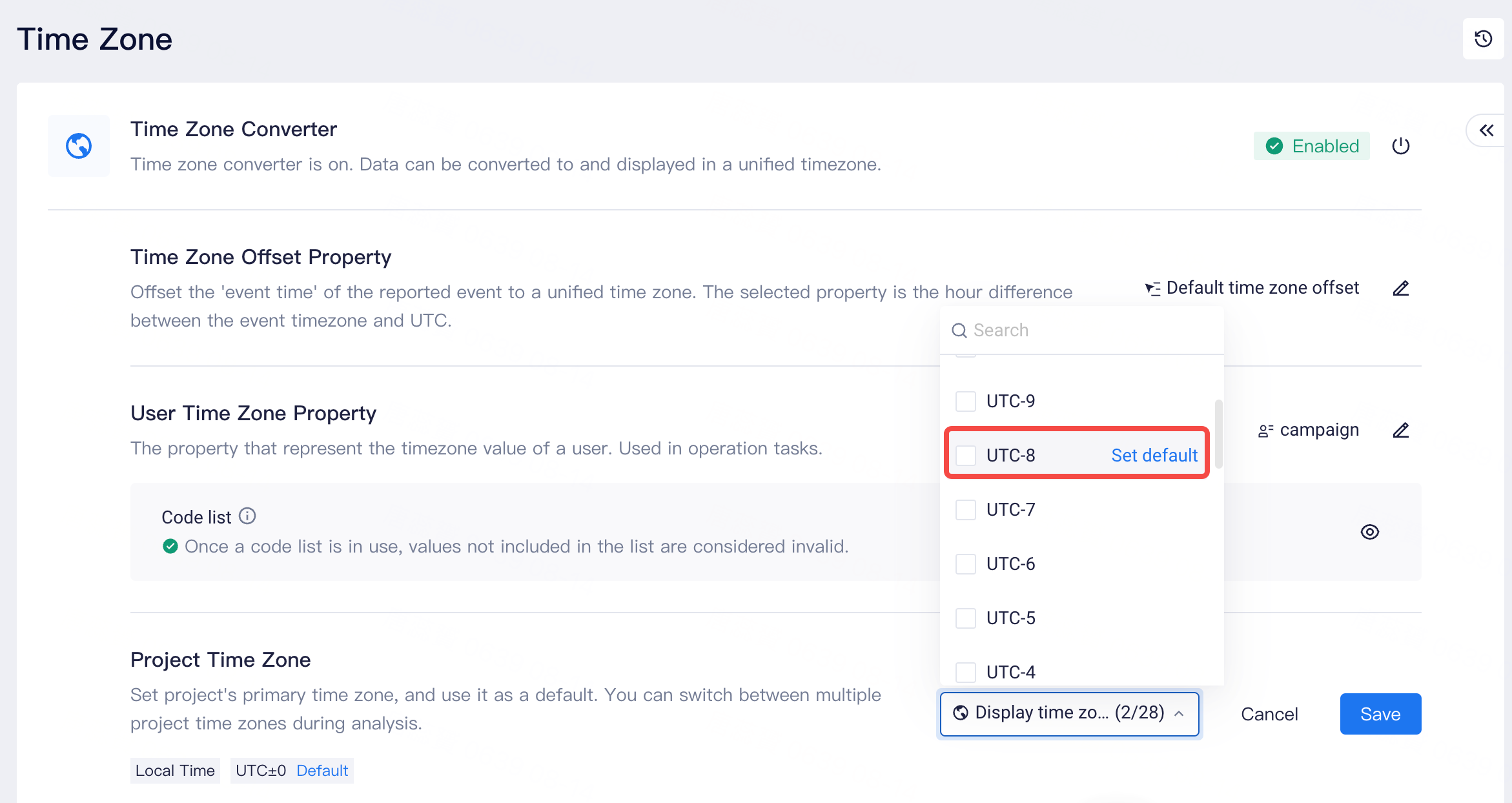
- Understanding time zone offset
Display time = event time + (display timezone - even time)
# Notes:
As timezone is applied to all assets like cohorts and tags, timezone deletion and modification will result in calculation of almost all assets. Causing huge resource consumption. Please do not arbitrarily delete or change the timezone configurations.
After enabling the timezone converter, caution is needed to disable it. Please confirm whether results of dashboards, reports, cohorts and tags can meet expectations in order to avoid data errors or a waste of resources.
# Best practices
# Use standard timezone to unify overseas data
Standardize global data generated by overseas products by a definitive timezone. For example, all data are offset to UTC±00:00 to avoid day-crossover of data caused by timezones.
# Solve activity data of non-natural days
Non-natural day data refers to data involving start and end times that do not follow local natural day change times, such as an activity starts or ends at 3:00 a.m. Local time. In analysis, there might be a need to use the 3:00 as the cut-off point of dates. In this case, the timezone editing feature can be used to set a timezone corresponding to the date cut-off point. Retention/return analysis of such activities can be performed by switching timezones.
# Data viewing for overseas teams
If your team comprises of overseas teams, then you can use the timezone setting feature. Configure the timezones of these teams as optional timezones, and you will be able to switch between corresponding timezones to cater to the habits of overseas teams. In the meantime, you can set the default timezone as the universal timezone used by all teams during communicative discussions. This not only satisfies the habits of different teams but also ensures the efficiency of collaboration.
← Data Access Entities →
