# Tracking Plan
Before data analysis, you should plan the events, event properties and user properties to be collected based on the analysis requirements to develop a tracking plan. Reporting users' behavioral data in a timely, accurate and complete manner after determining the data tracking plan is the premise for data analysis.
In practice, repeated product iterations can cause many changes in the data tracking plan as well as the changes of maintainers, making it difficult to unify a stable data tracking plan of a project. The tracking plan management tool offered by the TE system enables the quick generation of tracking plans and rapid identification of data problems to ensure the usability of analysis results.
Tracking plans managed in the system can be used to test whether reported data is in line with the plan during Validation, or to test whether data satisfies the Data Processing Rules under the 「Strict Verification」 and 「Customize」 prior to data storage.
The following three parts of the tracking plan should be managed:
- Events: Events and event properties planned to be reported;
- Super properties: If a property is shared by any event, then this property can be managed as a super property, eliminating the need to configure it in each event. Super property should be manually set when developing a tracking plan, and the setting method can refer to the user manual.
- User Properties: user properties planned to be reported;
The following is the description of how to add, view and edit tracking plans in Tracking Plan for a project:
# Add tracking plan
You can select [Bulk upload] or [Single item] in +Create. To bulk upload tracking plans, the tracking plan template should be used to organize the plans before uploading.
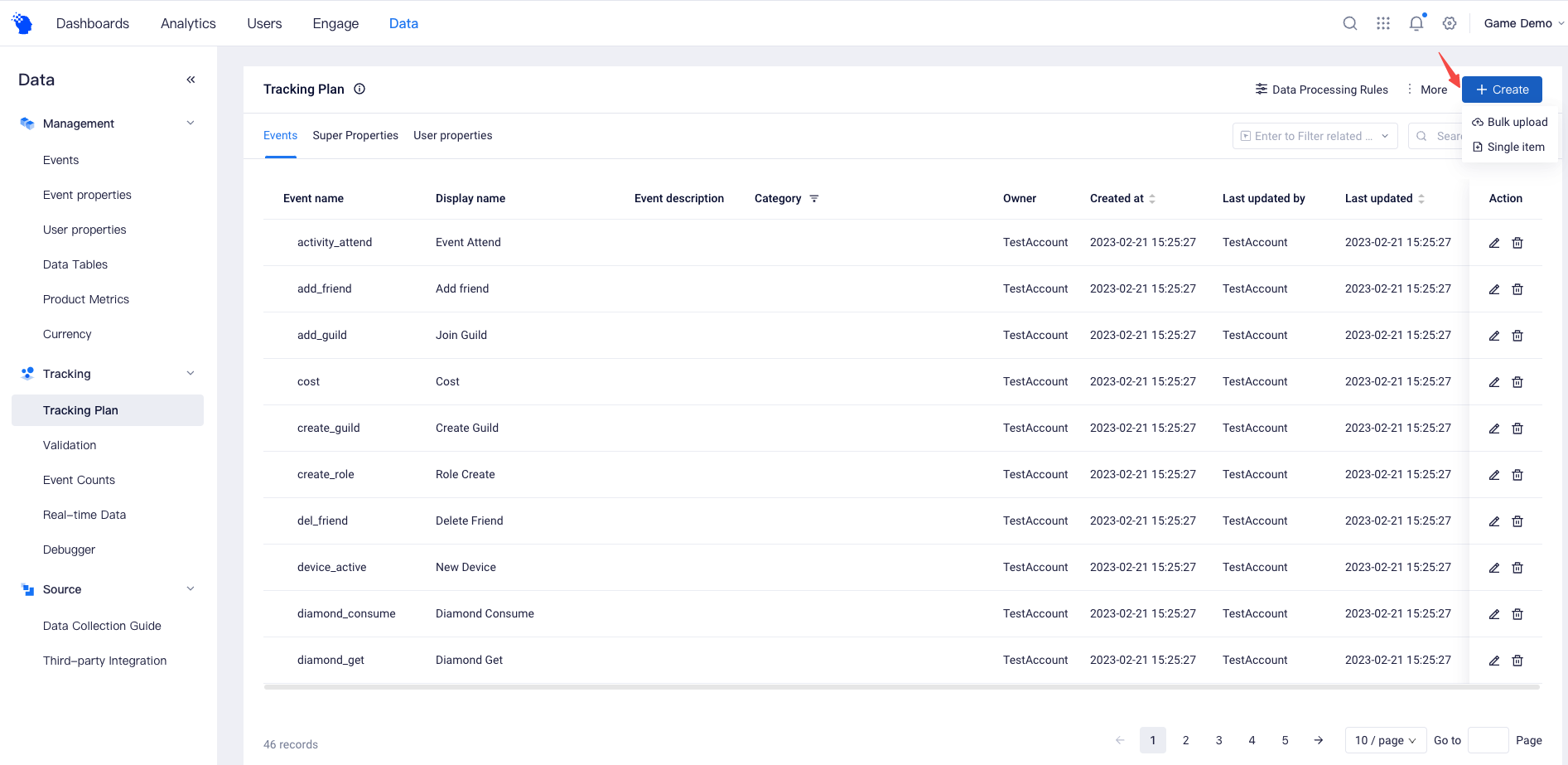
If you haven't created any tracking plans for a project, you can also click to download [Template] and create your first tracking plan based on template rules.
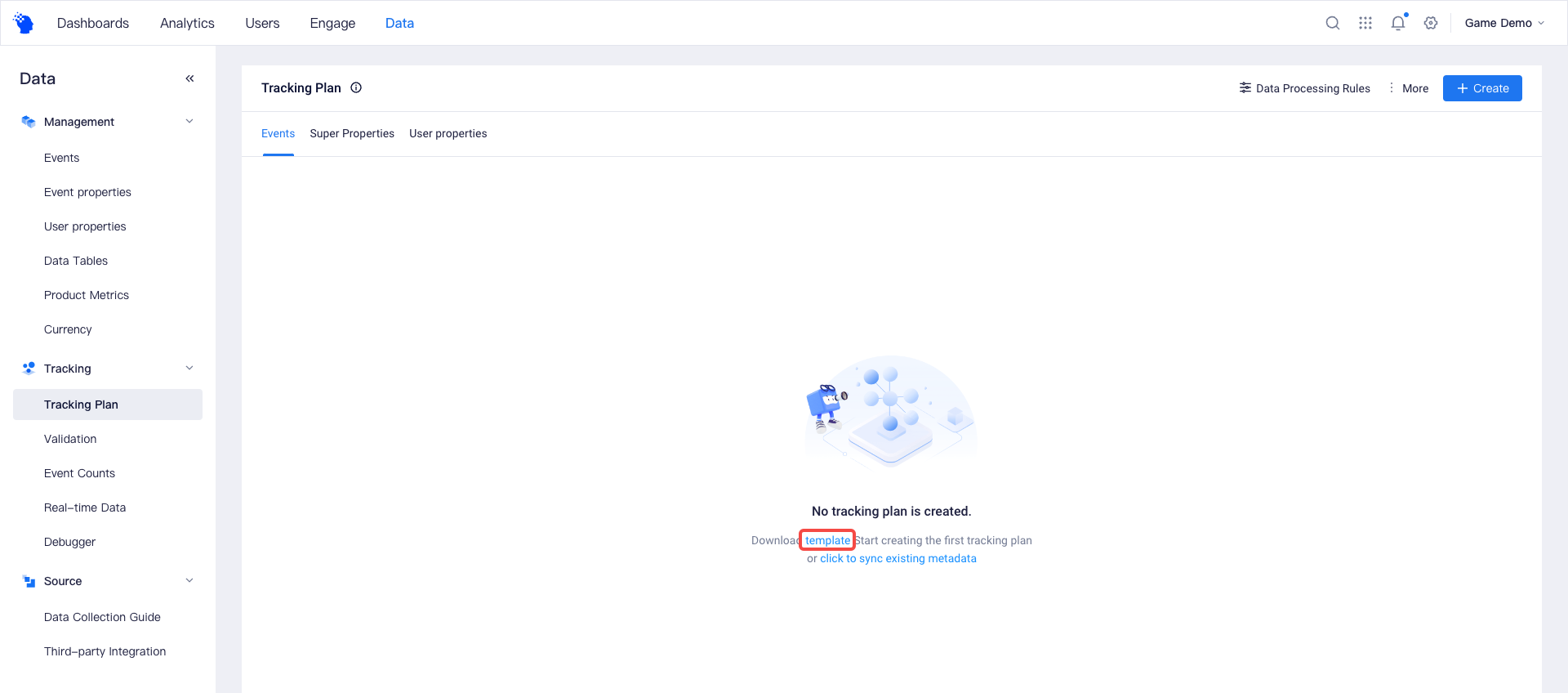
If your project already has reported data and you want to maintain your tracking plans, you can click [Click to sync existing metadata] to create tracking plans based on reported data.
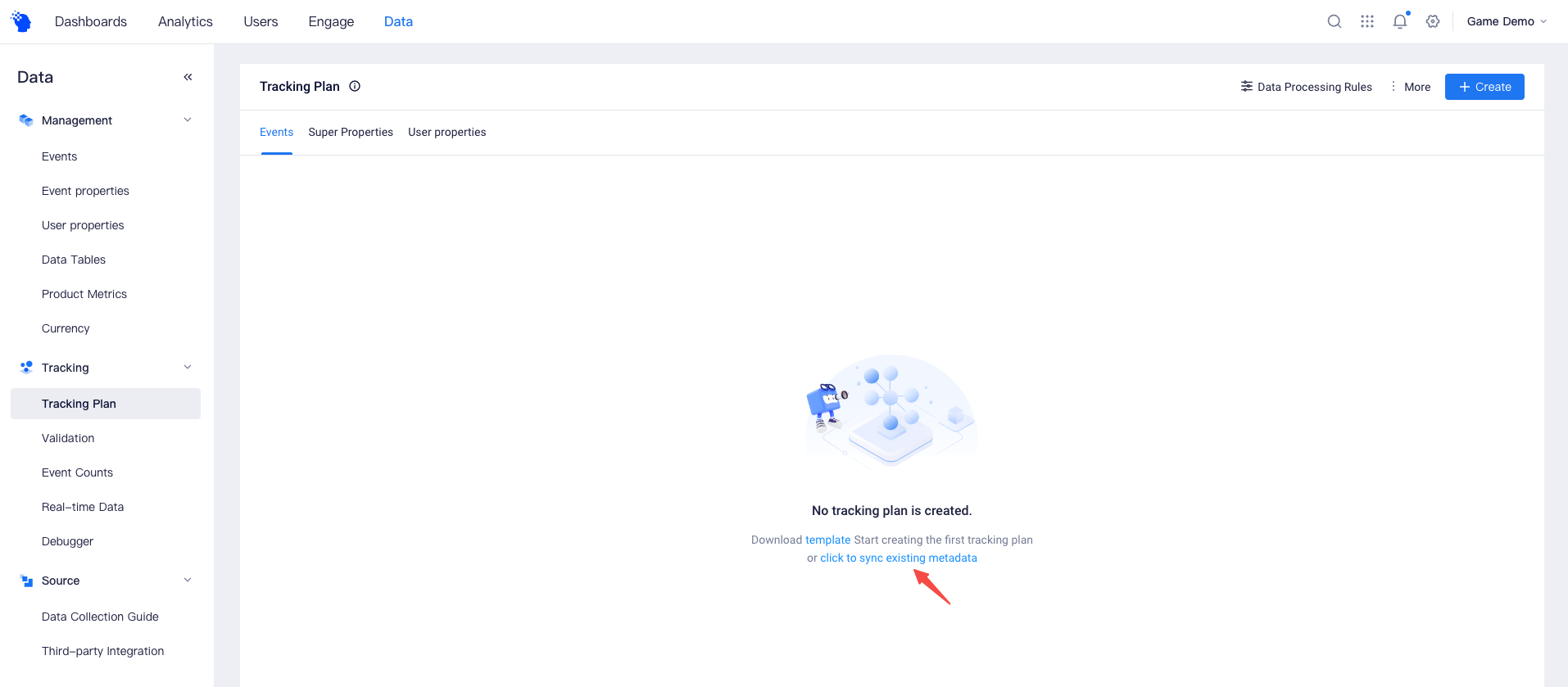
Notes:
- The operation will not generate plans for preset properties;
- The operation can not identify the super properties. If you need to manage super properties separately, please make adjustments manually;
When the product iterates and a small number of new fields need to be added into the existing tracking plan, you can select [Single item] to add new events, event properties or user properties to the current plan.
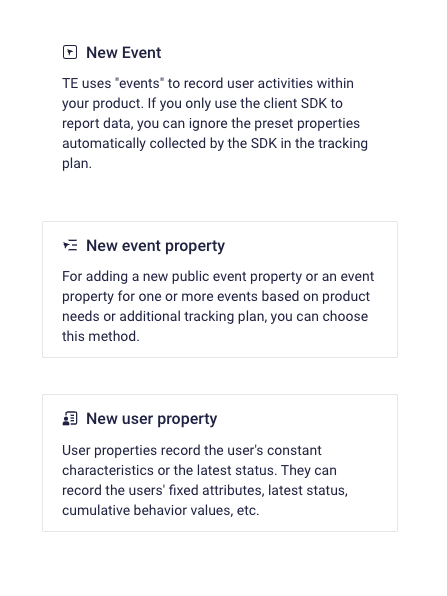
# View tracking plan
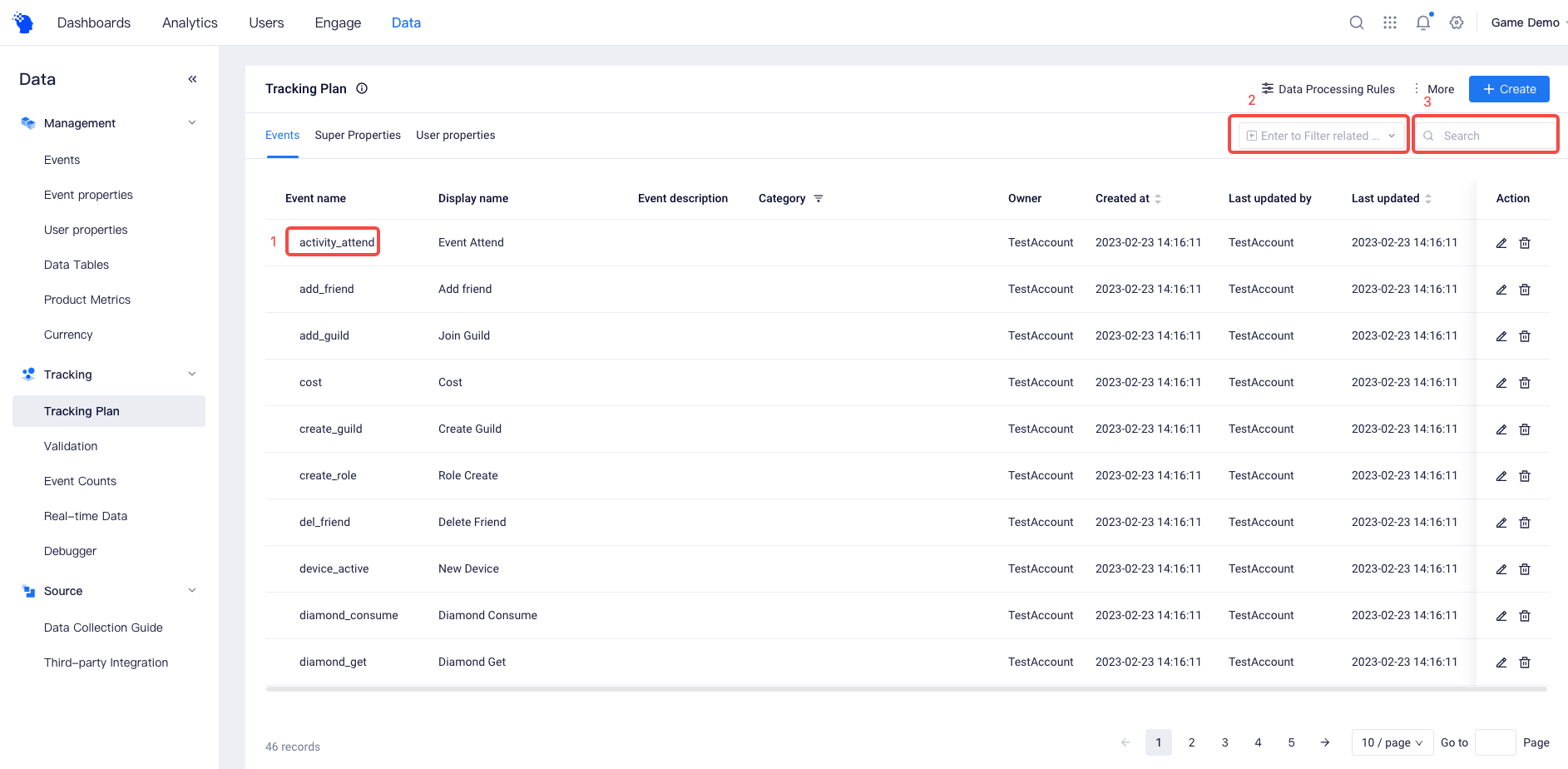
(1) Click the name of an event and you will be able to view details of the event;
(2) Click the Property Search Box and you will be able to select a non-super property to view the event list associated with the property;
(3) You can filter the list by searching for "event name", "display name", "event description" and "creator".
# Edit the tracking plan
After adding a new data tracking plan, you can edit it according to your needs. You can modify original configuration information in detail cards of Events, Super properties and User properties.
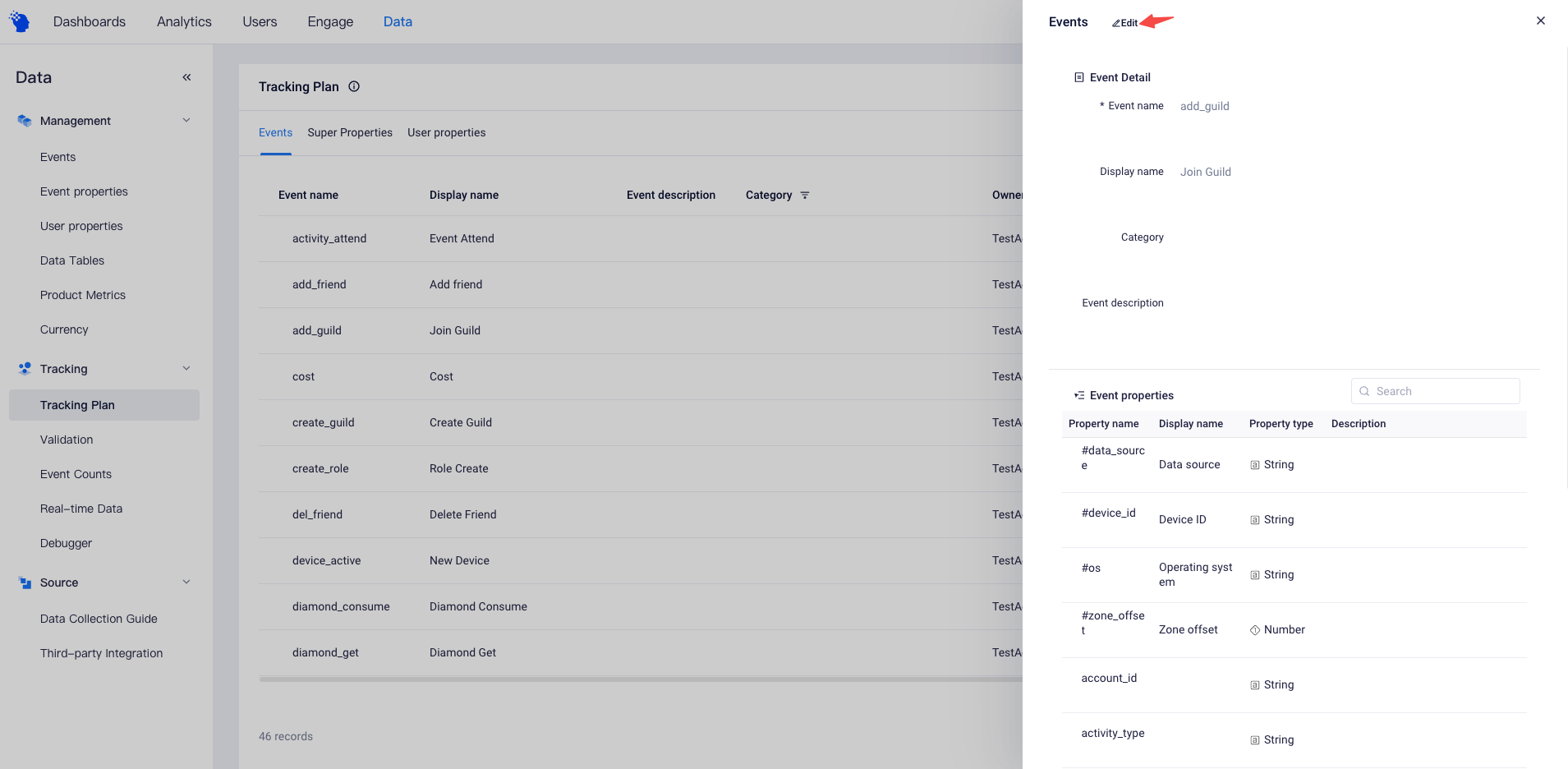
You can also choose to directly delete an event, event property or user property, or clear the entire data tracking plan. Please note that these operations only take effect on the plan without affecting reported data.
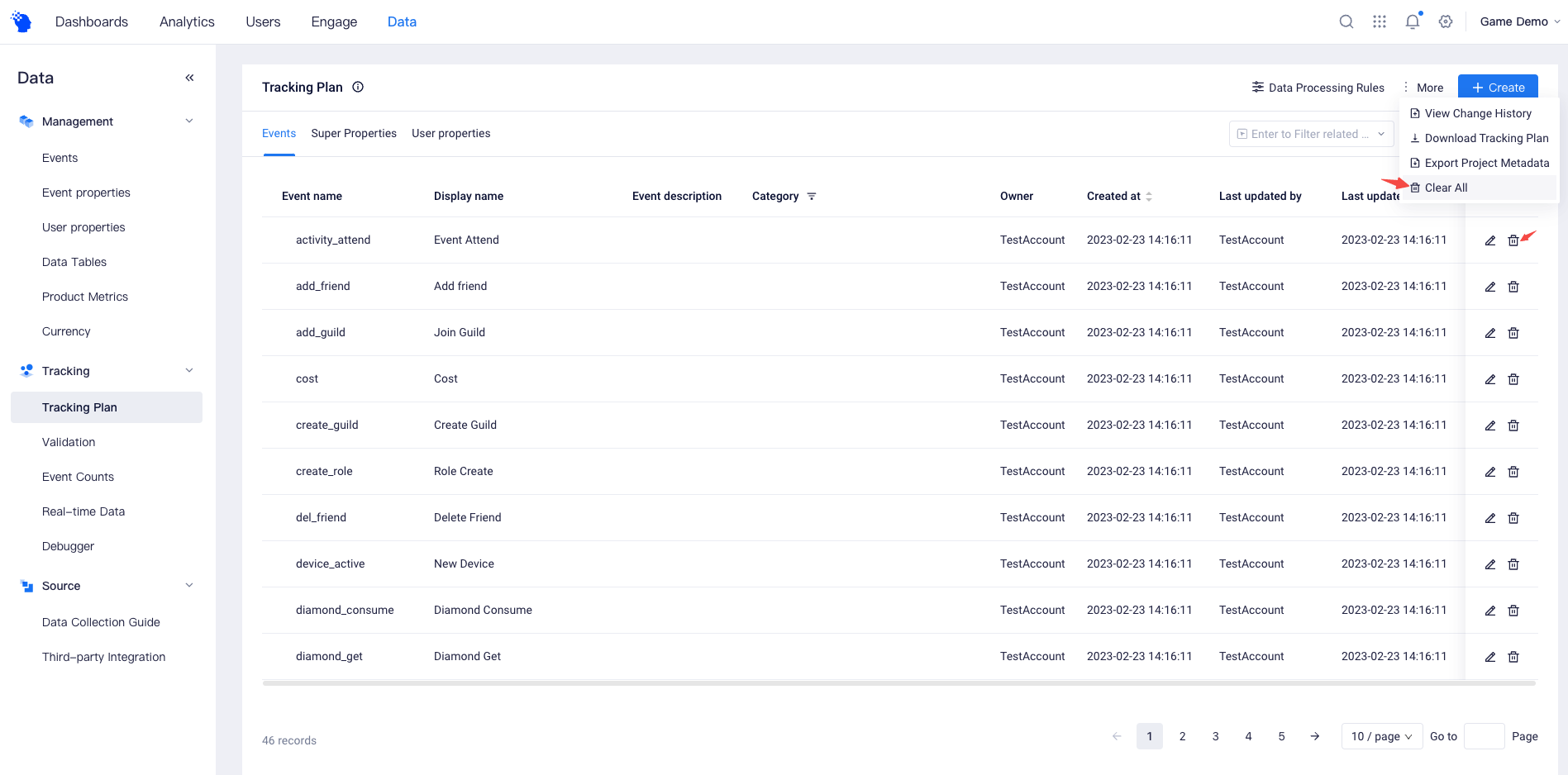
# FAQs
- Why can't I find super properties when exporting project metadata?
Super property is a feature in tracking plan that that allows you to fill in a shared property of all events without having to manually adding it repeatedly. However, 'super property' is not a concept in metadata. Therefore, you won't find any record of 'super properties' in the exported project metadata.
