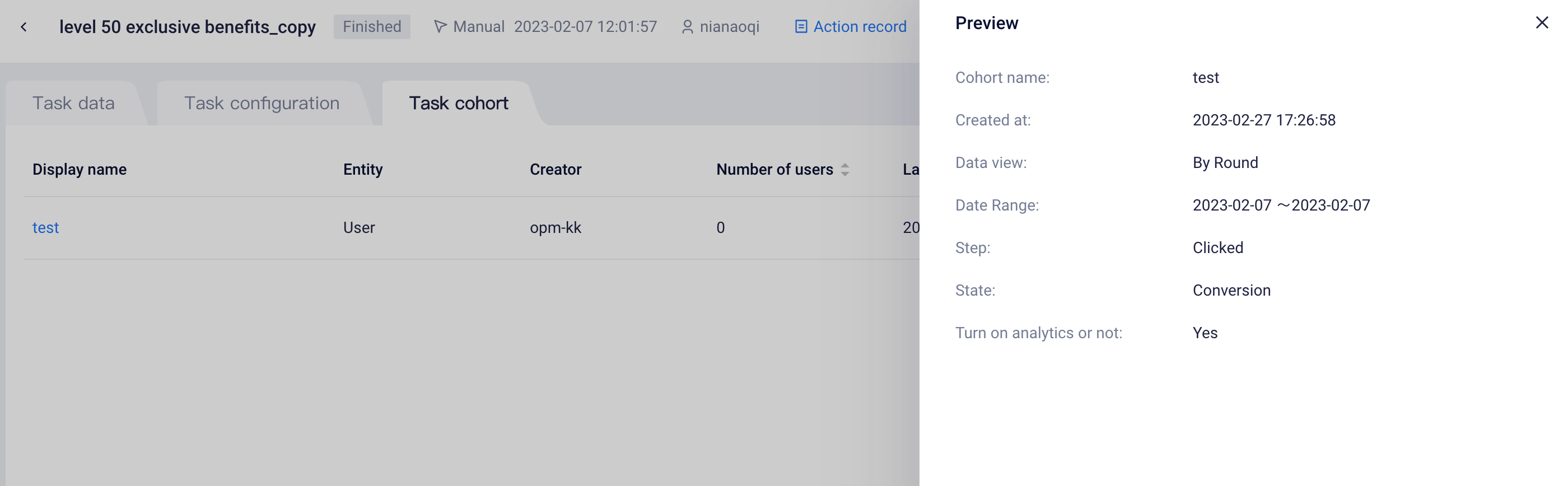# Task Effect Analysis
You are able to view task data,metrics data, configuration and cohorts on the Task Effect Analysis page.
Specifically, Task Data displays the data of each step node after Operation Task has been pushed; Metrics data measure the behavior data of users within a certain time after being reached, which helps to measure effectiveness of the tasks; Task Configuration displays configuration information of the operation task; and Task Cohort displays the cohorts you have created in the operation task and analysis management of the cohorts.
# Task data
You can view how many users have received operation tasks pushed and how many users have completed conversion target. You can also view the full-process data across different step nodes to more accurately evaluate the effect of operation strategies and thus continuously iterate them.
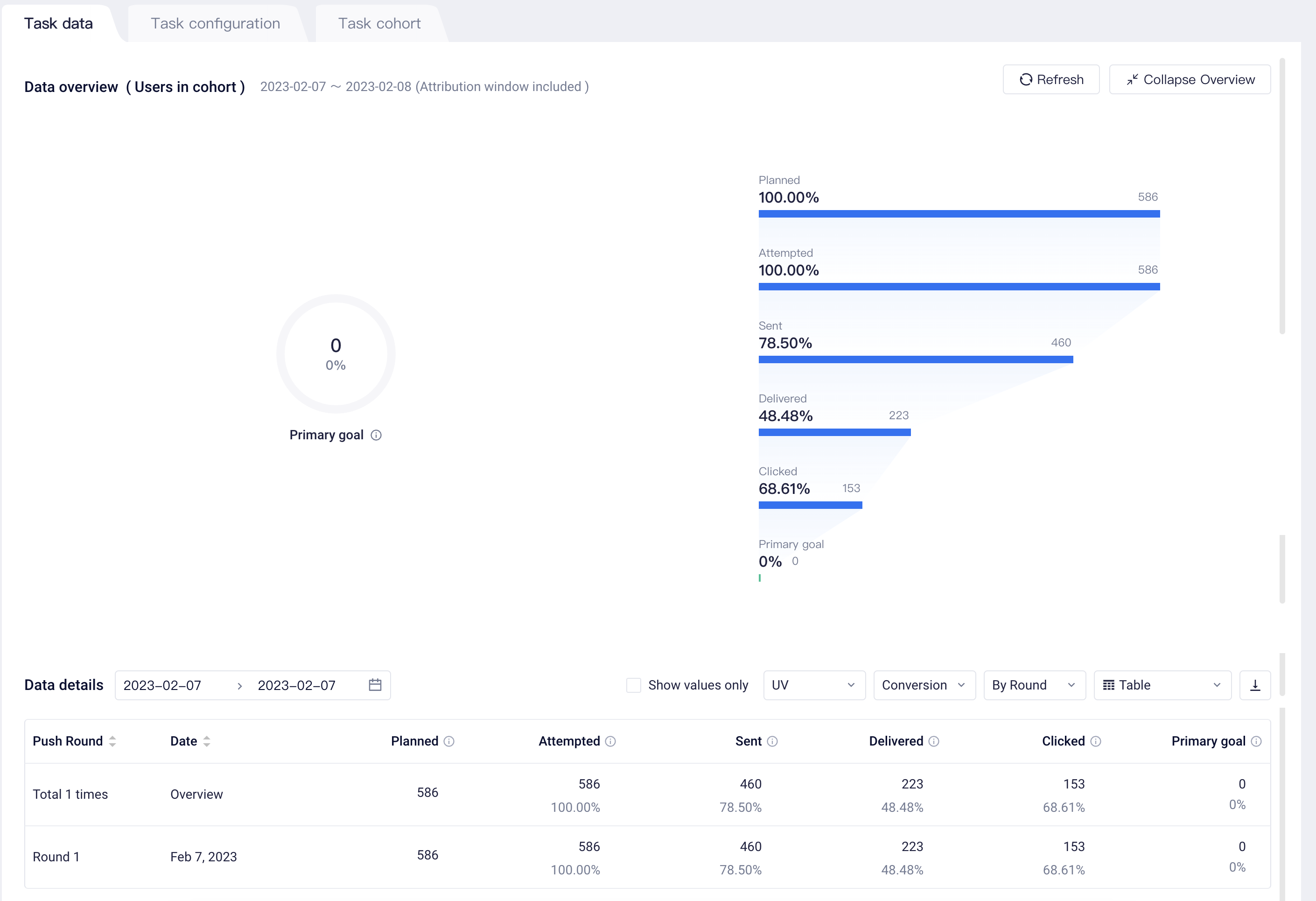
Different viewing modes are supported in Data Details:
- Users
- Conversion and churn metrics
- Date and batch perspectives
- Data table and line graph presentation
You can also click the Download button on the right to download the data details in CSV file format to local computer.
Statistical metric caliber
| Statistical metric | Description of caliber |
|---|---|
| Target users | The number of target users that satisfy filter conditions of operation task and have valid outgoing IDs within the reach channel. |
| Planned | The number of users with distinct counts of outgoing IDs that have been filtered by task frequency control among target users. |
| Attempted | The number of users that have been filtered by reach channel delivery caps among the planned push. |
| Sent | The number of users involving the invocation of channel outgoing interface with successful sending. |
| delivered | The number of users who have actually received messages pushed by operation tasks. |
| Clicked | The number of users who have received messages pushed by click operation tasks. |
| Target completion | The number of users who have completed primary or secondary targets |
| Target completion rate | Target completion/push success |
# Metrics data
You can set up metrics in operation tasks to measure the behavior data of users within a certain time after being reached, which helps to measure effectiveness of the tasks. There are two ways to add metrics: customize in the task or set as[ common metrics] and use directly in tasks.
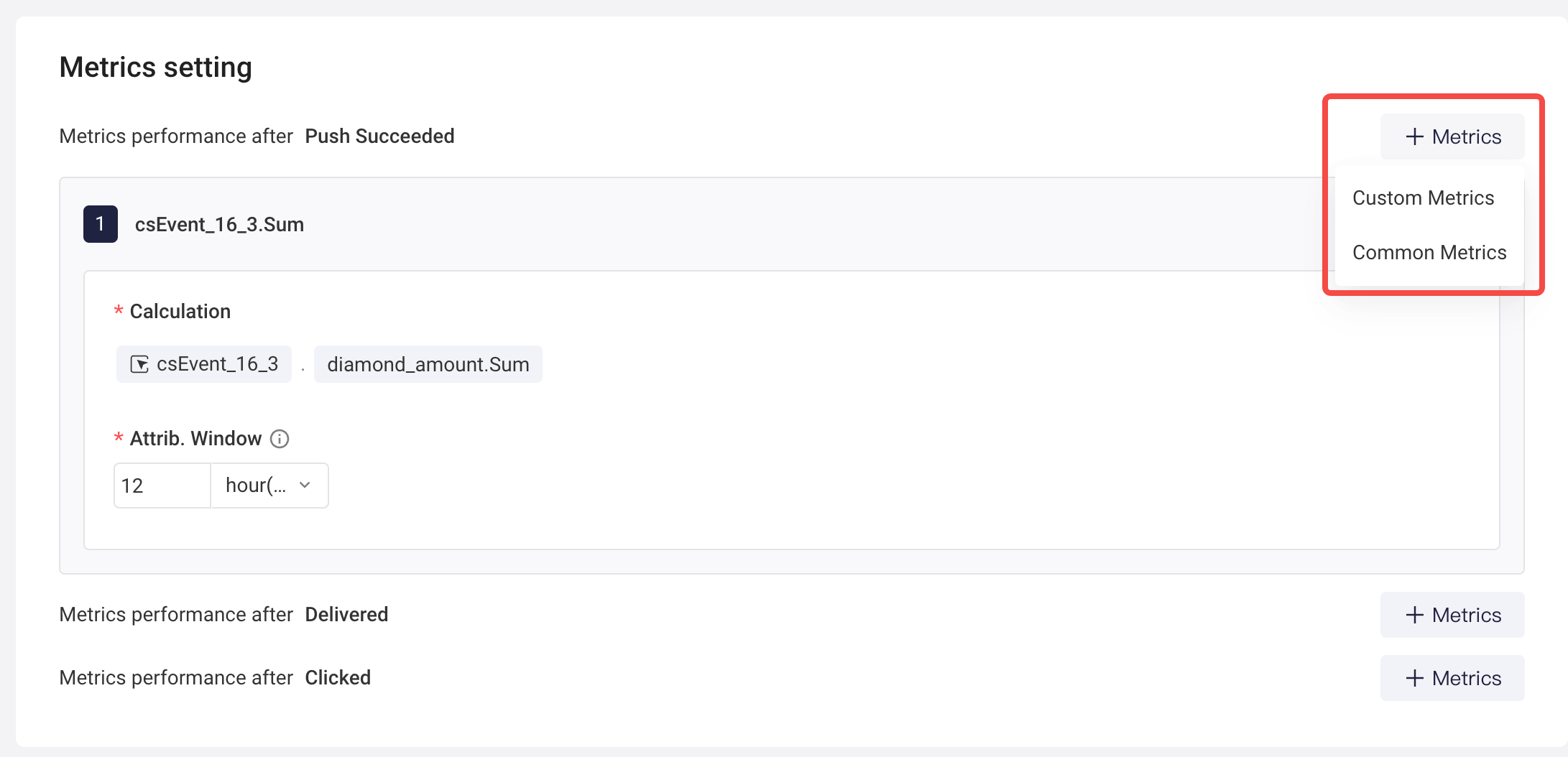
You can add metrics directly when you create a task, or go to the metrics data page, click [metrics] in the upper right corner to add it. You can adjust the metrics configuration at any time, and this operation has no effect on the push.
If the channel funnel is configured with "Delivered" and "Clicked", in addition to "Push Succeeded", you can also choose to measure the performance of the metrics for the period of time after the push delivered or after the users click the push:
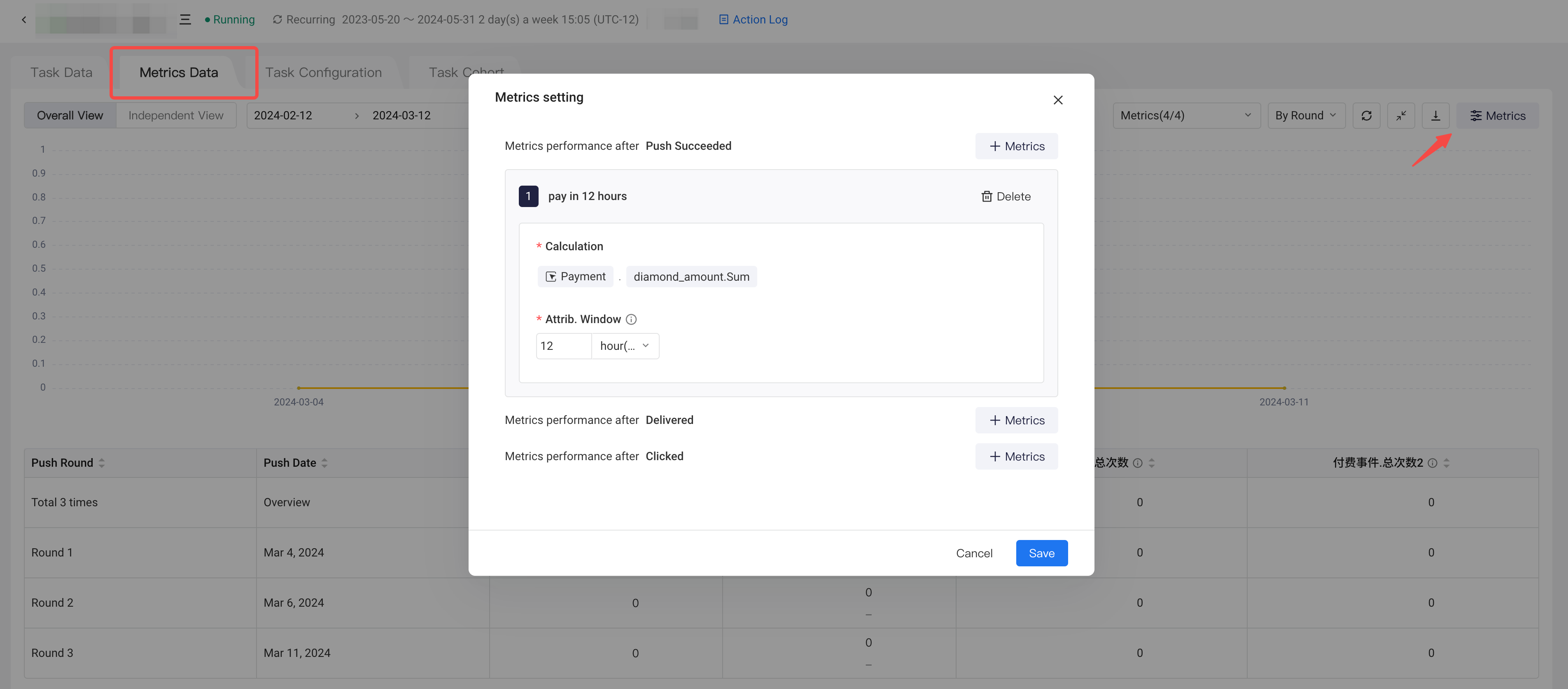
On the Metrics Data page, you can select different views or view metrics performance by different statistical perspectives.

# Task configuration
You can understand the specific configuration information of tasks, namely, the target users, push timing, trigger configuration and target configuration of operation tasks.
# Task cohort
You can directly create operation task result cohorts on the Operation Data Detail List and perform relevant management operations in task cohorts.
- Create cohort
When selecting the dimension of the number of users on the Data Detail List, we can save result cohorts as task cohorts and meanwhile click the Number of Users to jump to User List to view user details.
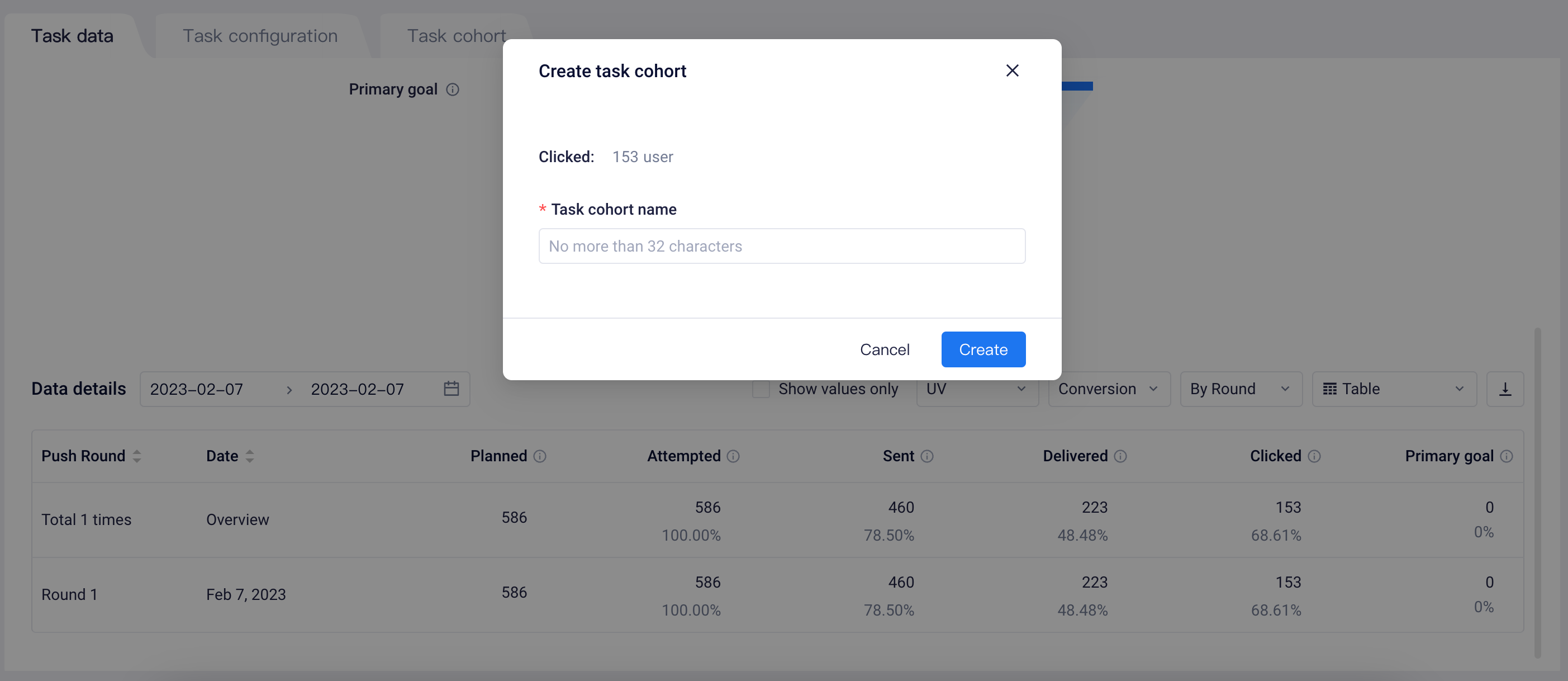
- Cohort management
On the Task Cohort list, you can perform operations like viewing and managing cohorts. Or, you can also Enable Analysis and directly use relevant analysis models to conduct in-depth analysis and exploration. Additionally, you can also click Number of Users to jump to User List and view user details.