# 서드 파티
TE3.1 버전 이후, 시스템 관리 모듈에서 서드파티 APP을 바인드하는 것으로 TE 루트 계정을 설정하고, 다음을 실현할 수 있습니다.
- 서드파티의 스캔 코드를 사용하여 TE 로그인
- 서드파티 APP 워크벤치에서 TE에 원클릭으로 로그인
- 서드파티 APP을 사용하여 TE의 메시지 수신
주의: 이 가이드는 LDAP 인증을 사용하여 로그인하는 SaaS 및 고객에게는 적용되지 않습니다.
# 추가 예정 (Slack 등..)
# Feishu
Step 1 Feishu administrator enters Feishu Open Platform (opens new window), click「create apps」 and select「create self-developed app of enterprises」 
- App type: self-developed app of enterprises
- App name: e.g., TE platform
- Subtitle of app
- App logo: if you want to use the TE logo, please click here to download (opens new window)
Step 2 Allow entering the TE platform from the client side of Feishu
Click to enter the created app; click 「app function」→「webpage」:
- Click to enable the webpage
- Configure desktop homepage: https://privateclusteraddress/#/login. For example, https://ta.thinkingdata.cn/#/login
- Configure mobile homepage: https://privateclusteraddress/#/login.
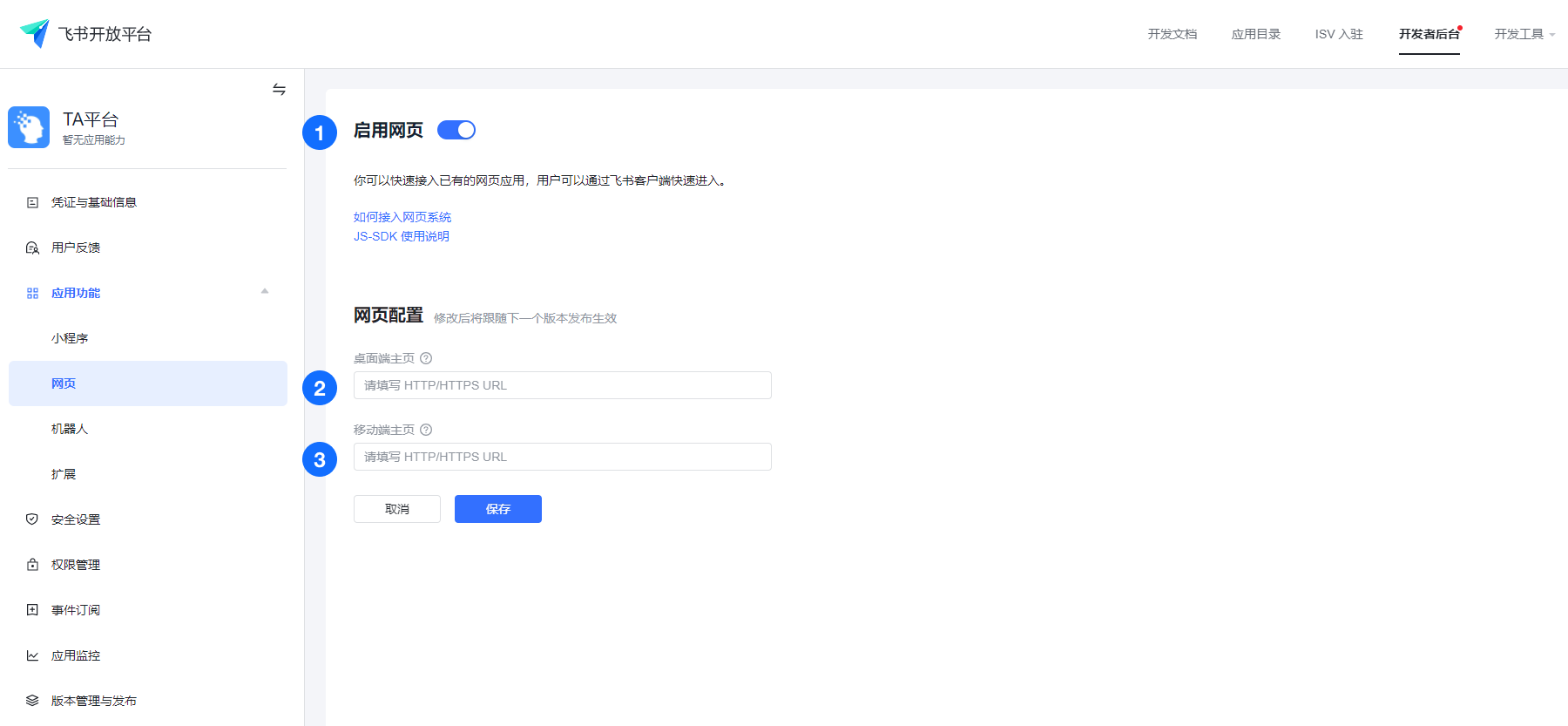
Step 3 Set URL whitelist exempted from providing the license code
Click「security setting」 to configure the redirection URL:https://privateclusteraddress/v1/sso/thirdLogin/callback

Step 4 Configure the message receive function
Click「permission management」 to add "obtain userid", "send a message in the name of the app", "permission of sending a message to multiple users simultaneously"

Click「app function」→「robot」; lick "enable the robot"

Step 5 Set the visible scope of the app and publish the app
Select the staff to be authorized, and only staff within the usage scope could log in to the TE platform through Feishu
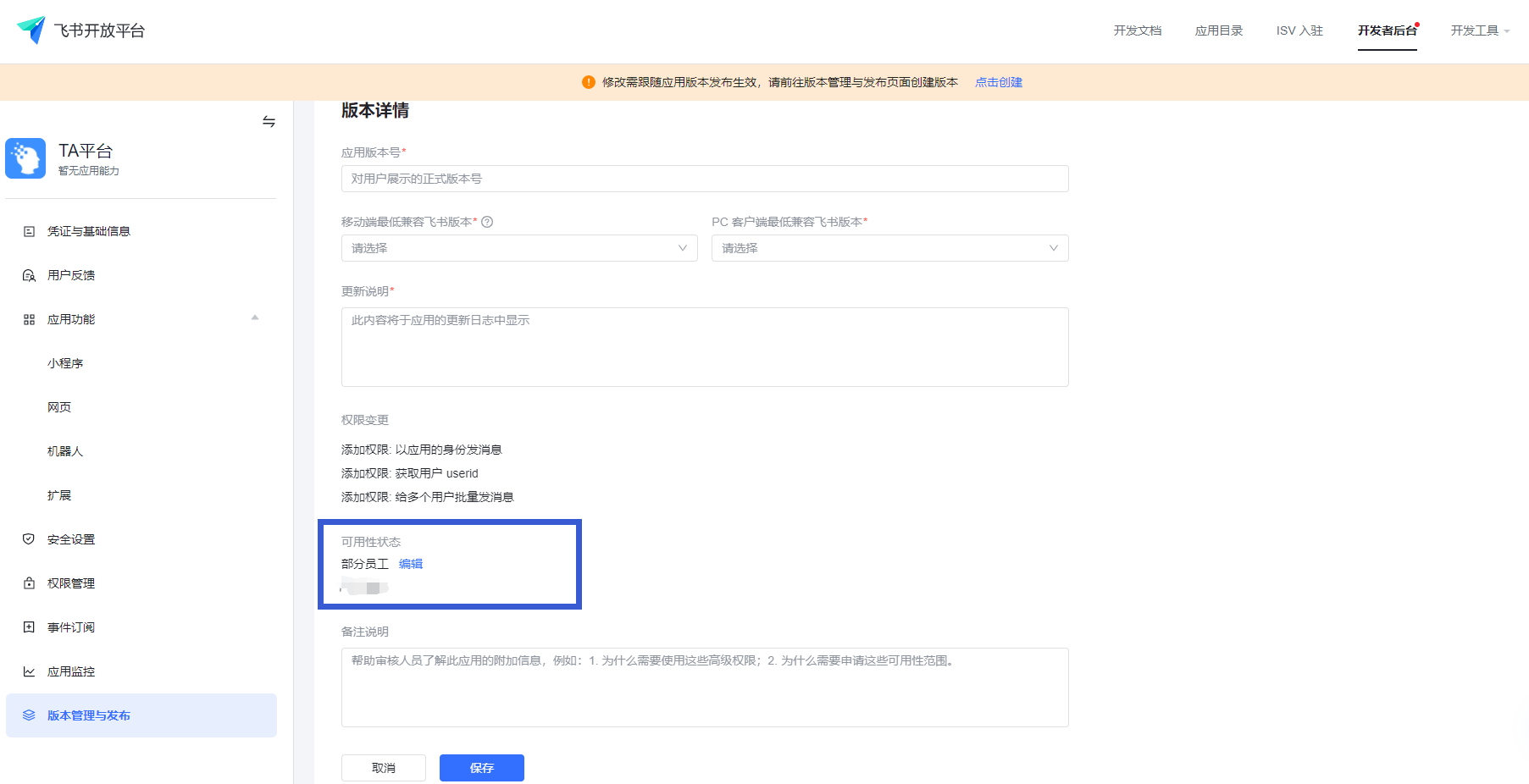
TIP
Versions involving changes to personnel permission shall be approved by the administrator of Feishu. The released version could only come into effect after obtaining the approval of Feishu.
The above operations are settings to be completed at the Feishu Open Platform. Please complete the following configuration at the TE platform.
Step 6 Bind with Feishu app in TE system management
The TE root admin shall enter 「system management」 and click「third-party platform management」; select Feishu and click bind.
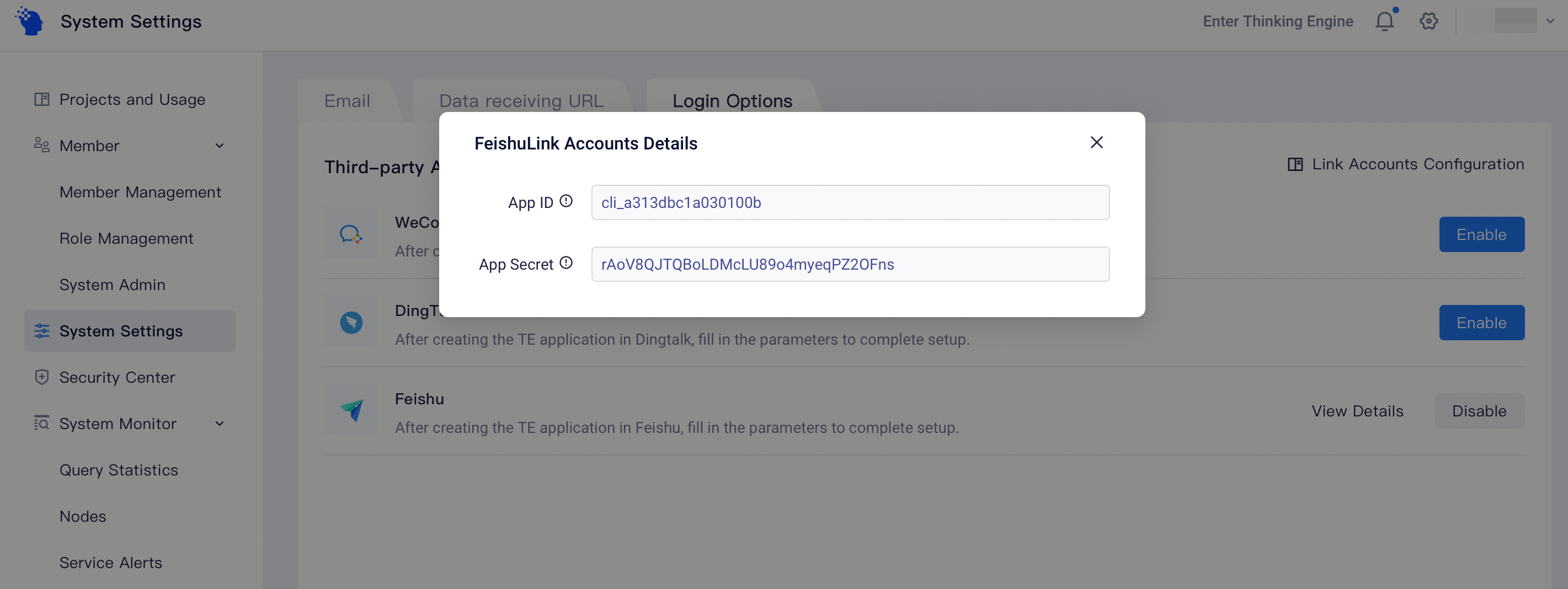
App ID & App Secret: to be checked in the「certificate and basic information」 of the created app
You have bound the TE system with Feishu after completing the above operations.
II. Bind with TE account
After the root admin binds the TE system with third-party apps, TE members could bind their TE accounts with such apps.
2.1 Bind with existing TE accounts
(1) Complete binding on 「personal setting」page after logging in
TE members should enter the「personal setting」page and click binding with personal accounts. Taking Enterprise WeChat as an example, TE accounts could be bound with Enterprise WeChat accounts after the user clicks binding on the「personal setting」page and scans the QR code

Note: only members within the visible scope could complete the binding process
(2) Complete binding on the login page
Click the app login entry on the TE login page, input the TE account after scanning the QR code, and click binding.
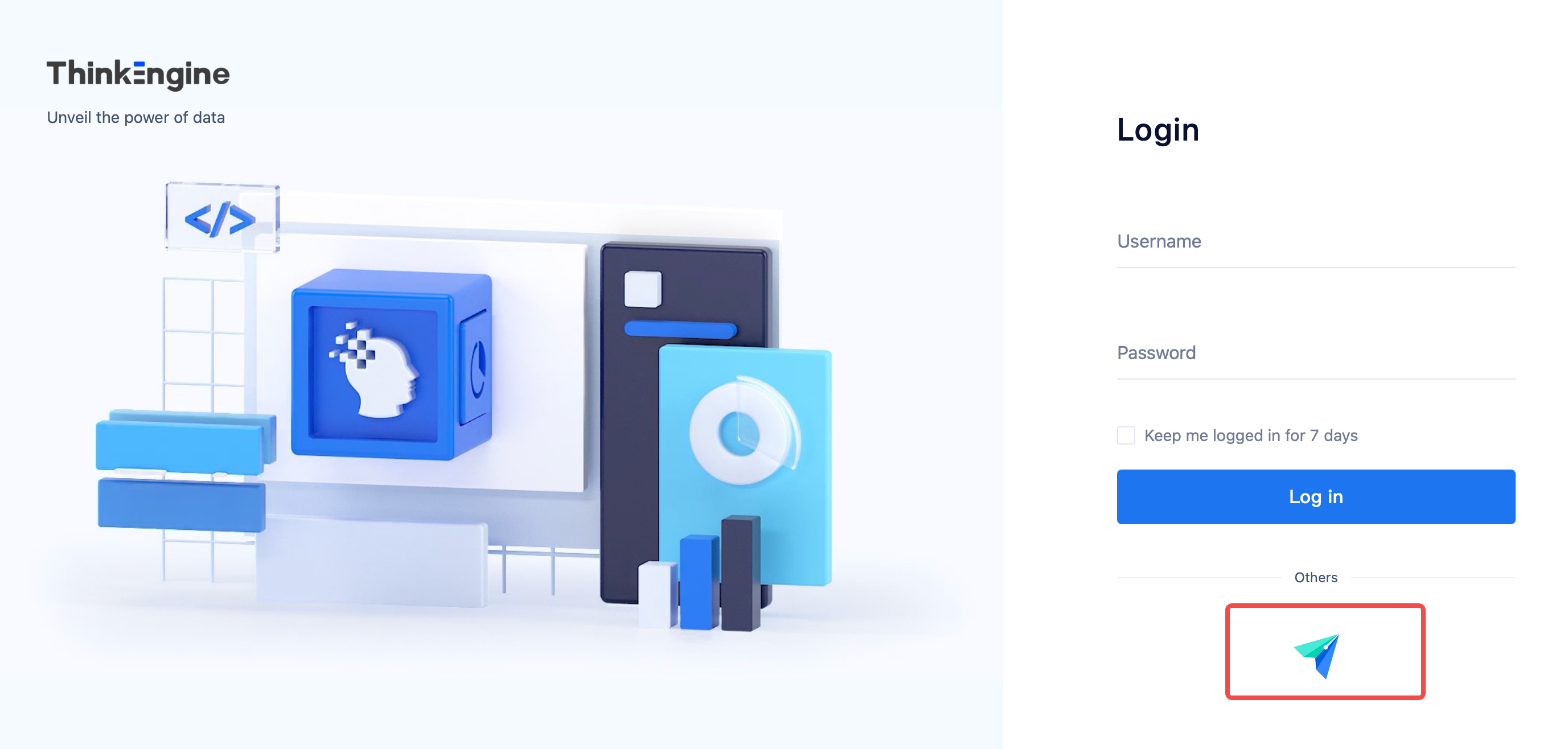
# Create a new TE account with third-party apps
After the root admin completes the binding with third-party apps in the system management, the user could scan the QR code on the TE login page to create a TE account.
- Note: only members within the visible scope could create TE accounts.
Newly-created accounts do not have project permissions by default. The user should ask the admin to add such accounts to the project in project management to complete project authorization.

# 3 . Unbind Accounts
A third-party account should be bound with only one TE account. If you are prompted that the account has been bound, and want to switch the binding relationship, please unbind the current account and then rebind with a new account.
(1) Scan the QR code to log in to the bound account
(2) Enter the「personal setting」page to unbind current account 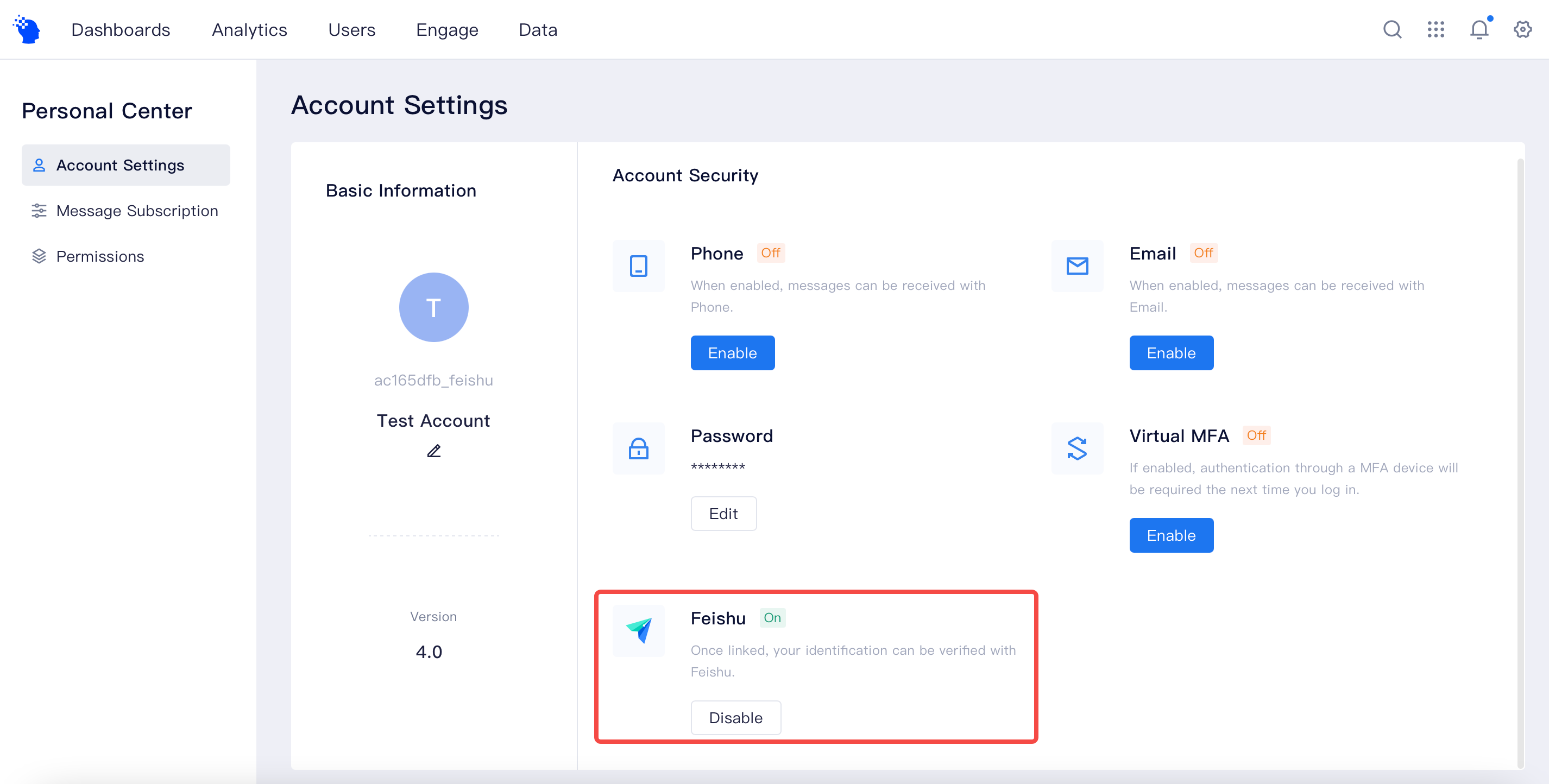
- You can only log in to an unbound account with a TE account and password. If you plan to continue to use the account, please remember the account and password.
(3) Log in to the TE account to be bound and complete the rebinding process
← 데이터 수신 URL 관리 가상 MFA →
