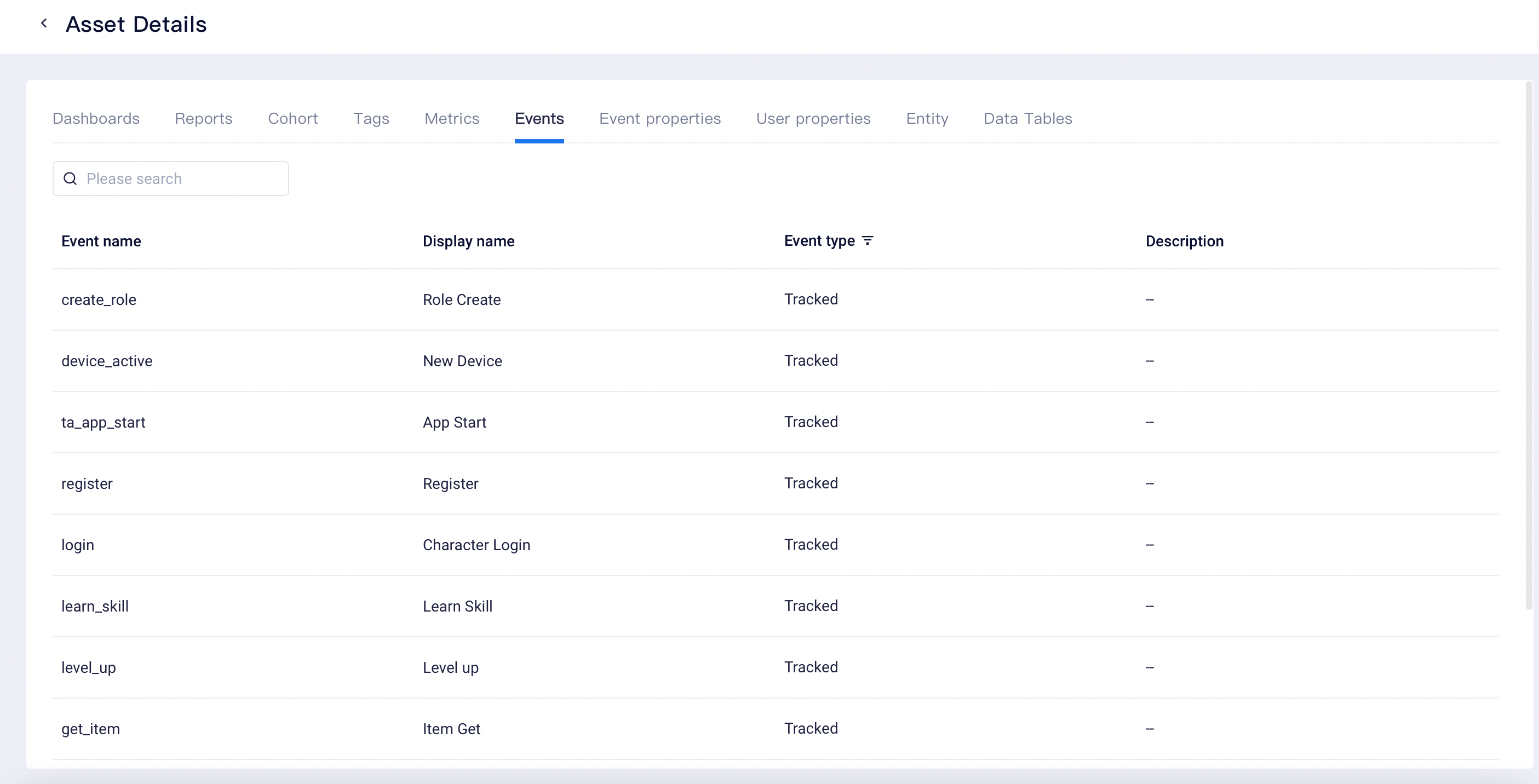# Asset Box Management
TE supports packaging data assets of existing projects into asset boxes. An asset box can be opened in new projects to fulfill readily usable of new projects, thereby significantly saving the time needed to build fundamentals of new projects. It is suited for scenarios of newly created projects such as series projects with similar new data tracking, migration of test projects to official ones and new operation region for a same project.
The access to the feature can be found at Project Management - Asset Box Management. The feature can only be used by project Owner or Root.
# Create an Asset Box
Creating an asset box includes the process of combing through and packing the assets of the current project to form an asset box. Assets that can be packed include dashboards, metrics, all other cohorts except result cohorts, tags, data tables, user entities and meta data (including custom properties and dimension properties) created by any member.
# Select assets and auto-associate
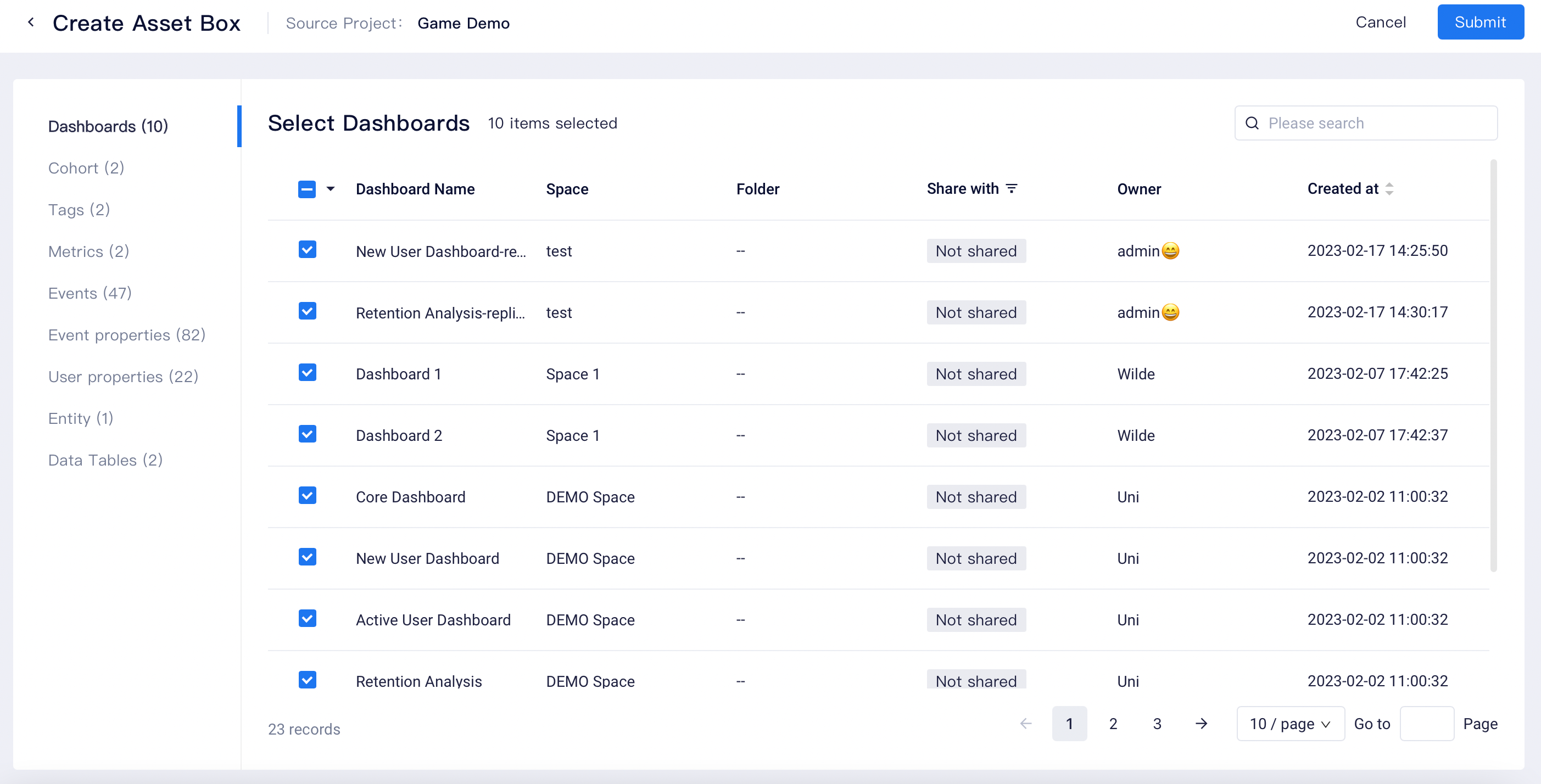
You can view and select all project assets that need to be put into an asset box in separate classes. Most assets in TE have dependents. For example, dashboards depend on reports, which in turn depend on metrics. To ensure assets in asset box are immediately usable after unboxed, the assets depended upon by the assets you select will also be automatically added to the asset box. For example, after selecting custom property, you will also pack the events and properties depending upon the custom property into the box.
# Select dimension properties
In event or user property, you can view its dimension properties by filtering the property of the "HAVE" dimension. By default, the dimension table property will be added to the asset box after selecting the original property. After selecting the property, you can enter the editing state from the action bar and then select whether to retain the association relationship between property and dimension table in the asset box. If you cancel the association relationship with dimension table, then the dimension table property will not be included in the asset box.

# Select custom events and properties
Filter custom events and properties in event and property types, and then tick the results to seal them in the box.
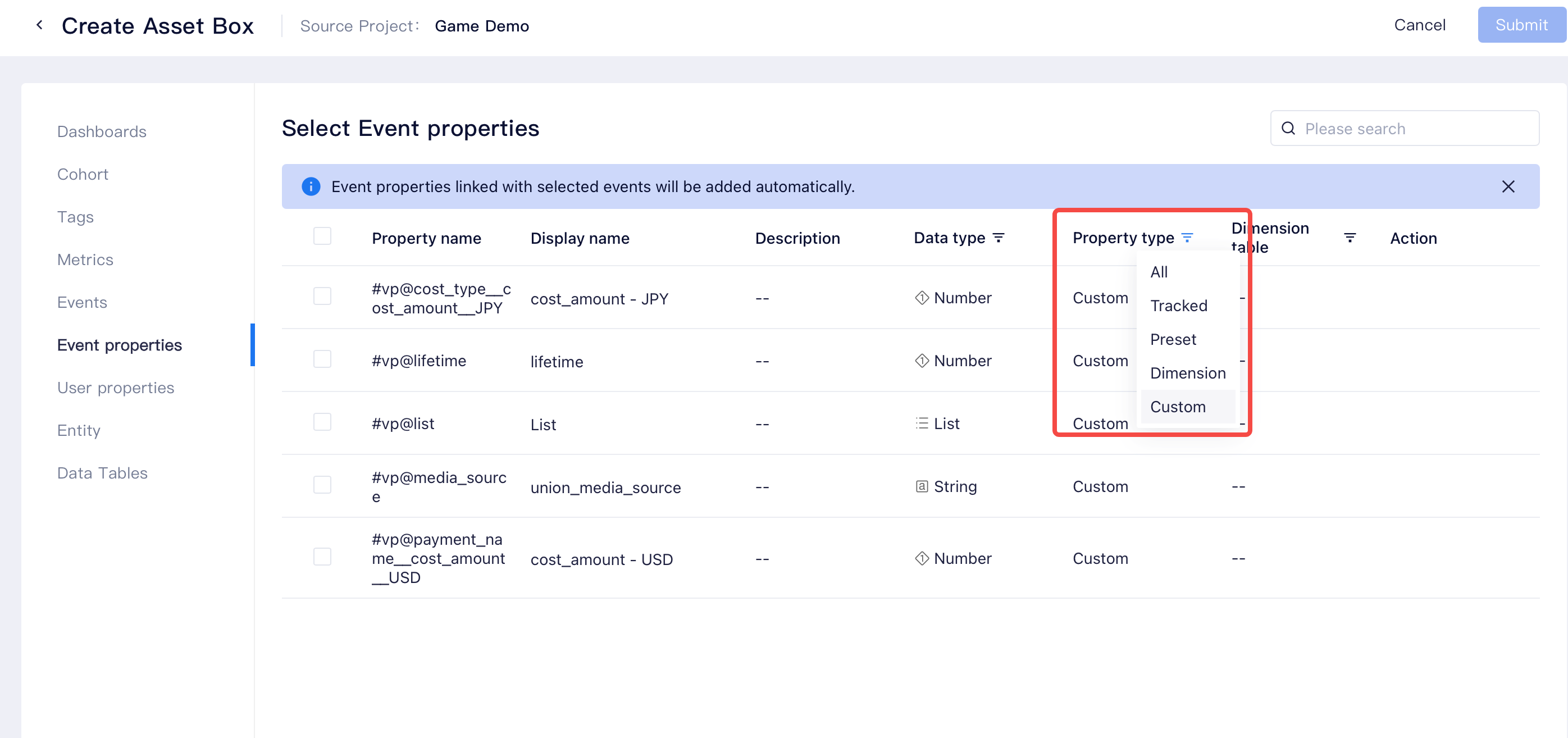
# Submit assets
After submitting, you need to name the asset box and verify whether selected assets contain elements that cannot be sealed.
# Isolated properties
As event properties cannot exist without depending on events, properties that have not been bound to any event cannot be sealed in the box. Therefore, the association of these properties must be manually specified to ensure the asset box is readily usable upon unboxing.
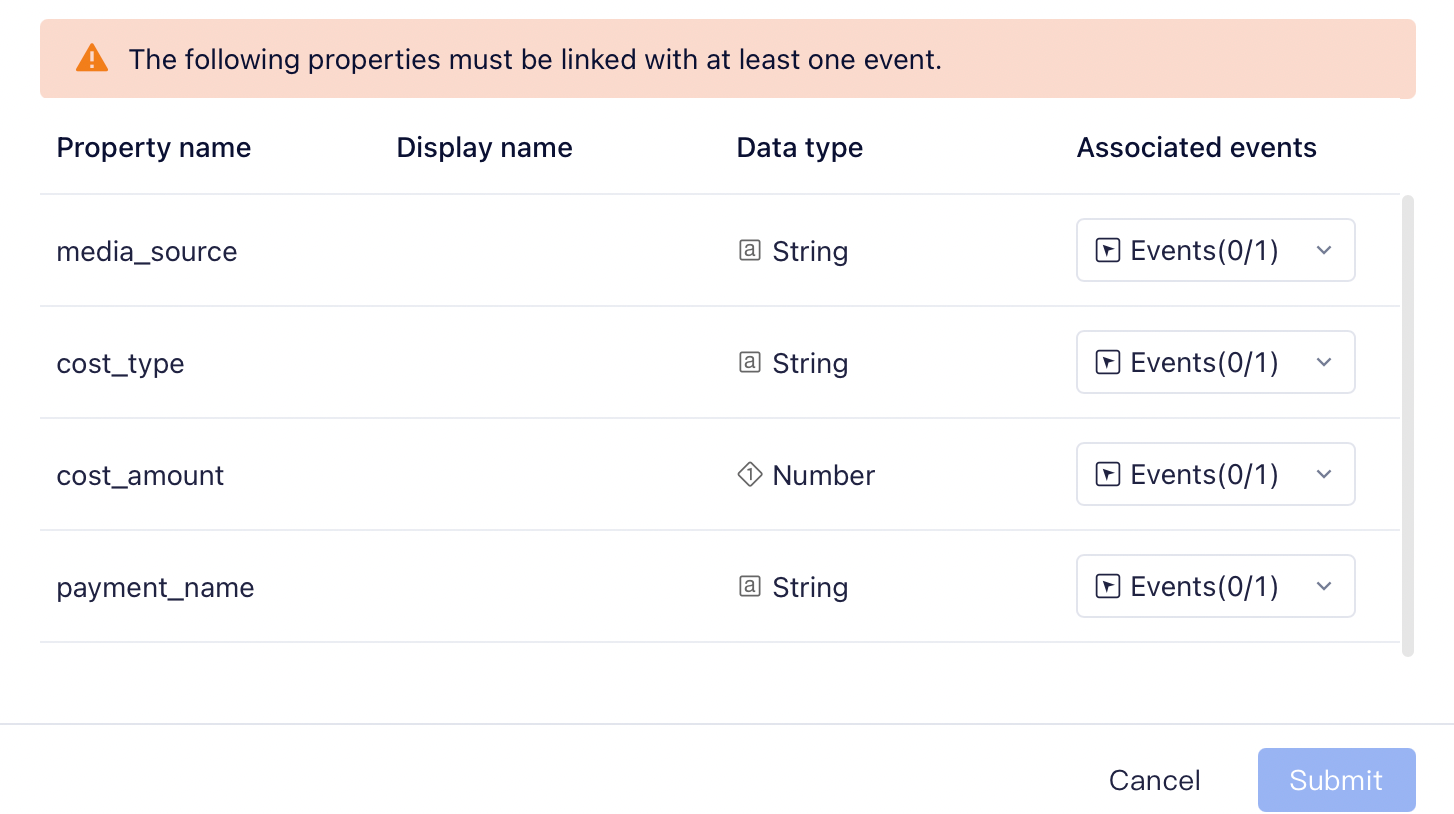
# Confirm asset box content
View the number of assets sealed by class and download the asset box to local computer after confirmation. The asset box file cannot be locally unpacked and can only be used for purpose of unboxing and sealing in TE products.
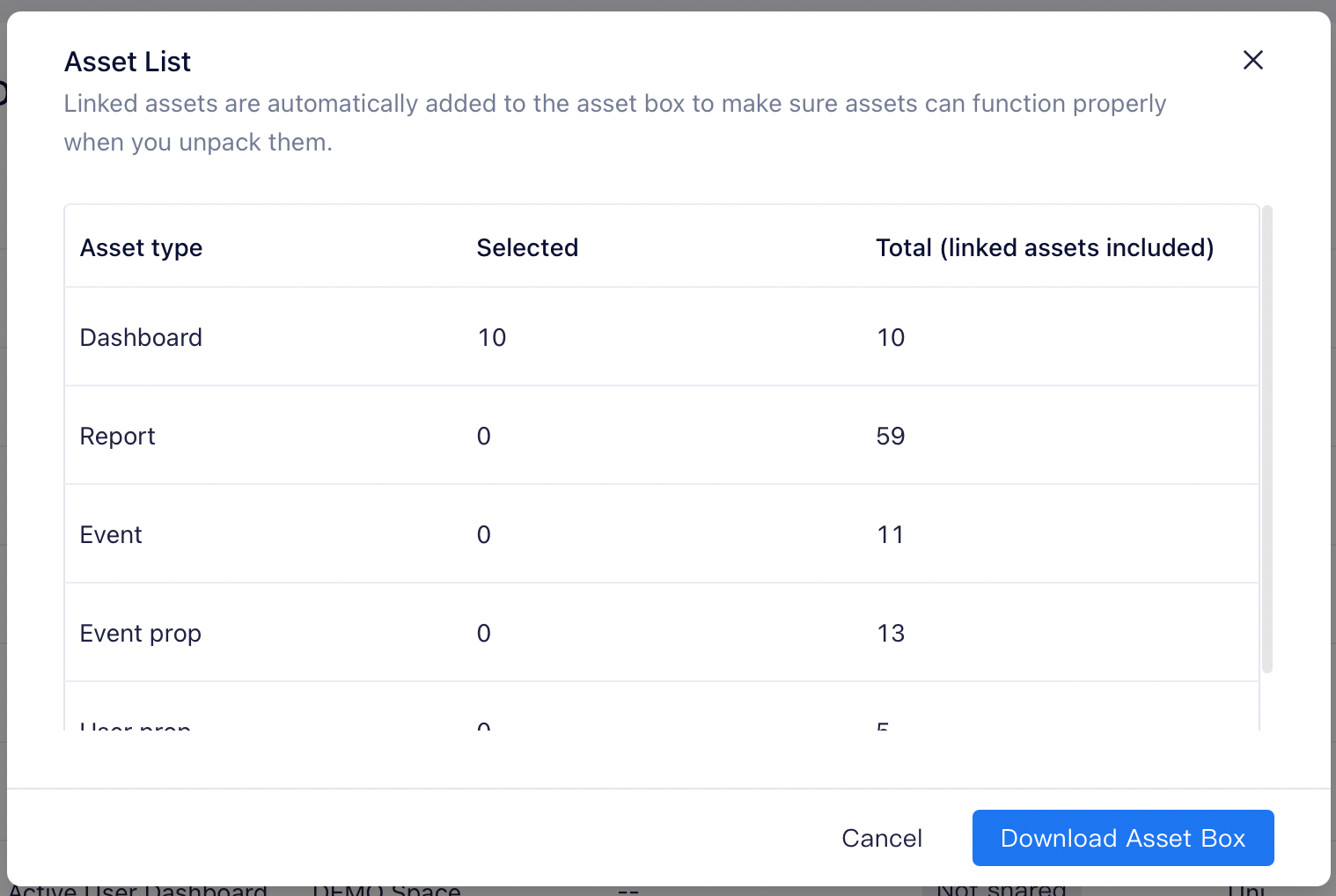
# Unpack
After creating a new project, you can use the asset box to build assets in one key. After data ingestion, you can start analysis of the new project using these assets.
# Upload asset box
Select the asset box file generated by box sealing, and unboxing will start upon loading. After parsing, you can view all data assets within the box.
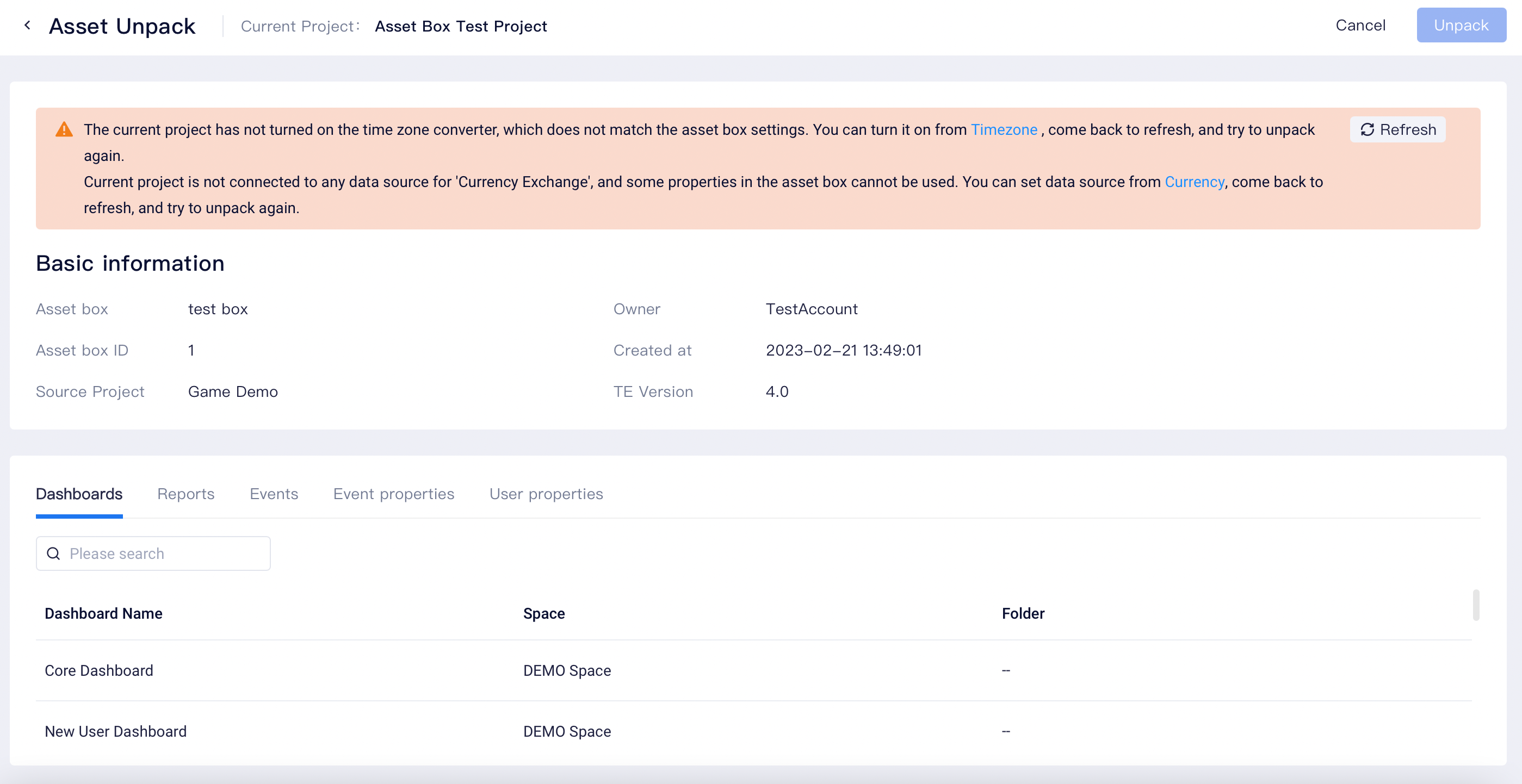
Please note that when the multi-timezone switch or exchange rate data source of the source project of the asset box is not consistent with that of the current project, assets will not be correctly generated and thus unboxing will not be supported. In this case, you can retry to unbox after adjusting the configuration of the current project.
# Conflict strategy
When the project associated with the unpack operation is not null, conflicts with asset box content may arise, including duplicated asset names and inconsistent data types. Currently, only "discarding assets from asset box" can be used as a strategy to ensure existing assets of the project are not affected. Usable assets due to the discarding to depended assets will also be discarded. To avoid excessive conflicts, please use the unboxing feature only in newly created projects.
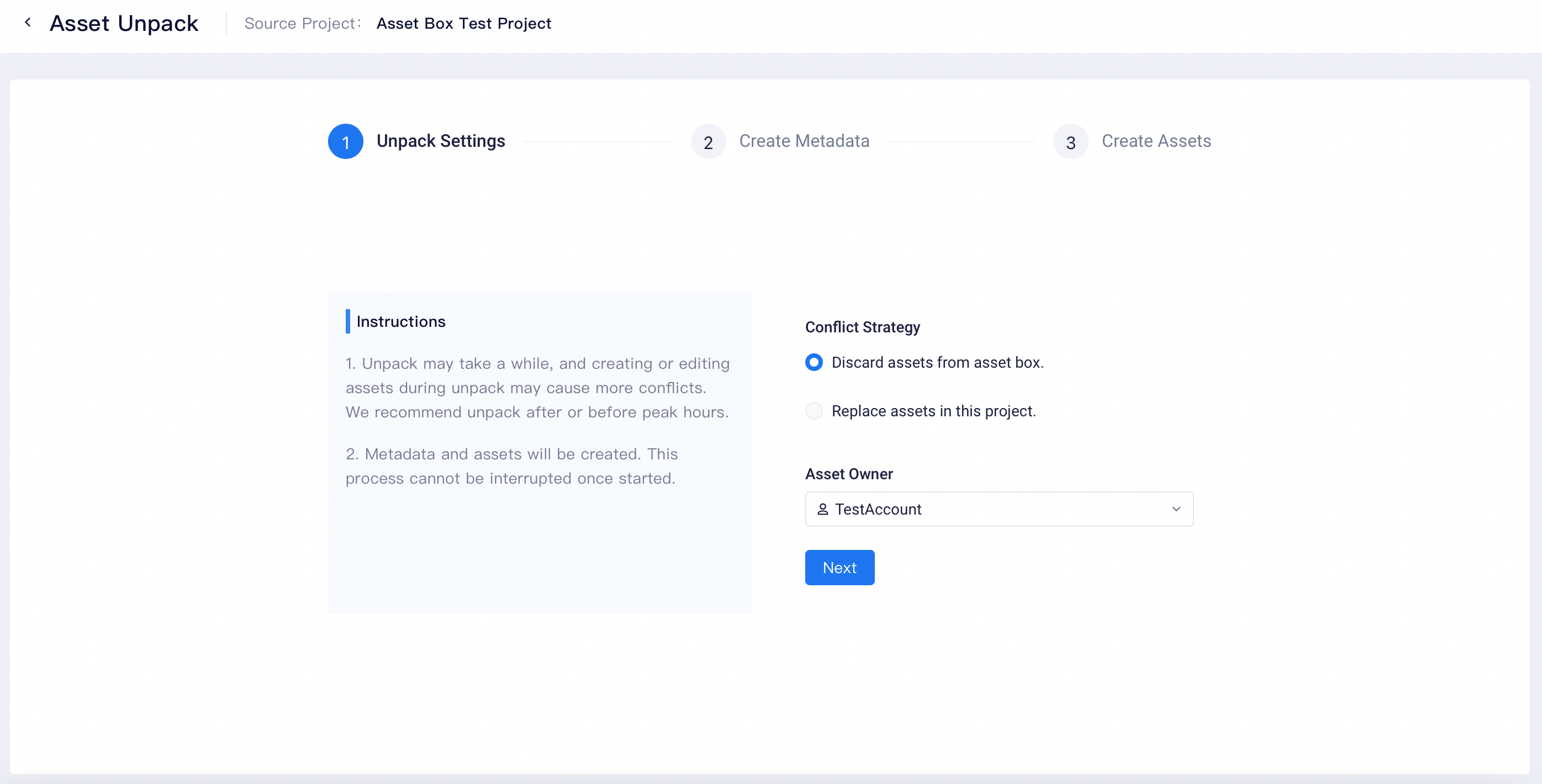
# Asset Owner
You can set an asset owner as the owner of all assets generated by the asset box and the member will be responsible for distributing the assets to other project members. An asset owner must be a member of the current project.
# Generate meta data and assets
After confirming the meta data and assets to be generated, the system will immediately start the generation process as per the list, which may take a long time and cannot be interrupted. During this process, you can still conduct analysis and query within the project. However, please avoid modifying existing assets in case more conflicts or prolonged unboxing time are caused. As you wait, you can leave the unpack page. We will send a notification to you after the unpack is completed and provide details about all assets and metadata generated.