# Projects and Usage
On the [System Settings-Projects and Usage] page, you can view the current services of the TE system and manage existing projects. The Root and system admins have permission to "create new projects and view implement details" to access the page.
# TE service details
TE services include the following content:
- Company name: can be modified manually.
- Service expiration date: service will be terminated upon expiration and the TE system can not be used.
- Throughput usage of the current cycle: the TE system cannot be used when the upper limit of throughput usage is reached.
- Cluster configuration: If you need to adjust cluster configuration, please contact Customer Success Manager.
- Number of implemented projects in the system: new project cannot be created if the upper limit is reached.
- Current TE version
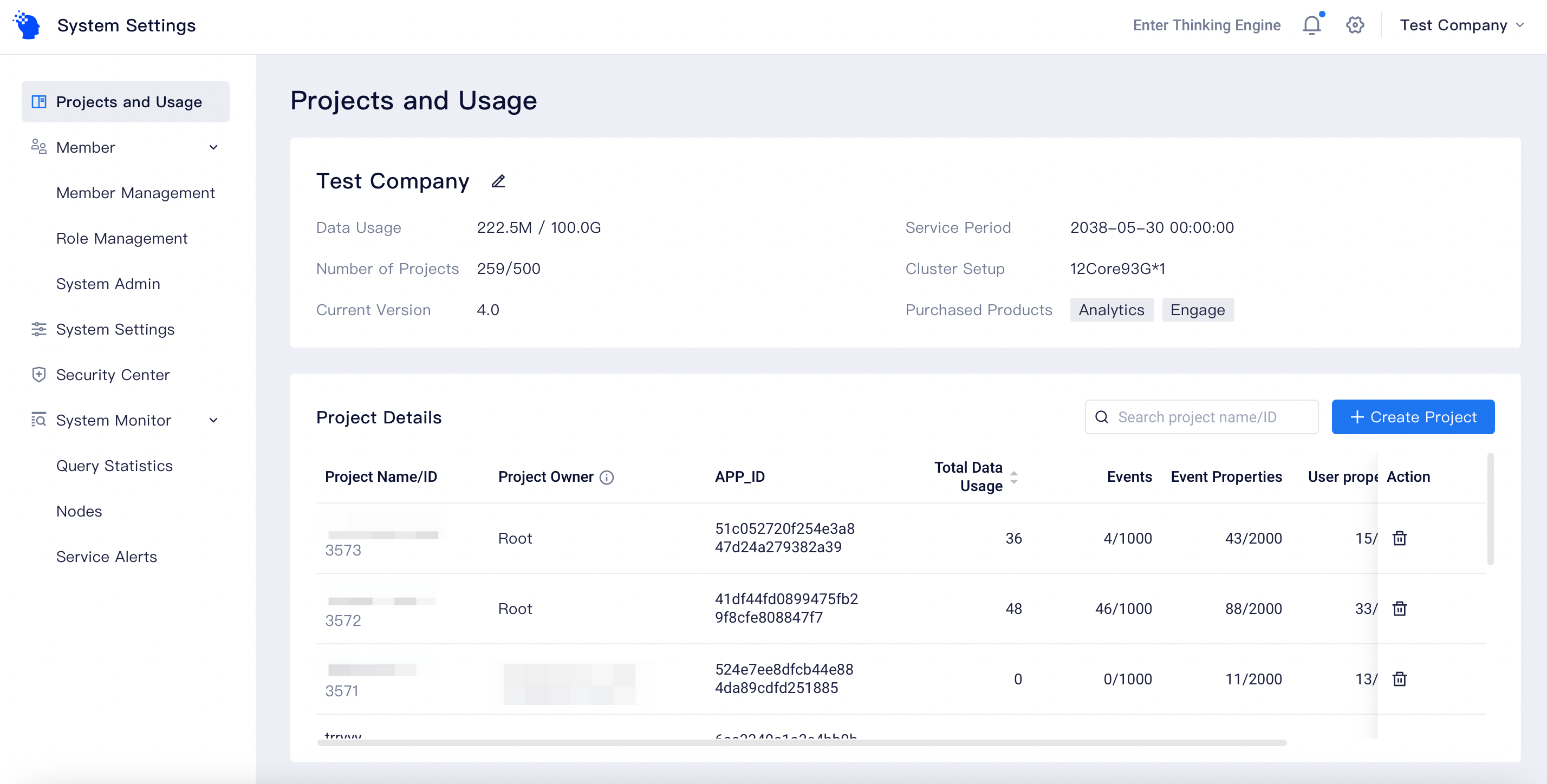
# View/Manage existing projects
For all projects implemented, you can view their date of creation, throughput usage of meta data and throughput usage of events. To change the project name, access to the [Project Management] page to edit it.
# Project Owner
A maximum of 1 project owner can be configured for each project in order to perform operations like permission assignment and asset management, which has the same permissions as the Root. A project owner can manage all members of a project, including the project manager, except the Root.
Setting Project Owner is applicable to scenarios with independent and autonomous project teams. You can assign permissions higher than those of Admin to the leader of a project team through setting Project Owner.
To change the setting, you can select any member within the system as the Project Owner and the initial project owner will be degraded as an Admin within the project. When selecting a member from another project as the Owner of the current project, the member will be automatically added to the current project.
If there is no need to configure Project Owner, you can set the Owner as the Root of your company to avoid abuse of Owner permissions.

# Newly created project
When implementing a newly created project, you need to create the project on this page before connecting to the data source.
Click "Create Project".
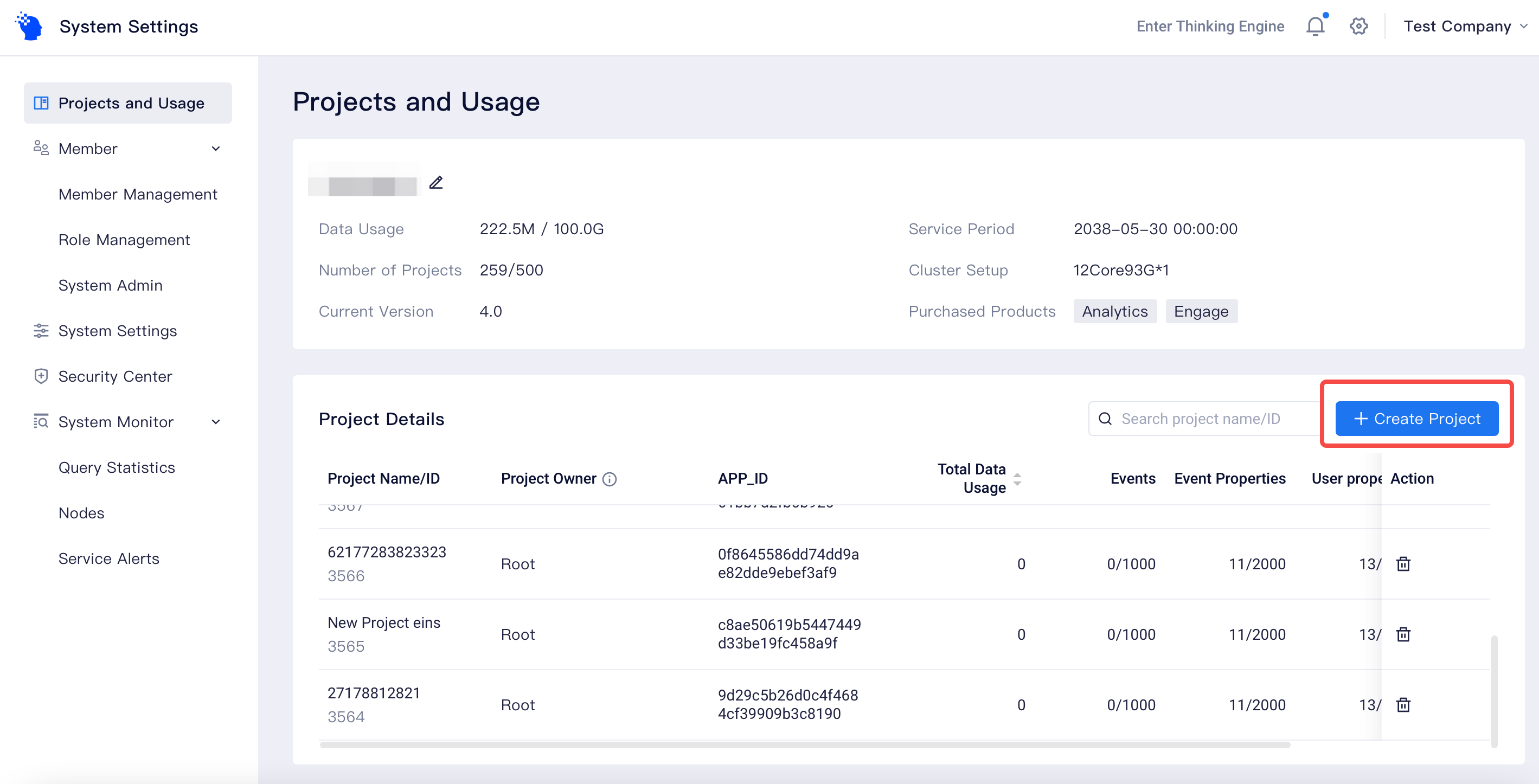
Enter the project name and owner. If you do not need to set the project owner, please select "Company Root".
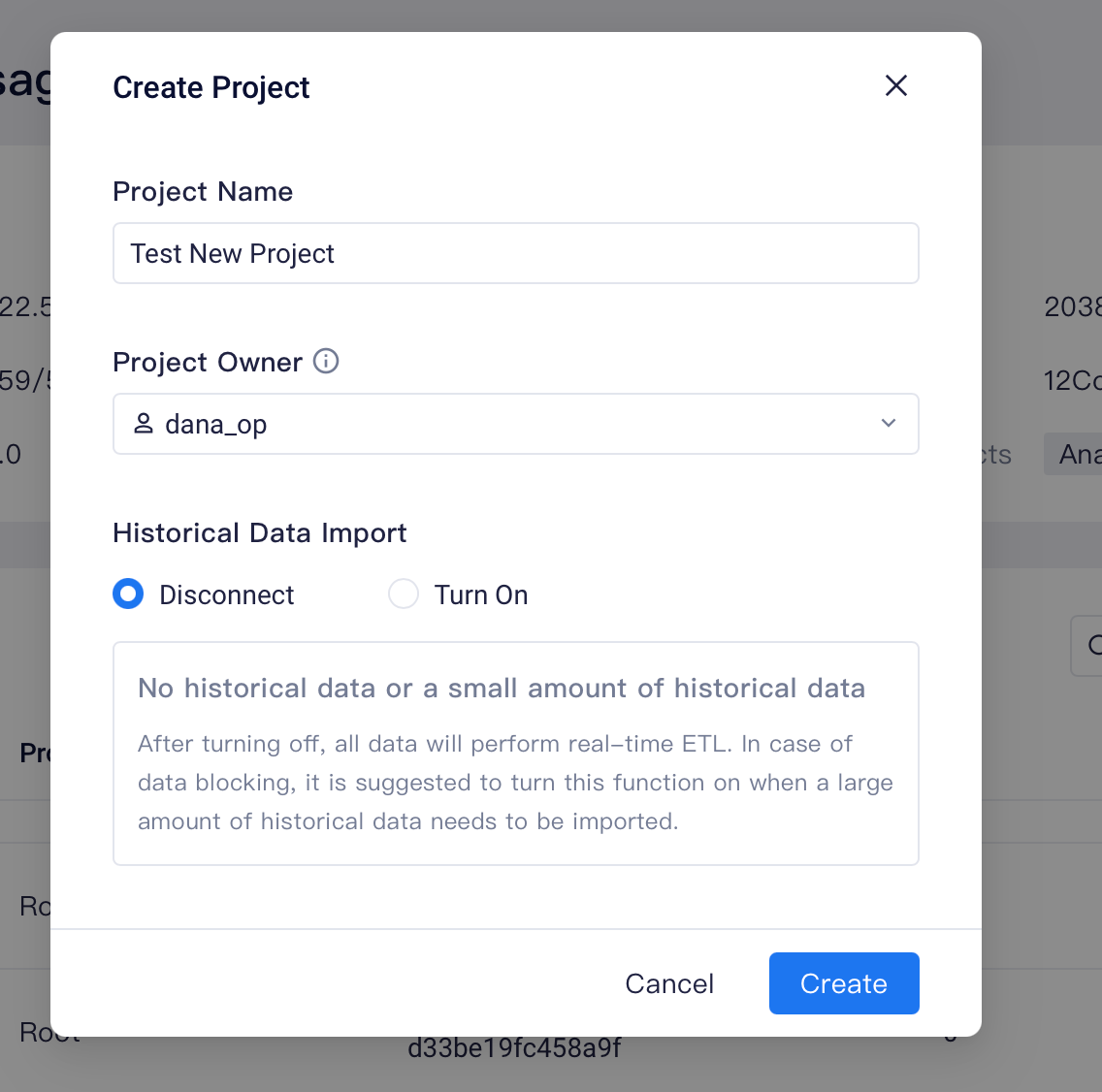
[Optional] Enable historical data import. Historical data (data of 10 days ago) is imported in batches every 3 hours, with a significantly high efficiency for Tb-scale data. Real-time data reporting is not affected.
[Optional] Quick import of members. If project members are the same as those of existing projects, you can import all members of existing projects by clicking one key.
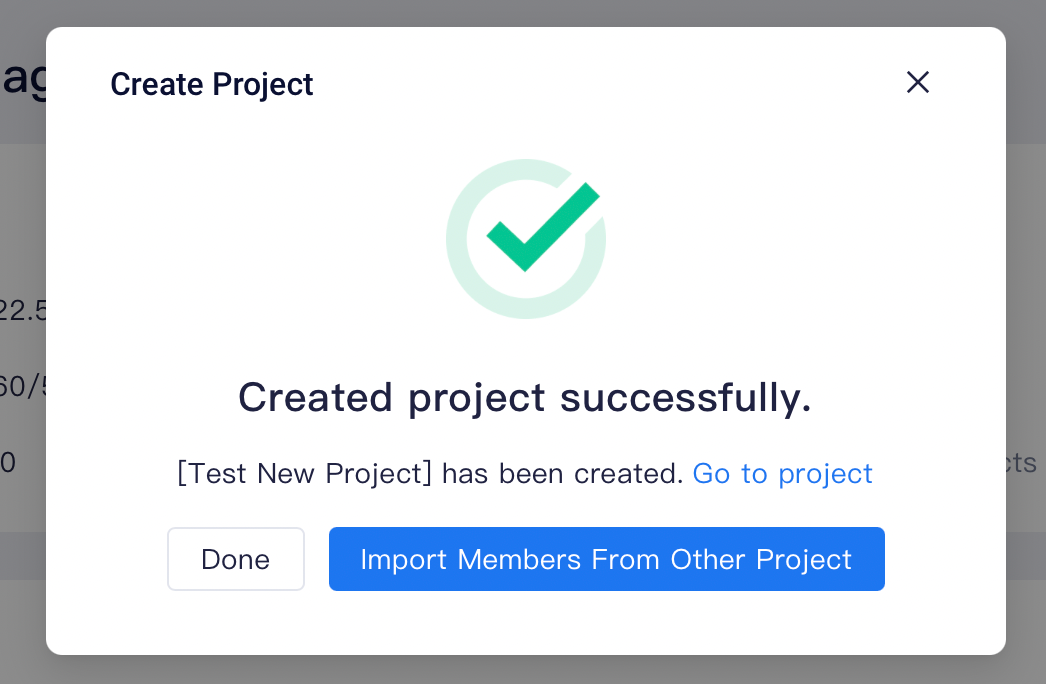
After successfully creating the project, go to the Project Management page to complete the remaining configurations, including reporting address and data processing rules.
# Delete project
When a project is not needed, you can delete it. It is suitable for scenarios where a test or expired project is closed. The Root and system Admin who created the project have permission to delete the project.
A deleted project will be in a soft deletion state without being able to receive reported data. If a project is deleted by accident, you can contact TE personnel to recover the project. If you want to completely clear project data, please contact TE personnel. A deleted project does not take up the upper limit of the number of projects in the system, but the throughput usage of the project still participates in the overall pricing.
