# Unity
TIP
Before you begin, please read Preparations before Data Ingestion
Unity SDK Support: iOS, Android, Unity Editor, Windows, Mac, WebGL, Switch, Wechat Mini Game, Douyin Mini Game, OPPO Quick Game
The lowest Unity Editor version required is 5.4.0
The size of Unity SDK is around 320 KB
Latest version: v3.0.4
Update time: February 7, 2024
Resource download: SDK (opens new window), Source Code (opens new window)
Notice
The current documentation applies to v3.0.0 and later versions. For historical versions, please refer to the Data Ingestion Guide - Unity (V2) (opens new window), SDK Download (v2.6.1) (opens new window).
# 1. SDK Integration
# 1.1 Manual Integration
- Download and unzip Unity SDK (opens new window)
- Double click
ta_unity_sdk.unitypackageto import SDK. Or open menuAssets > Import Package > Custom Package, selectta_unity_sdk.unitypackageto import SDK
# 1.2 Package Manager Integration
After version 2.4.1 , Unity SDK support Package Manager Integration
- Open menu
Window-Package Manager - Click
+, and selectAdd package from git URL... - Input
https://github.com/ThinkingDataAnalytics/unity-sdk.git, and clickAdd, wait for loading to complete
# 2. Initialization
We recommend to initialize the SDK manually, and also provide a way to automatically initialize the SDK by loading prefabs.
# 2.1 Manual initialization
//Initialize SDK
//Method 1
TDAnalytics.Init("APPID","SERVER");
//Method 2
TDConfig config = new TDConfig("APPID","SERVER");
TDAnalytics.Init(config);
# 2.2 Automatic initialization
- Add prefab named
TDAnalyticsto GameObject, and set project information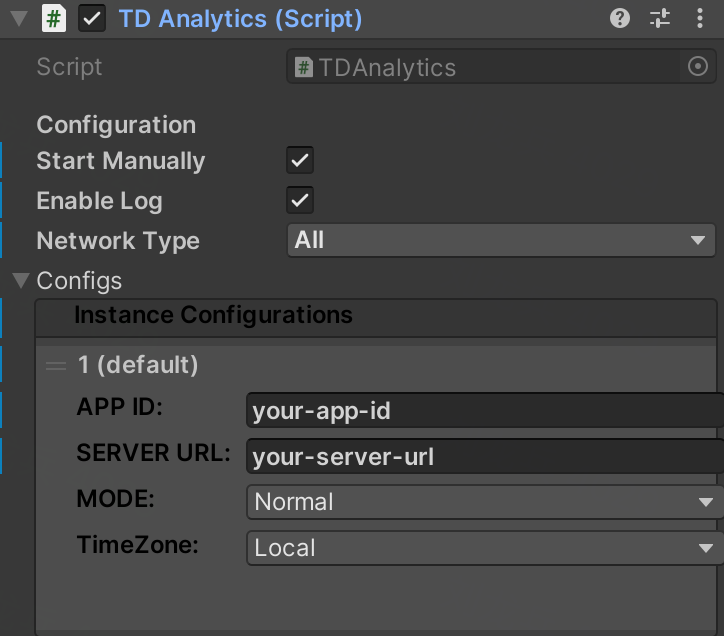
The configuration items in the picture are:
Configuration
- Start Manually: Enable manual initialization
- If
Start Manuallyis selected, you need to callTDAnalytics.Init()to complete SDK initialization - If
Start Manuallyis not selected, SDK will be initialized when the prefab ThinkingAnalytics is loaded
- If
- Enable Log: Enable log output
- If
Enable Logis selected, SDK will output log on the consoles to debugging. You can check whether the event data is correctly reported to TE in the Unity Editor. For invalid properties, a warning log will be displayed on the console
- If
Tokens
One Token represents one instance. If you need to report data to multiple projects, you can click "+" to add project configuration
APP ID: The APPID of your project, which can be found on the project management page of the TE.
SERVER URL:
- If you are using a SaaS version, please check the receiver URL on this page
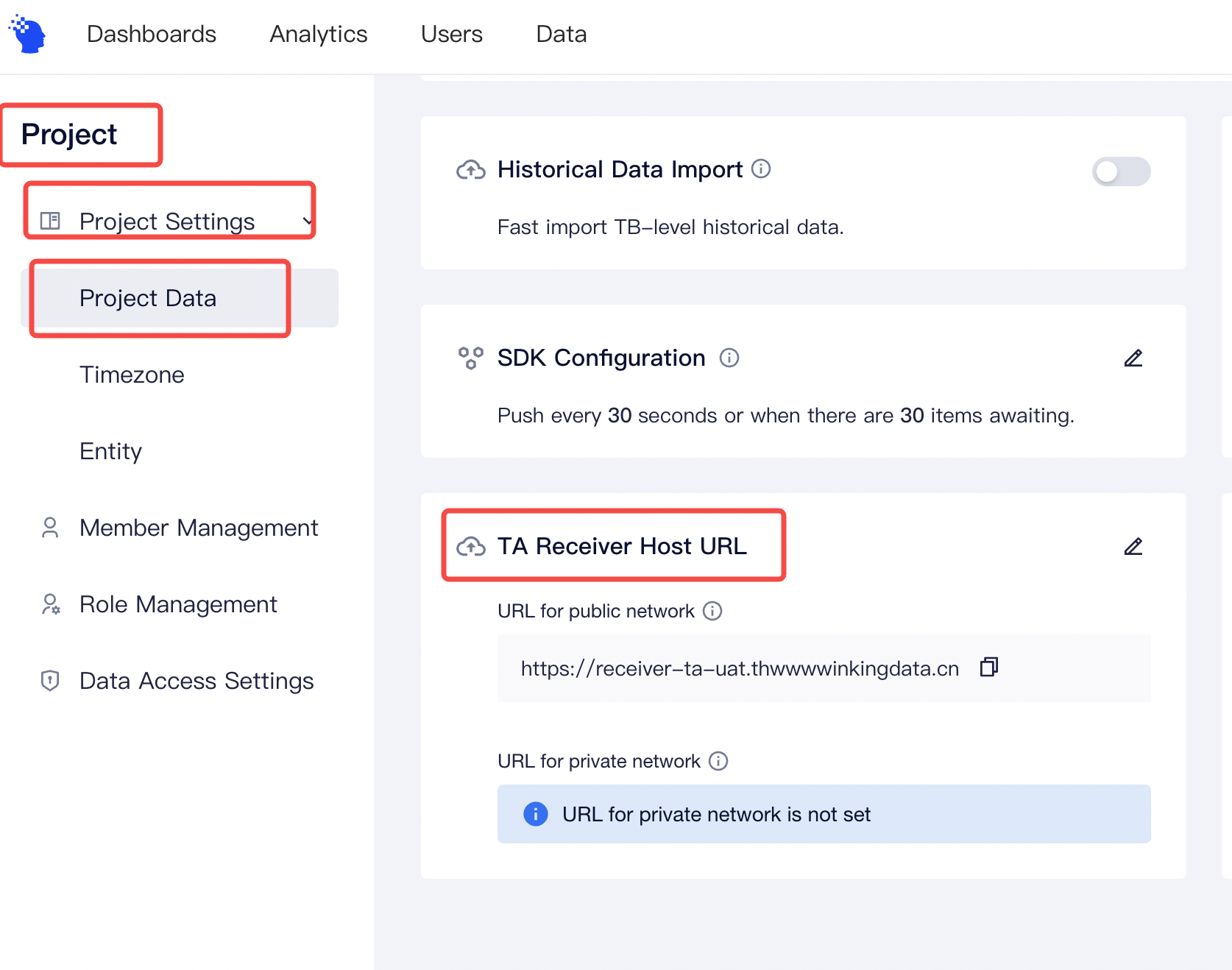
- If you are using a SaaS version, please check the receiver URL on this page
If you are using a privatized deployment version, please bind the data tracking URL with a domain name and configure it with an HTTPS certificate:
https://bind the domain name with the data tracking URL
Since some devices restrict HTTP requests by default, please use HTTPS protocol only.
- MODE: The SDK mode, please be sure to use the NORMAL mode in the production environment.
# 3. Common Features
We suggest that you read User Identification Rules before using common features; SDK would generate a random number that would be used as the distinct ID, and save the ID locally. Before the user logs in, the distinct ID would be used as the identification ID. Note: The distinct ID would change after the user reinstalled the App or used the APP with a new device.
# 3.1 Login
When the users log in , Login could be called to set the account ID of the user. TE platform would use the account ID as the identification ID, and this ID would be saved before Logout is called. The previous account ID would be replaced if Login has been called multiple times.
// The login unique identifier of the user, corresponding to the #account_id in data tracking. #Account_id now is TE
TDAnalytics.Login("TE");
Login events wouldn't be uploaded in this method.
# 3.2 Super Properties
Super properties refer to properties that each event might have. You can call SetSuperProperties to set super properties. It is recommended that you set super properties first before sending data. Some important properties (e.g., the membership class of users, source channels, etc.) should be set in each event. At this time, you can set these properties as super properties.
Dictionary<string, object> superProperties = new Dictionary<string, object>();
superProperties["channel"] = "te";//string
superProperties["age"] = 1;//number
superProperties["isSuccess"] = true;//boolean
superProperties["birthday"] = DateTime.Now;//time
superProperties["object"] = new Dictionary<string, object>(){{ "key", "value"}};//object
superProperties["object_arr"] = new List<object>() {new Dictionary<string, object>(){{ "key", "value" }}};//object array
superProperties["arr"] = new List<object>() { "value" };//array
TDAnalytics.SetSuperProperties(superProperties);//set super properties
Super properties would be saved in local storage, and will not need to be called every time the App is opened. If the super properties set previously are uploaded after calling SetSuperProperties, previous properties would be replaced.
- Key is the name of the property and refers to the string type. It must start with a character, and contain numbers, characters (insensitive to case, and upper cases would be transformed into lower cases by TE) and underscores "_", with a maximum length of 50 characters.
- Value, the value of the property, supports string, numbers, boolean, time, object, array object, and array
The requirements for event properties and user properties are the same with that for super properties
# 3.3 Automatically Track Events
The following code is an example of install, active and inactive events. To get more information about the automatic tracking of SDK, please refer to Automatic Event Tracking
//enable auto-tracking events
TDAnalytics.EnableAutoTrack(TDAutoTrackEventType.AppInstall | TDAutoTrackEventType.AppStart | TDAutoTrackEventType.AppEnd);
# 3.4 Sending Events
You can call Track to upload events. It is suggested that you set event properties based on the data tracking plan drafted previously. Here is an example of a user buying an item:
Dictionary<string, object> properties = new Dictionary<string, object>(){{"product_name", "商品名"}};
TDAnalytics.Track("product_buy", properties);
The event name is string type. It could only start with a character and could contain figures, characters, and an underline "_", with a maximum length of 50 characters.
# 3.5 User Properties
You can set general user properties by calling UserSet api. The original properties would be replaced by the properties uploaded via this api. The data type of newly-created user properties must be the same as the uploaded properties. User name setting is taken as the example here:
//the username now is TA
TDAnalytics.UserSet(new Dictionary<string, object>(){{"user_name", "TA"}});
//the username now is TE
TDAnalytics.UserSet(new Dictionary<string, object>(){{"user_name", "TE"}});
# 4. Best Practice
The following sample code covers all the above-mentioned operations. It is recommended that the SDK be used in the following steps:
if (privacy policy is authorized)
{
//Initialize SDK
TDAnalytics.Init("APPID", "SERVER");
//if the user has logged in, the account ID of the user could be set as the unique identifier
TDAnalytics.Login("TE");
//After setting super properties, each event would have super properties
Dictionary<string, object> superProperties = new Dictionary<string, object>();
superProperties["channel"] = "te";//string
superProperties["age"] = 1;//number
superProperties["isSuccess"] = true;//boolean
superProperties["birthday"] = DateTime.Now;//time
superProperties["object"] = new Dictionary<string, object>(){{ "key", "value"}};//object
superProperties["object_arr"] = new List<object>() {new Dictionary<string, object>(){{ "key", "value" }}};//object array
superProperties["arr"] = new List<object>() { "value" };//array
TDAnalytics.SetSuperProperties(superProperties);//set super properties
//Enable auto-tracking
TDAnalytics.EnableAutoTrack(TDAutoTrackEventType.AppInstall | TDAutoTrackEventType.AppStart | TDAutoTrackEventType.AppEnd);
//Upload events
Dictionary<string, object> properties = new Dictionary<string, object>(){{"product_name", "商品名")}};
TDAnalytics.Track("product_buy", properties);
//Set user properties
TDAnalytics.UserSet(new Dictionary<string, object>(){{"user_name", "TA"}});
}
