# Analysis Settings
# 1. Overview
In the "Analysis Settings" module, you can specify core events on the "Core Events" page to obtain relevant metrics in your workspace and configure "Common Metrics" used to analyze operational effectiveness.
# 2. Core Event Settings
Core event settings allow you to configure the mapping between tracked events and key business events such as New Users events, active events, and top-up events. Once successfully configured, the built-in metrics related to activity, new users, and top-up in the "Operation Key Metrics" will become available for daily operation activity data monitor.

After clicking on "Edit," the settings enter an editable state, allowing you to configure corresponding events for new event, active event, and top-up event.
- Custom events are not supported.
- You can apply filters to event properties.
- Custom properties and dimension table properties are not supported.
| Core Events | Description |
|---|---|
| New User Event | Users can obtain relevant metrics about new users by configuring the new event. This is commonly used in games to set up the event for character creation or registration. |
| Active Event | Users can obtain metrics such as active retention by configuring the active event. This is commonly used in games for user login behavior events. |
| Top-up Event | Users can obtain metrics such as the number of paying users and the conversion rate by configuring the top-up event. This is commonly used in games for user top-up behavior events. |
# Common Metrics Settings
You can set up metrics in operation tasks to measure the behavior data of users within a certain time after being reached, which helps to measure effectiveness of the tasks. There are two ways to add metrics: customize in the task or set as common metrics and use directly in tasks.
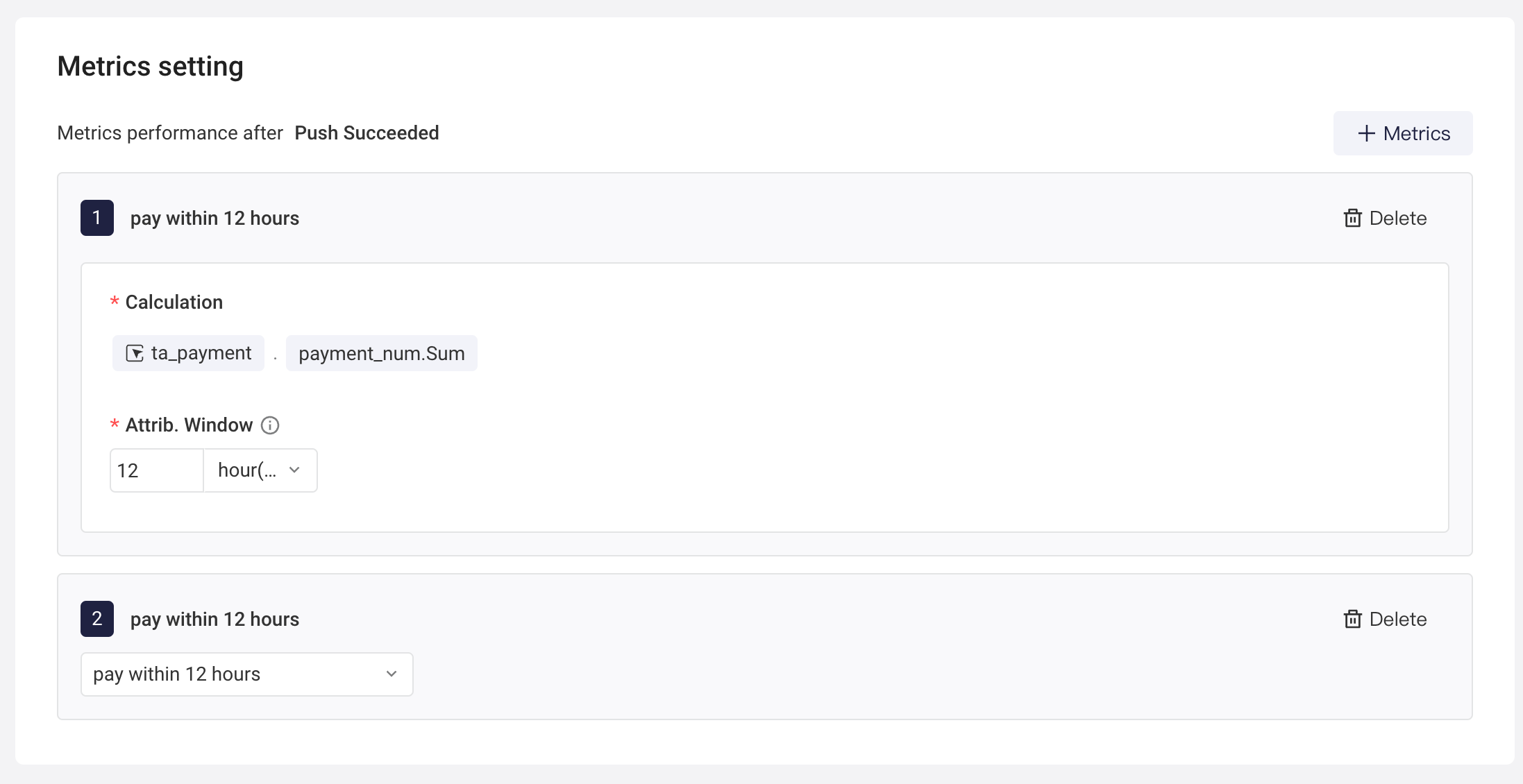
On the common metrics page, click "Create Metric" to enter the creation page. You only need to define the calculation of the metrics and the attrib. window. The "attrib. window" is used to track behavioral data performance within a certain time after being reached. For example, track the payment within 12 hours after being reached successfully.
TIP
Formula is not supported to define operational metrics currently.
