# Reporting Management
You can view recent data receiving status for a project and can intercept or resume events reporting by event names here.
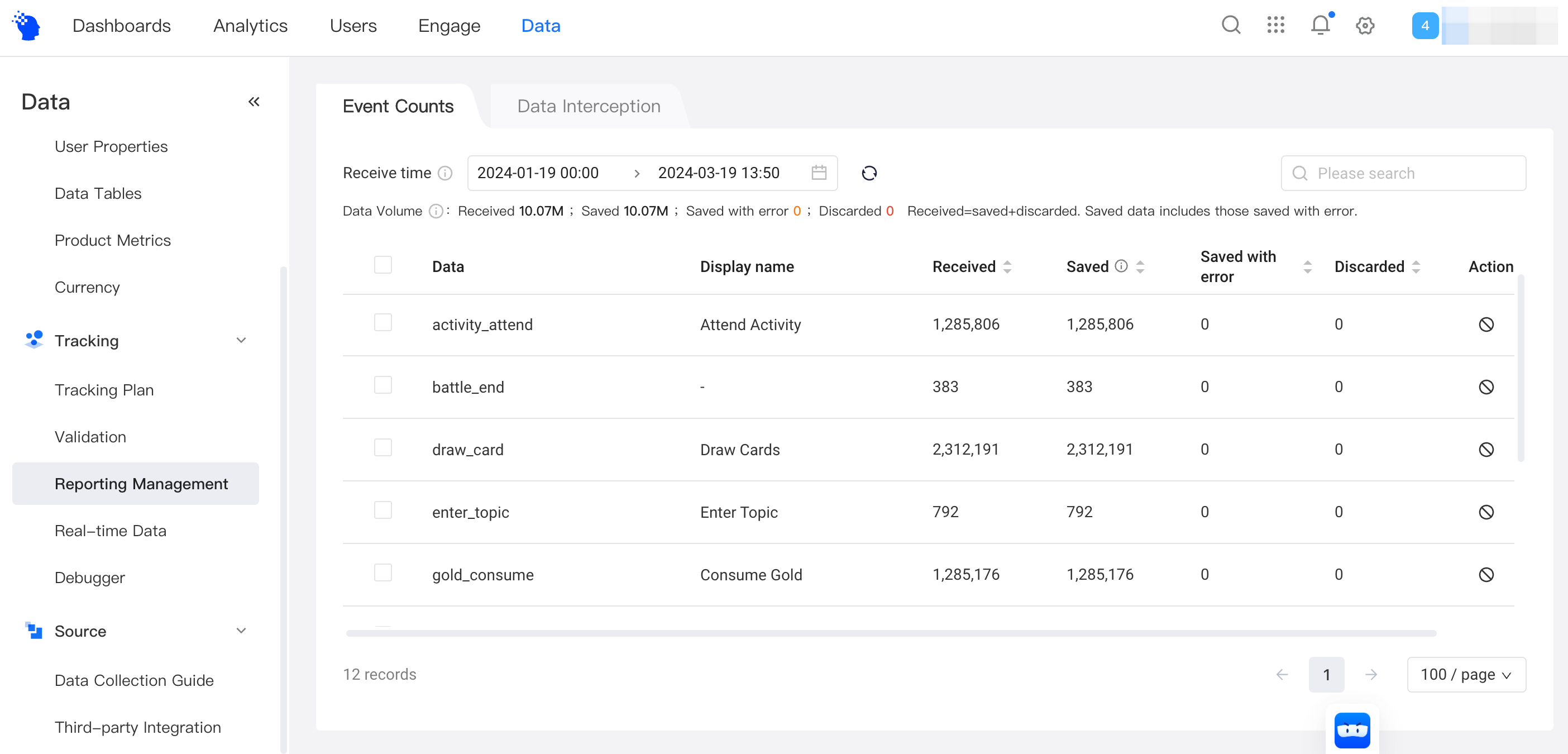
# Query of Receiving status
Data statistics on this page are updated about every 10 mins. Statistics of data receiving status are described as follows:
| Receiving Status | Description |
|---|---|
| Received | The data received by the receiver is the reported data amount. Please note that this module carries out statistics based on the data amount reported instead of the number of rows that have been saved. |
| Saved | The amount of data reported that has been written or updated to event and user property tables after data processing. Please note that saved data includes correctly saved and those saved with error. |
| Saved with error | Although the data has been written or updated to event and user property tables, the reported data involves quality problems, such as errors like illegal event property names or property types. Erroneous properties will be set as null. |
| Discarded | Refers to the amount of data that can not be saved due to illegal problems such as missing #event_name or #event_time exceeding the limit. |
# Event Interception
- Intercept a single event.
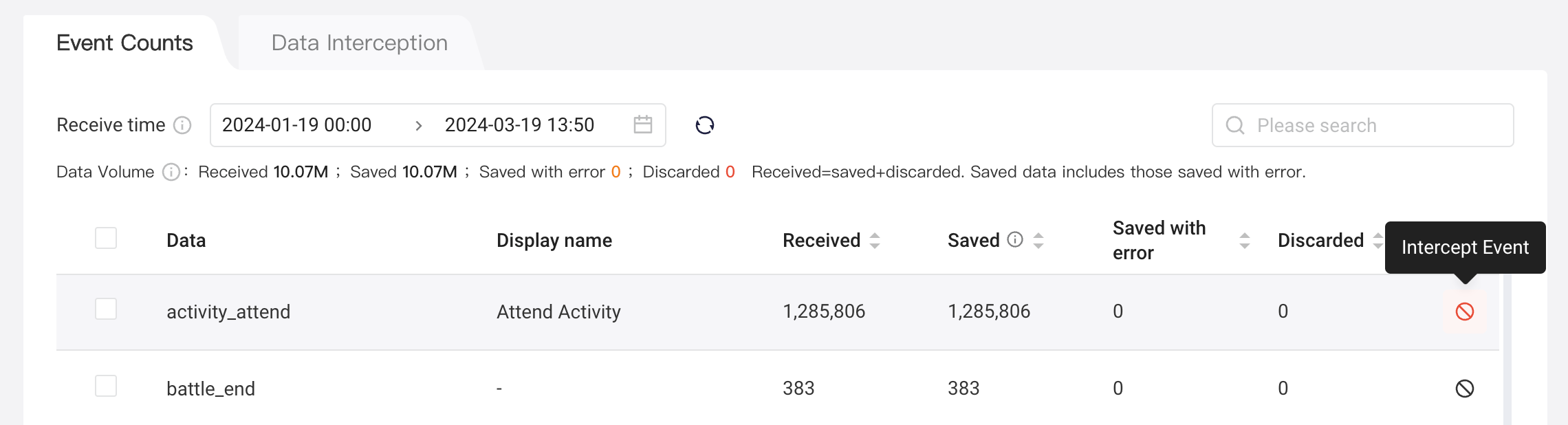
All items except for 'User Properties' can be intercepted. Events cannot be retrieved once intercepted. You can resume event reporting at any time.
Intercept: Click [Intercept] and you will stop receiving any reporting by this event. No data from this event will be stored and counted. Interception takes effect immediately.
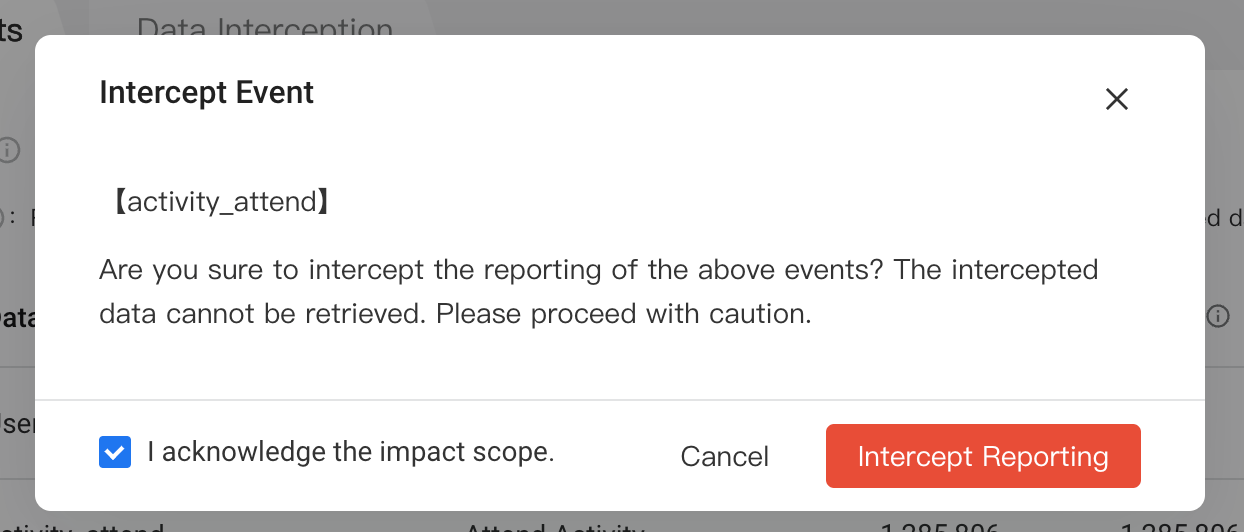
Resume: You can start receiving the intercepted event again by cliking 'resume'. Server end events reporting will take up to 10 minutes to re-start. Client-side events reporting will resume the next time the user enters the app.
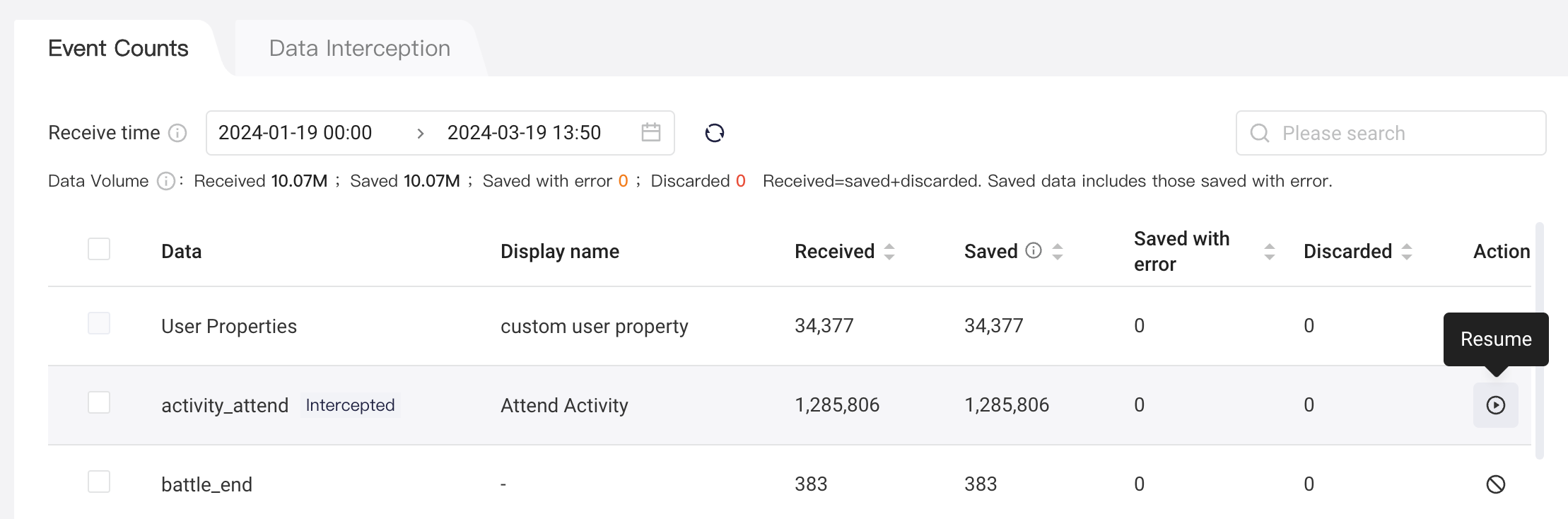
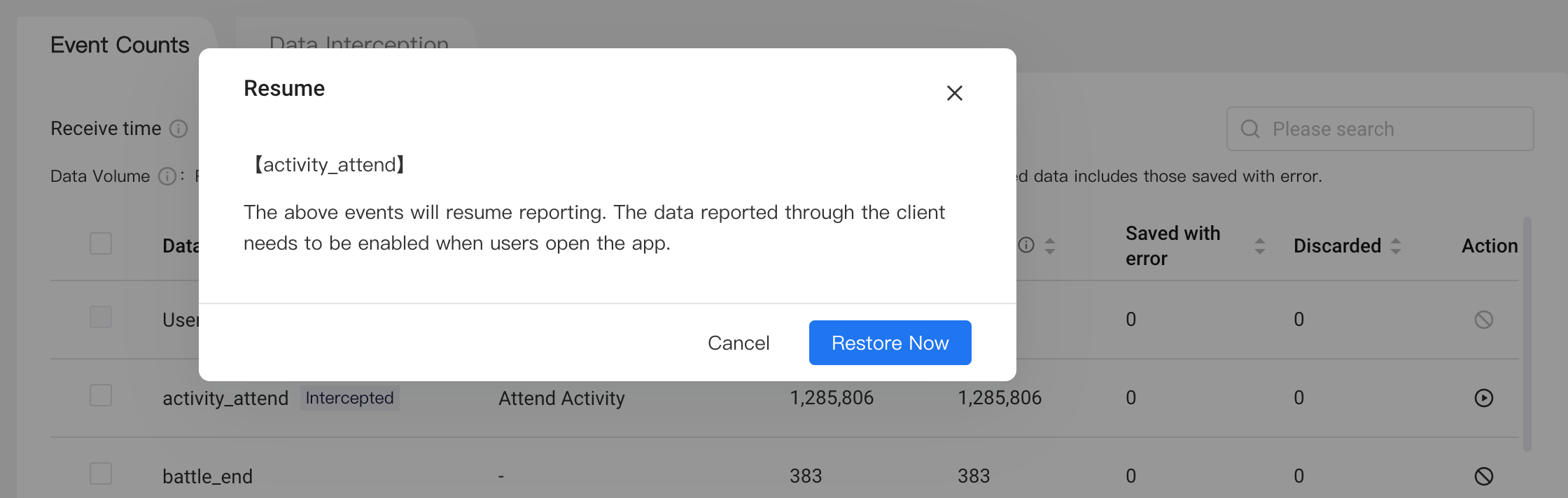
Bulk intercept events: select multiple events and bulk intercept or resume.
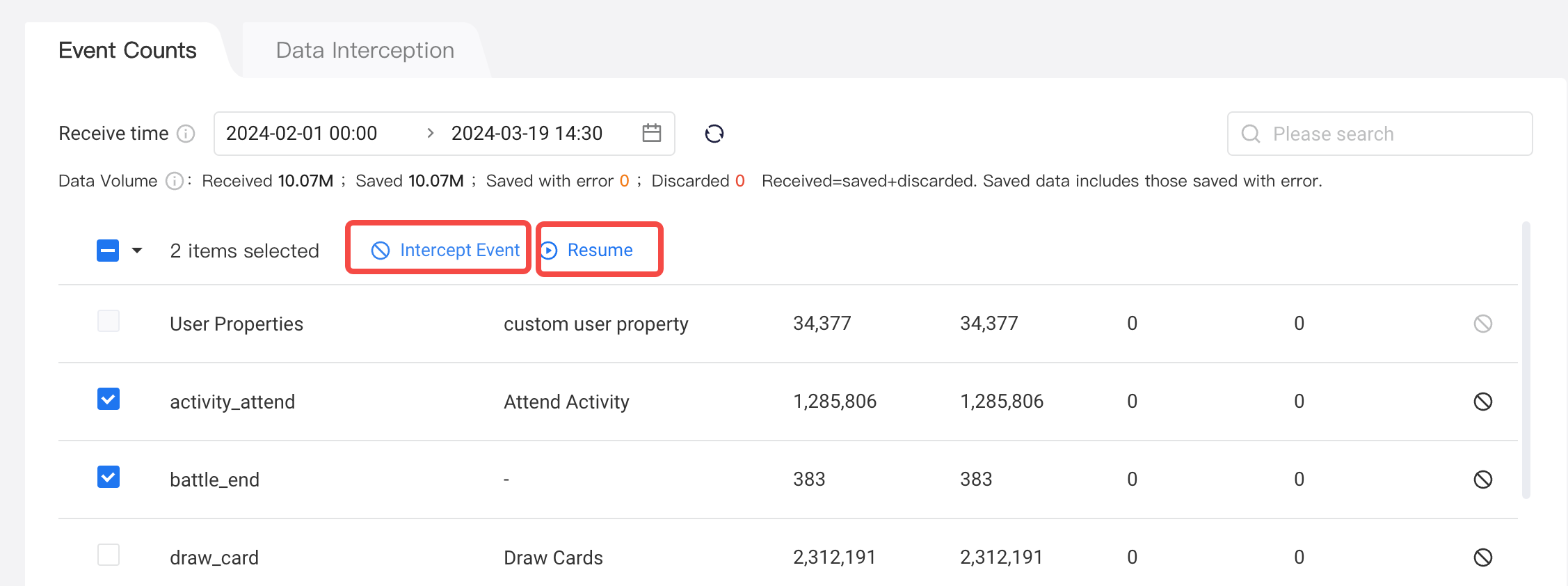
Intercept by event names.
Add event interception under 'Data Interception'

Enter the event names to intercept. Events that have never been received do not have metadata, and thus will not create any metadata in the future once intercepted. Events that have already been received by the current project will not be received anymore, by the already created metadata will not be removed. When entering multiple event names, you can use space, enter, or ',' to separate your entries.
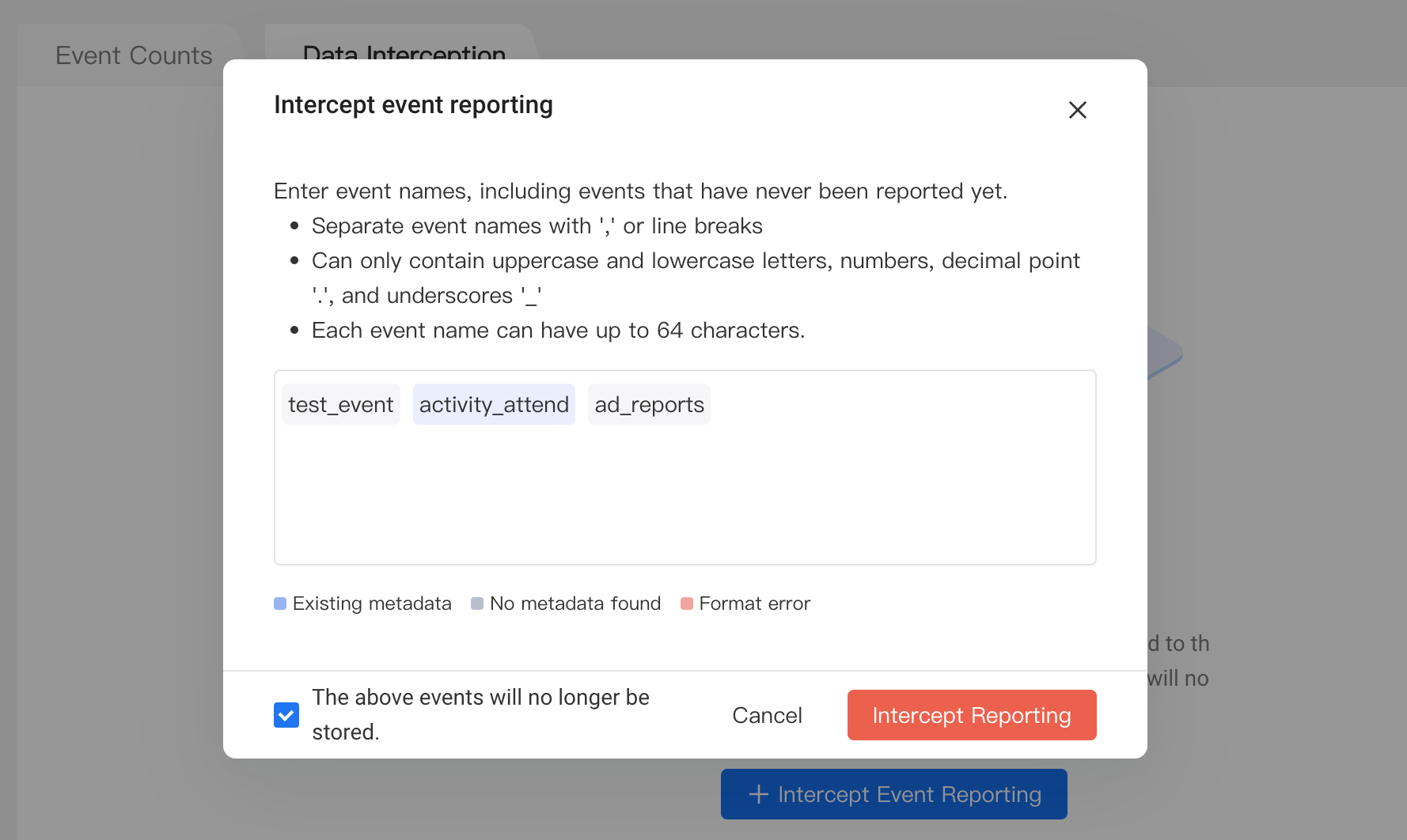
- Manage interception
Bulk resume
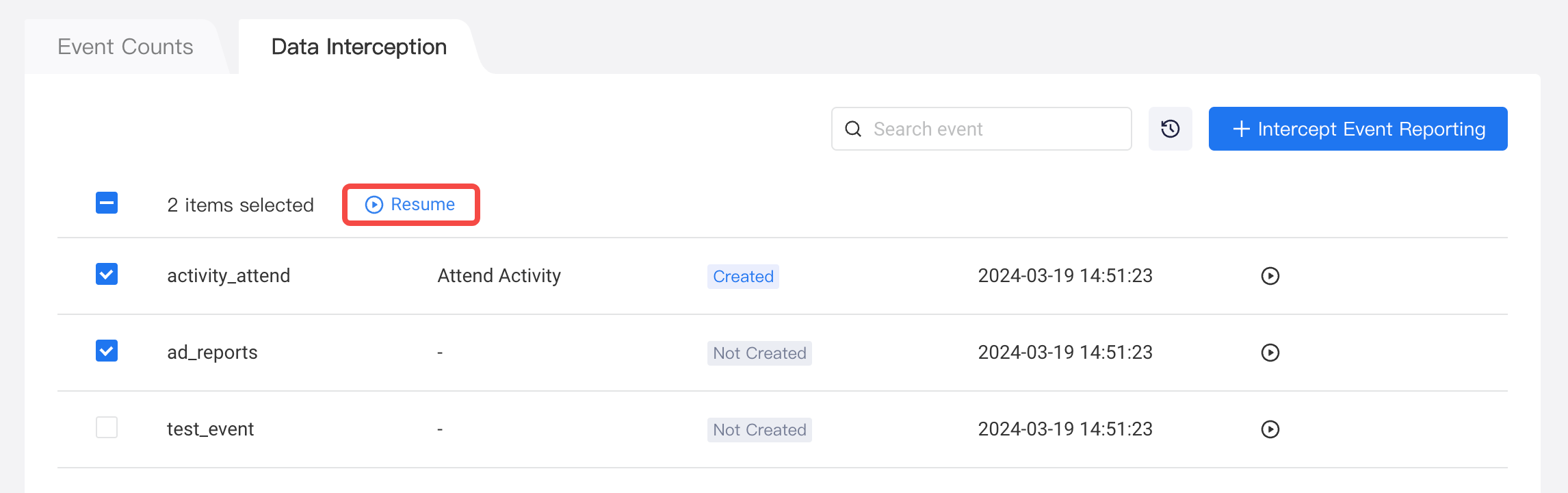
View change log: all interception and resume actions since v4.3.

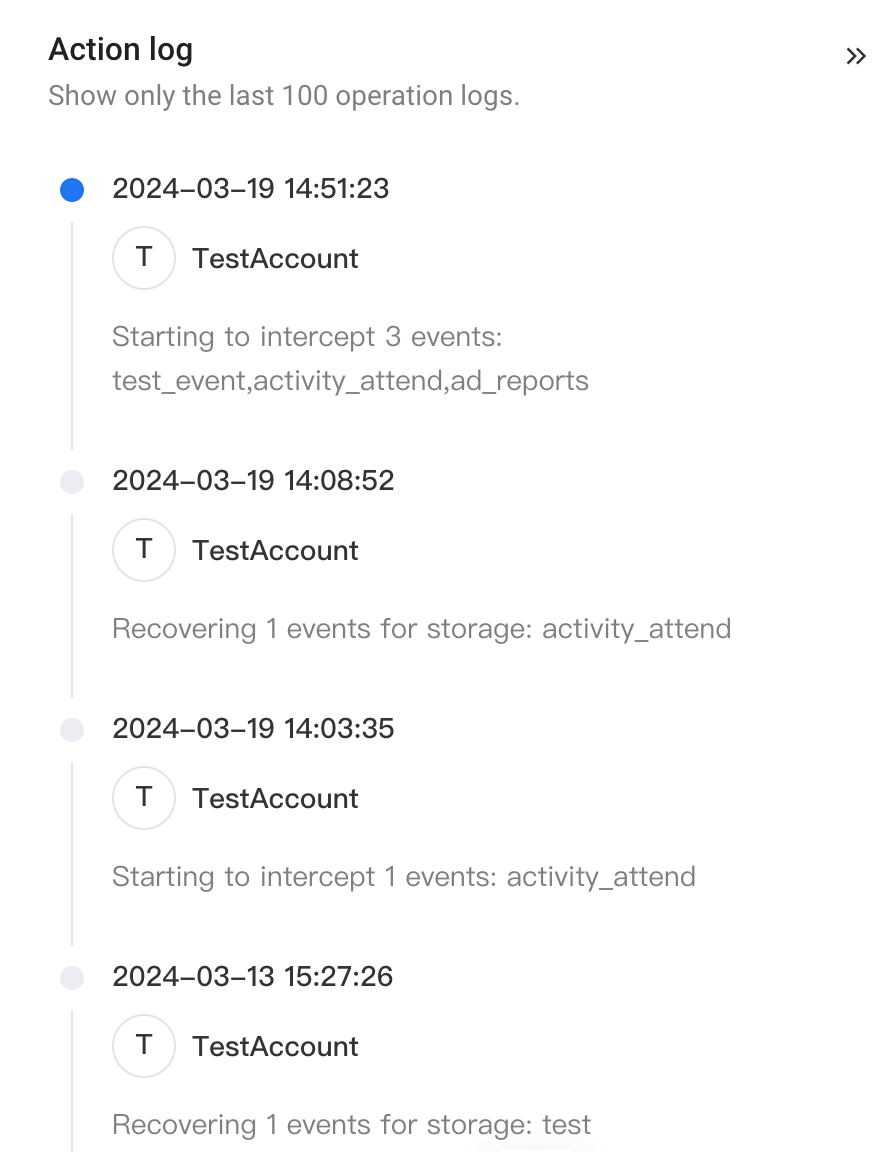
# Viewing error information
The error detail page presents error details of relevant events.
Hover on the error message of Saved with error and Discarded data, there will be a View button for viewing.
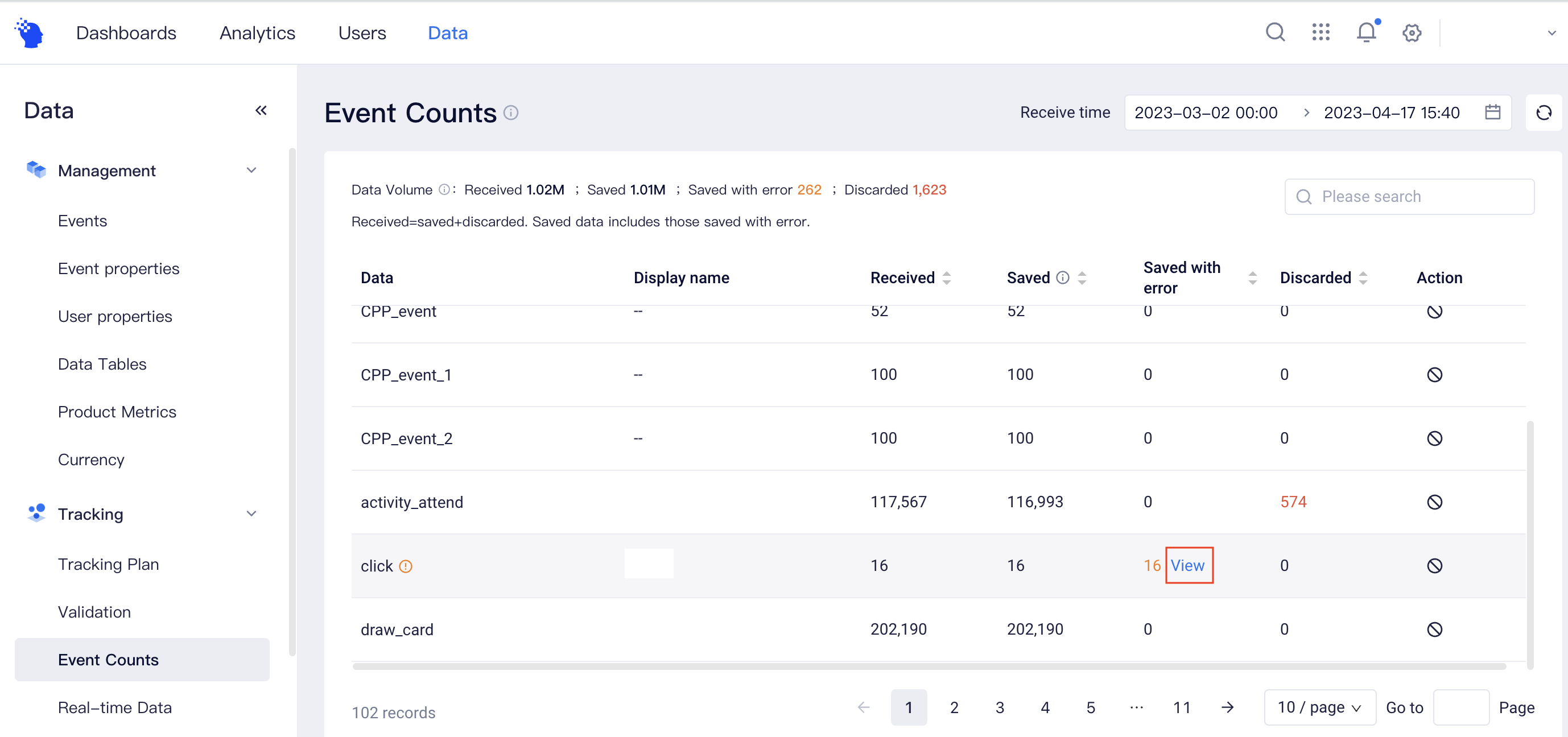
The detail page of Saved with error displays the error details for the corresponding event.
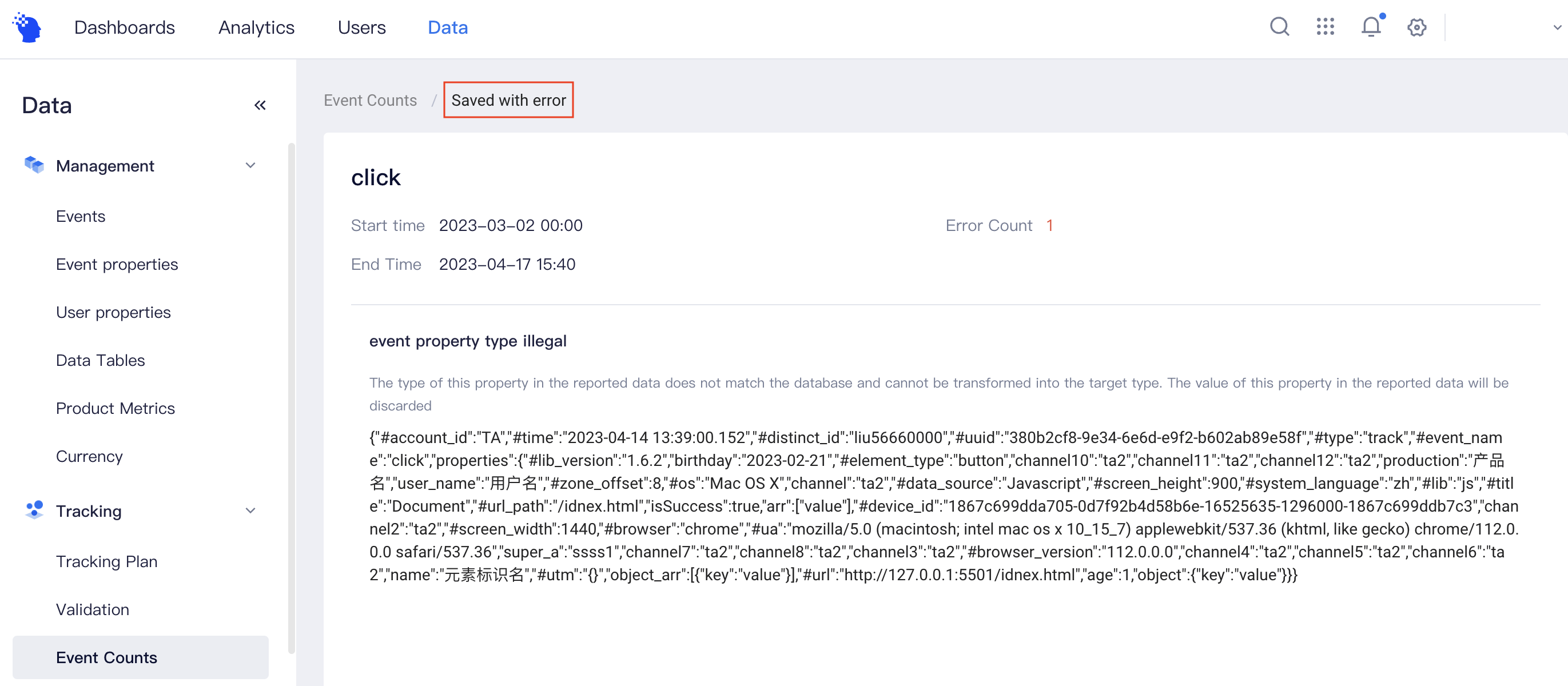
The detail page of Discarded displays the error details for the corresponding event.
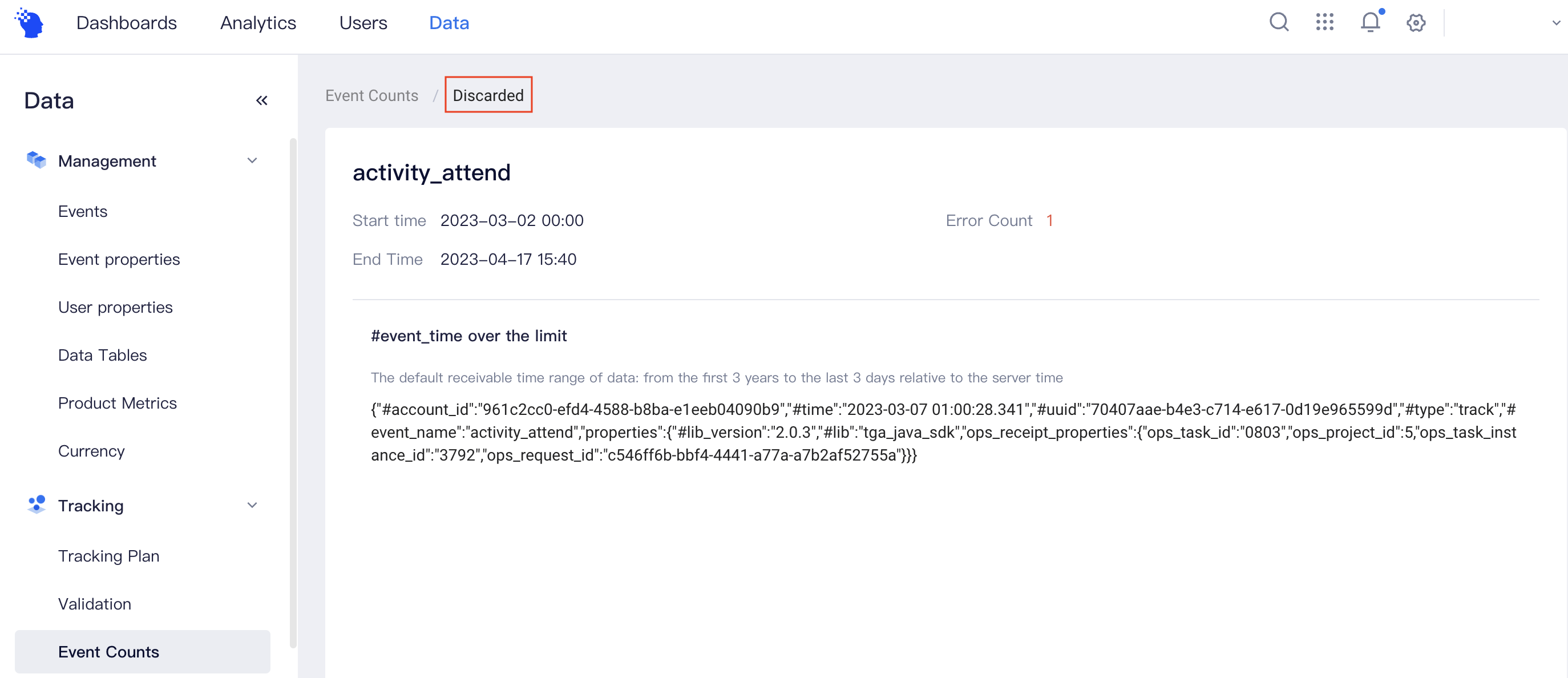
On the error details page, the Error Count refers to the number of data containing the error type. The error type of the error message is located first, and the specific error detail and sample examples are given below the error type to facilitate the location of the problem. Specifically, for property-scale errors, specific erroneous property names are provided. To make it easier to view data, formatting viewing and one-key duplication are supported for each entry of data reported.
